Console lock display off timeout is the time required by Windows to remain idle with no activity on the lockscreen, when you lock the PC before timeout, thus automatically turning off the display. This option comes under the Power options of Control Panel. By default, the Console Lock Display Off Timeout is hidden in the Power Options. In this article, I will show you how to change the Console lock display off timeout in Windows 10.
Before everything, you need to add the Console lock display to the Power Options in Windows 10.
Read More: How To Add/Remove “Console Lock Display Off Timeout” To Power Options In Windows 10?
After that, you can use the Control panel to change the console lock display off timeout. Other than that, you can also use Command Prompt commands for this purpose.
Steps to Change “Console lock display off timeout” in Windows 10
1. Open Windows Search panel, and type Control panel. Select Control Panel and open it. Now, in the location field, copy and paste the following to navigate to the Power Options.
Control Panel\Hardware and Sound\Power Options
2. Next, click on Change plan settings.
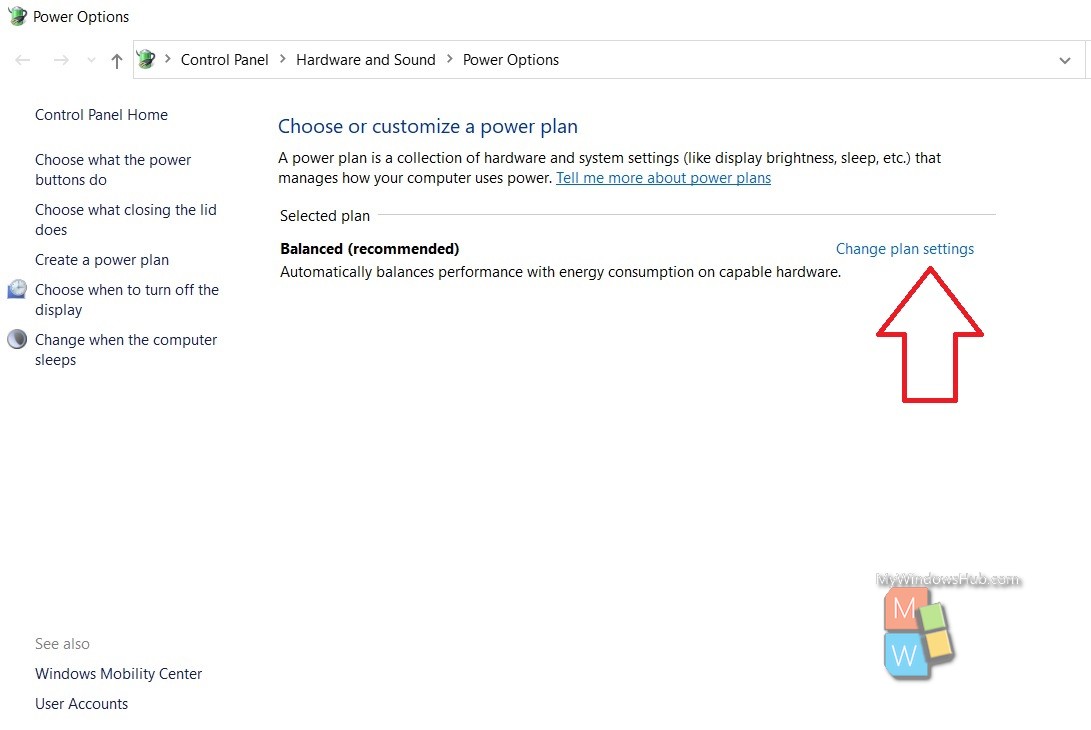
3. As the Edit Plan Settings window opens, click on Change Advanced Power Settings.
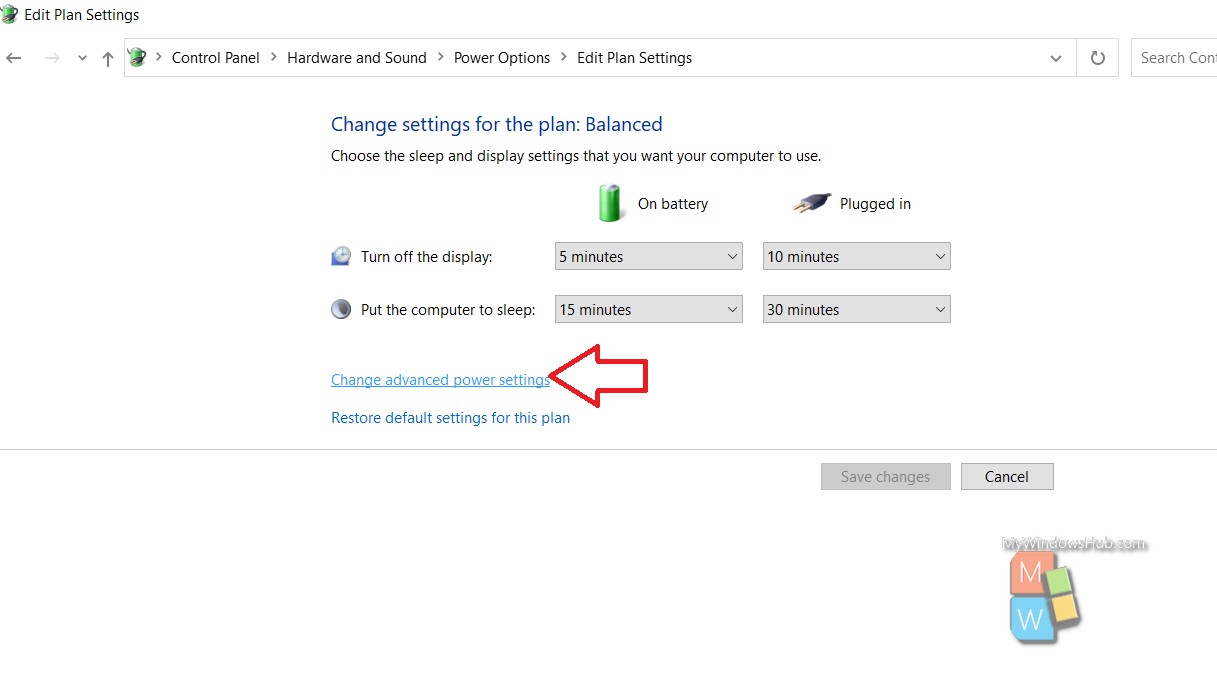
4. As the Power Options open, find out Console Lock Display Off Timeout as shown below. Change the value according to your preference.
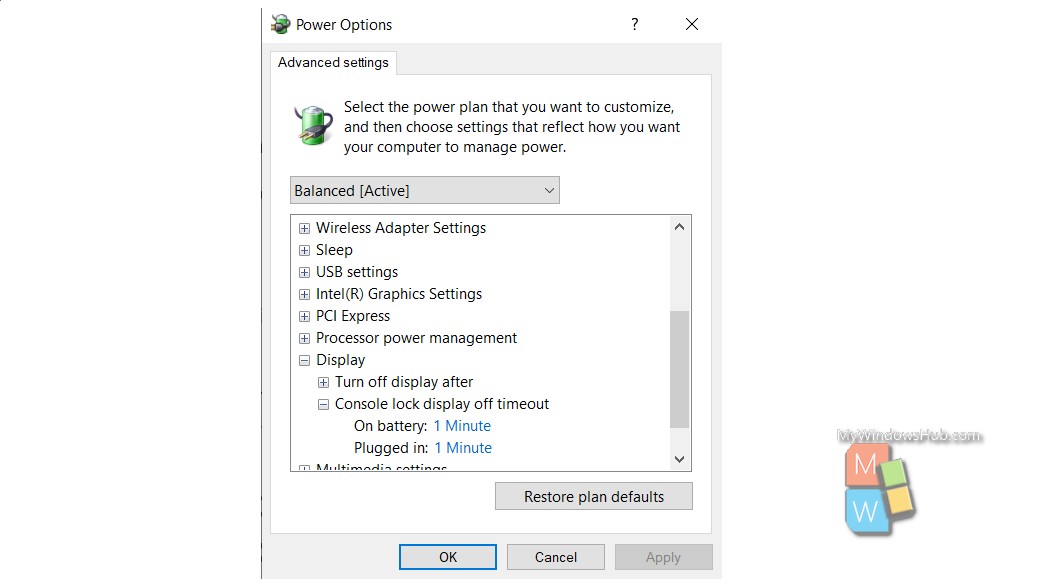
That’s all.
Using Command Prompt
Open Windows 10 Search panel, and type Command Prompt. From the search result, right click on Command Prompt and select Run as Administrator. This will launch the Elevated Command Prompt.
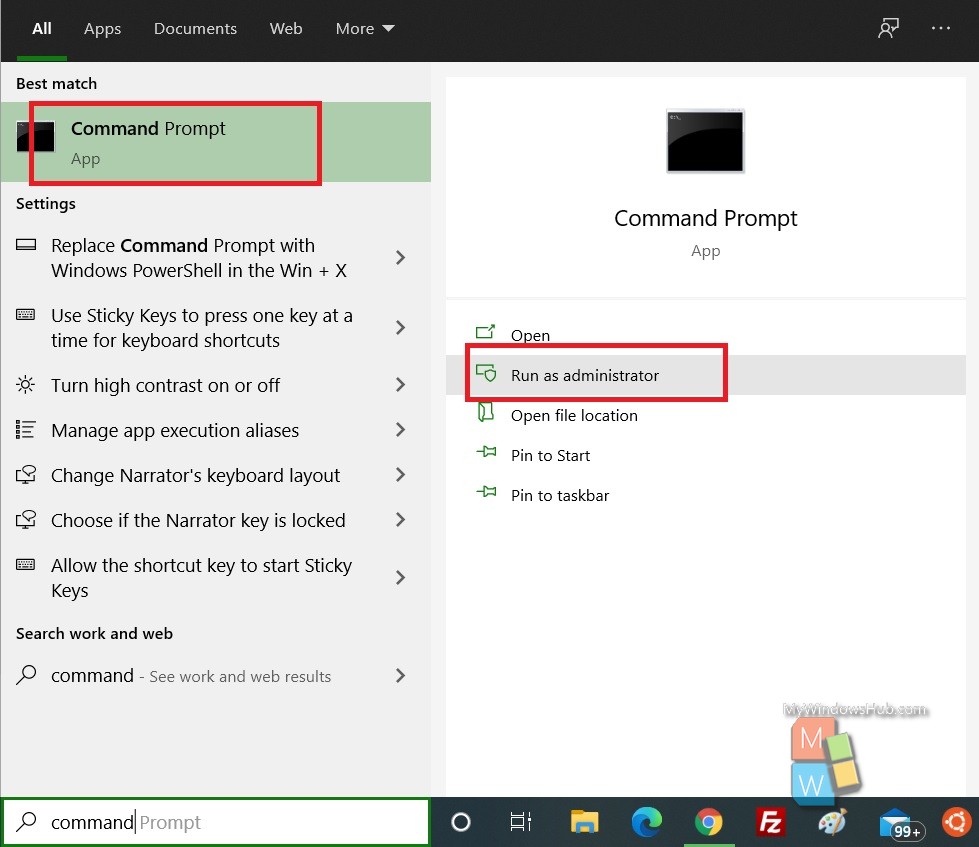
2. Now, copy and paste the following commands based on the conditions and then hit Enter
- On battery
powercfg /SETDCVALUEINDEX SCHEME_CURRENT SUB_VIDEO VIDEOCONLOCK <seconds>
AND/OR
- Plugged in
powercfg /SETACVALUEINDEX SCHEME_CURRENT SUB_VIDEO VIDEOCONLOCK <seconds>

