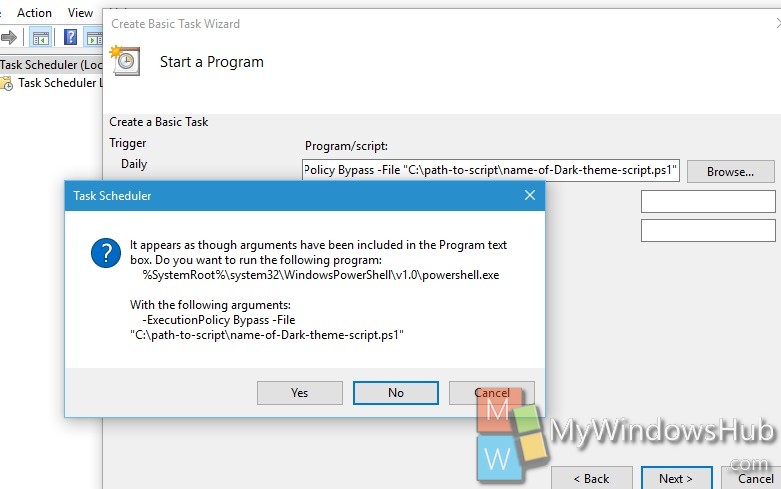Dark Theme and Light Theme in Windows 10 is applicable on all Windows Universal Apps. The Creator update of Windows 10 has added a Blue Light filter or night mode but it isn’t the same as Dark Theme. Theme following tutorial will help you to automatically switch to the dark theme at night in Windows 10.
For Dark Theme
1. Open Notepad.
2. Copy and paste the following script
New-ItemProperty -Path HKCU:\SOFTWARE\Microsoft\Windows\CurrentVersion\Themes\Personalize -Name AppsUseLightTheme -Value 0 -Type Dword -Force.
3. Save the file as a PS1 file and name it Dark Theme. That is the file extension will be .ps1
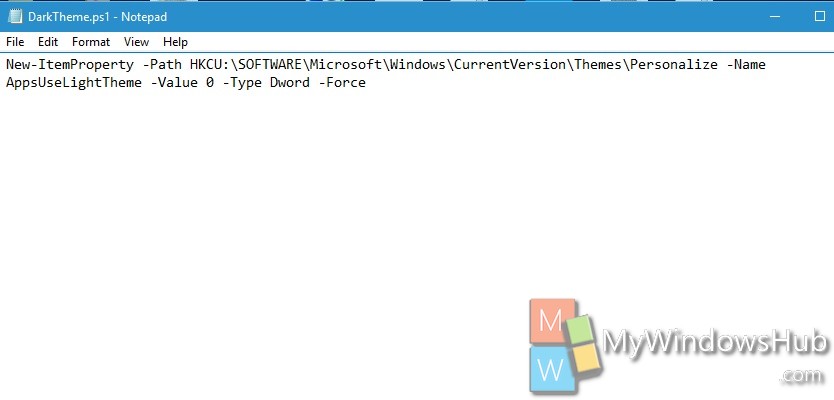
For Light Theme
1. Open Notepad.
2. Copy and paste the following script
Remove-ItemProperty -Path HKCU:\SOFTWARE\Microsoft\Windows\CurrentVersion\Themes\Personalize -Name AppsUseLightTheme
3. Save the file as a PS1 file and name it Light Theme. That is the file extension will be .ps1
Create Scheduled Tasks for Dark and Light Theme
1. Next, we have to create two scheduled tasks. One task will be assigned for Dark theme and the other one will be assigned for Light Theme. The scheduled tasks will be created using the built-in Task Scheduler app. for this purpose you won’t require any Administrative Rights.
Open Cortana, type Task Scheduler in the Search panel. Click on the Task Scheduler from the search results.
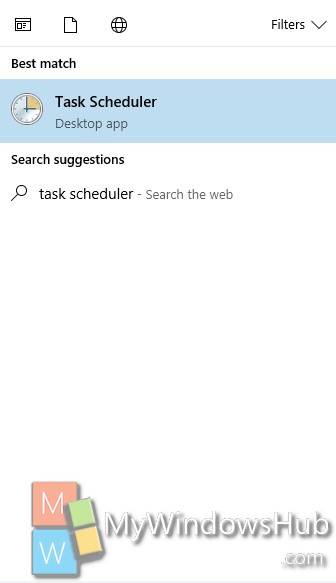
2. Click on the Action tab.
Create Basic Task.
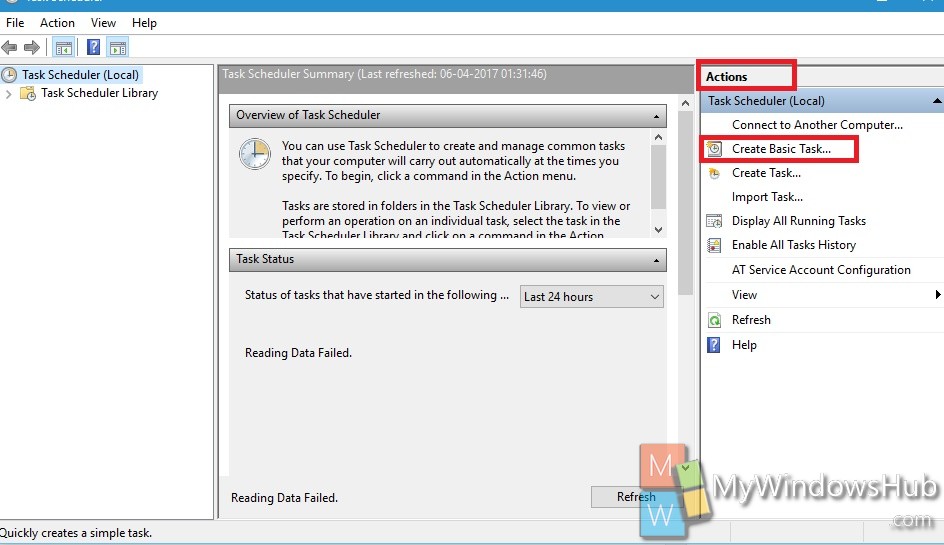
4. The task wizard will open. Add a description to it. Click Next.
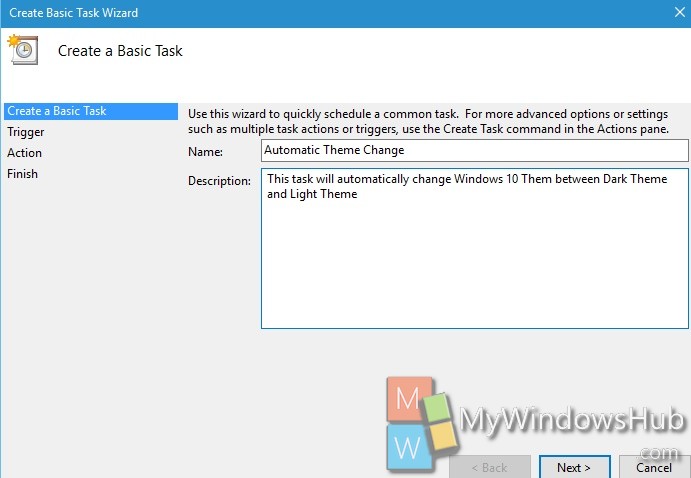
5. On the ‘Task Trigger’ screen, select the ‘Daily’ option. Click ‘Next’.
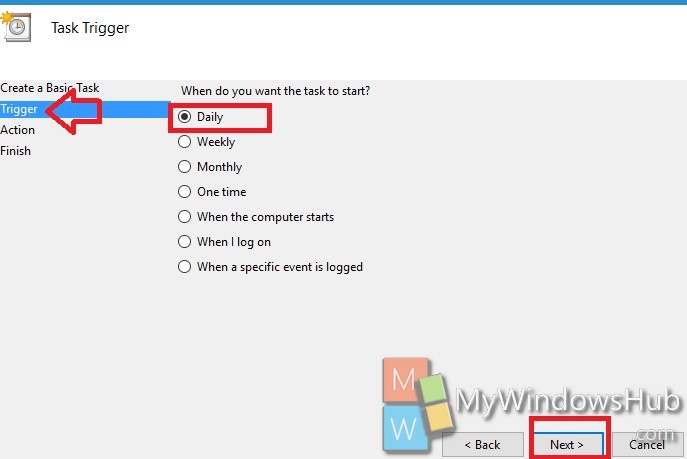
6. If you want to switch to the dark theme at night, you have to set the time to sunset or a time you want, for e.g. 8 PM.
7. To switch back to the light theme in the morning, enter a time from morning hours. Set it to a time when you know your system will be active e.g. 8 AM.
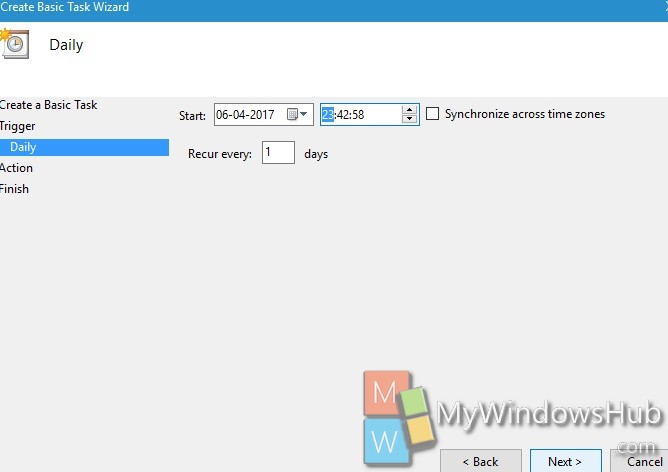
8. Click Start a Program. Click Next.
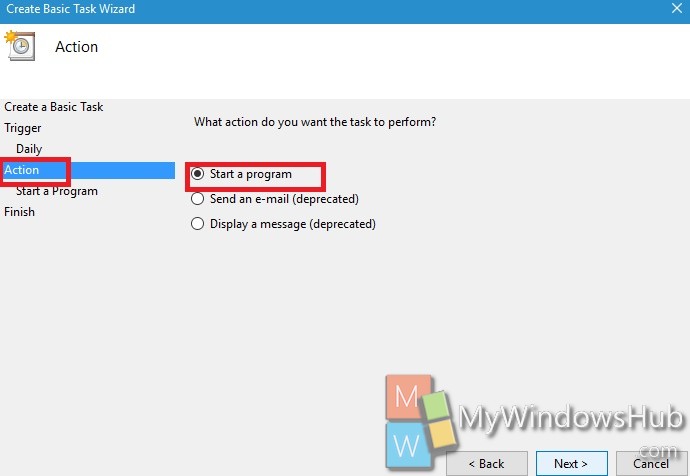
9. Now browse the file and add it.copy and past the following script in the browse field
for dark theme
%SystemRoot%\system32\WindowsPowerShell\v1.0\powershell.exe -ExecutionPolicy Bypass -File “C:\path-to-script\name-of-Dark-theme-script.ps1”
for light theme
%SystemRoot%\system32\WindowsPowerShell\v1.0\powershell.exe -ExecutionPolicy Bypass -File “C:\path-to-script\name-of-Light-theme-script.ps1”
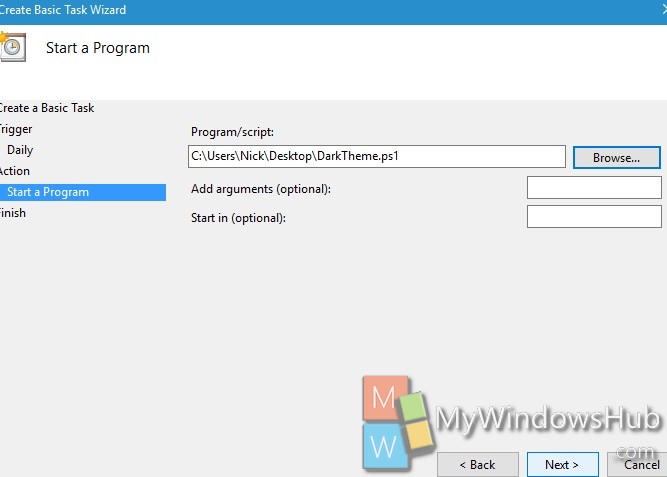
10. You will get an alert message. Click Yes to continue. Click Finish.