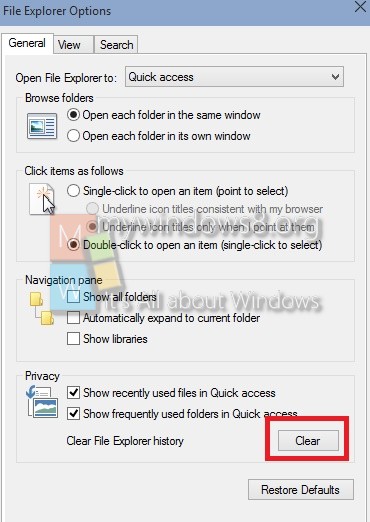If you want to hide a specific file or folder from Quick Access in Windows, then follow the steps below. It is definitely a very beneficial and advantageous feature being introduced in Windows 10. This feature will give you full access to the recently accessed items. Users won’t have to navigate the entire path or the drive location to access the files. All the frequently used folders and files will be listed in the Quick Access Menu. However, if you are using a shared computer, you might not want to share this information with others. So in that case you can either remove individual files from the list or clear the list as a whole.
Steps to Hide a Specific File or Folder from Quick access in Windows 10
1. Go to Windows Explorer, tap on Quick Access in the left panel.
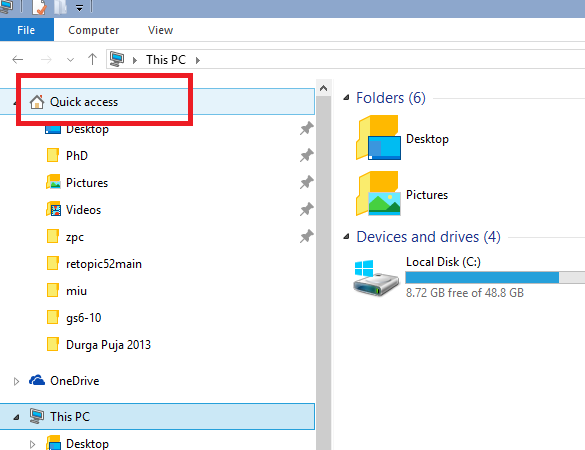
2. Now if you want to hide a folder from Quick Access, then select it right click or long press on it, and tap Hide from Frequent.
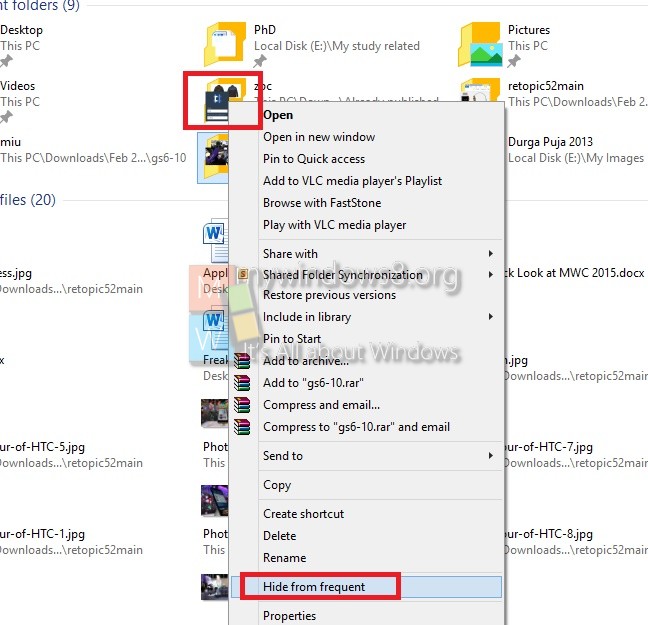
3. If you want to remove any file, just long press on it or right click and select Hide from Frequent.
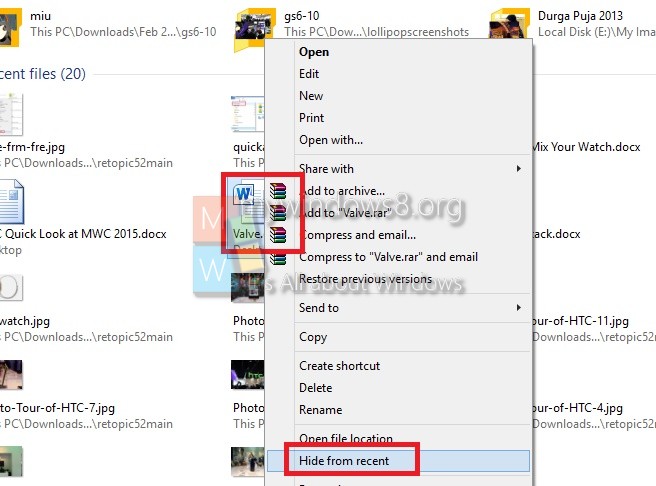
4. If you want to clear all items from Quick Access,
a. then go to Search or ask Cortana to open Windows Explorer options.
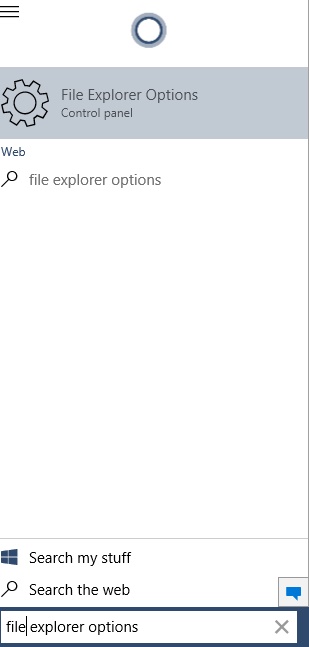
b. Under General tab, you will find File Explorer History. Click on Clear.