If you own a latest home theater that supports surround sound, then there is a possibility that while playing videos from your computer, or YouTube videos straight from Google Chrome, the surround sound is not working properly. You need to ensure first that the speakers are configured properly. Other things that you need to ensure is that the drivers are updated, the videos you are playing are also running on VLC players correctly. It can happen that the speakers are configured and connected properly but still you are hearing partial sounds from one or two of the speakers or some other issues. In that case, this tutorial may come to your rescue.
Steps To Get Google Chrome of your PC To Play Audio In Surround Sound
1. First of all create a shortcut for google Chrome on your desktop.
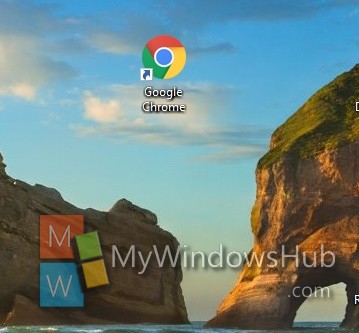
2. Right click on the Shortcut and go to Properties.
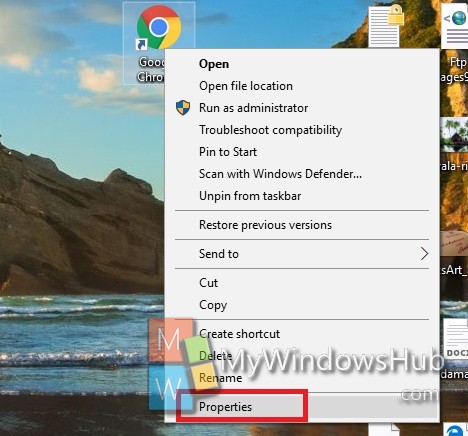
3. The Shortcut tab will open. In the Target field, copy and paste the following text
–disable-audio-output-resampler
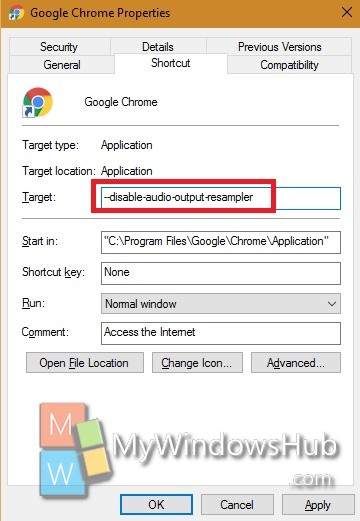
4. Now close the properties, Refresh your desktop and relaunch the google Chrome using the modified shortcut. the surround sound should work properly.
5. In case it’s still not working, follow the above text but replace the target field with the following switch
–force-wave-audio
Your problem should be solved.

