While browsing the internet, the most important internal aspect of the procedure is maintaining Web traffic. When you try to open a web address and you type an address, the query is sent to the Domain Name Server and the DNS accepts or rejects the request depending on certain protocols.
Now once this process is accomplished, this record is stored in a local cache so that next time the same access request is sent, the URL can be permitted immediately without undergoing the same procedure. So the URL is said to be resolved by a name into a numerical IP and the information in stored in the DNS cache. So from the next time whenever your browser requests, the operating system first checks it cache. If the record says that the web address is permissible the site is opened successfully and if the record says access has been denied before, then the site will not open. It’s as simple as that.
Just as everything has pros and cons, several problems may arise from the DNS Cache also. When a negative response is obtained, the default time for storing the negative information in the cache is 5 minutes. A negative response may result from various reasons, even due to congestion in the Web traffic. So once a negative response is stored you cannot access the site for next five minutes even if in reality the congestion is cleared. Another problem is that the default time period for storing a response in the cache is 24 hours. So if under any circumstance, the IP address for a URL is altered before 24 hours, the user will be shown an error message and will be restricted from accessing the site until the stipulated time span is elapsed.
So keeping in mind the above difficulties, the tutorial has been put up to flush and reset the DNS resolver cache in case you are facing any of the above problems. There are certain commands that must be in in the command prompt in order to clear the DNS cache. One important thing to be noted is that, you must open the elevated command prompt.
Steps to Flush and Reset the DNS Resolver Cache in Windows 8
1. Open Charms Bar (Windows+C) and click on Search. Type command prompt and then from the search result, right click on Command Prompt and select Run as Administrator.
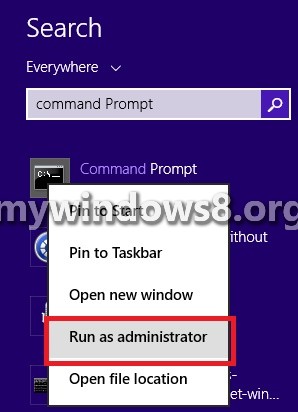
2. Type the following command ipconfig /flushdns and press Enter.
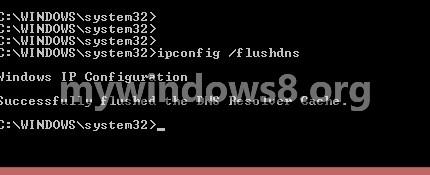
3. If the command is run successfully, it will produce the following result
Windows IP Configuration
Successfully flushed the DNS Resolver Cache.
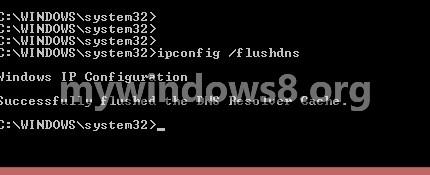
4. When the command above finishes, type the command net start dnscache and press Enter.
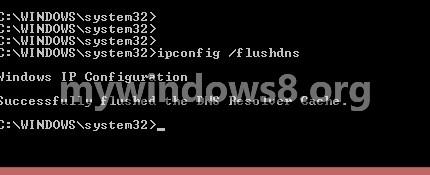


ER04 DNS error. I just updated my Nokia Lumina phone to 8.1 windows. I also changed the routing address since we got a new system I keep getting that error every two minutes. I can get on the web, so there is no problem there. What is this code & how do I fix it? Thank you very much.
Just a note for those with windows 8.1 to access cmp quicker right click the windows icon in the lower left of the screen. You can then select Command Prompt (Admin).
this is a lot easier than searching setting. locating cmd right clicking selecting run as Admin.
This also works with Windows 10 and If I recall correctly Windows 7.