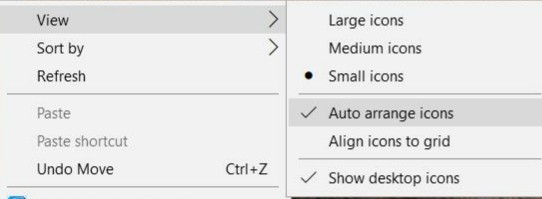Windows Desktop is often the one stop destination for the files and folders that we use on a regular basis. We keep many files and software shortcut on Desktop so that we can easily spot them right on the Desktop.
But while moving the files and folders in Desktop, we often find that the copied folders are invisible, that is, the icons can not be found on the Desktop anymore. The main twist here, is that, the icons are there but invisible. You can check the presence of the folders if you open Desktop app from the File Explorer. You will be relieved to find the icons actually present but that’s not the end. It’s not possible to open the folders using File Explorer. Then there will be no point in saving then on Desktop. You must find a solution. So what makes the icons go away? How to resolve the issue.
There are several reasons that can cause the icons to vanish. If you have moved the folders from an external storage, you may not find the icons. Desktop icons may also disappear of you have disconnected your PC from a second Display. However, there is no solid reason behind this.
The process of fixing the problem is amazingly easy and you will be surprised to find such an easy solution for the problem.
1. Right-click anywhere on your desktop.
2. The right click context menu will appear. Go to View and then select Auto arrange icons. This will arrange all icons to the left of your screen.
3. The missing desktop icons will show up.
4. Once you find the missing Desktop icons are back on the desktop, you can disable ‘Auto arrange icons’ later once your icons are back.
5. If you still cannot find the missing icons, then right click on an empty space on the Desktop. Go to View and then select Show desktop icons.
6. Enable this option to see all the icons on your desktop. Disable it to get a clean desktop.