Sometimes your computer may face problems like missing option “Hide Protected Operating System Files” in Folder Options. You can check it in the folder options. Hiding protected operating system files is always recommended as these are some of the vital utility files that are responsible for the proper functioning of a computer.
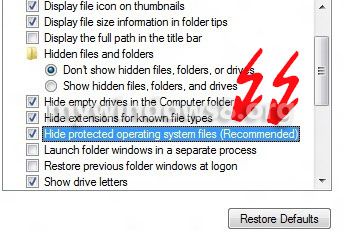
By default such attributes are hidden even if the Hidden Items option is checked. If these files are altered, deleted or manipulated, then you’ll have to pay for it. So it’s advised to hide these files. While doing this operation, many users find that there is no such option called “Hide Protected Operating System Files” in the Folder Options. This menace is a result of cleaning computer and malware bit however can be fixed up by downloading utility software available, or it can be even accomplished manually. Here, the following steps describe how to get back that particular option via Registry Editor.
Note: To find folder options, go to Windows Charms Bar (Windows + C)-> Search-> Type Folder Options-> Click Settings just below it in the second option-> Now select the Folder Options from the result.
Steps to fix “Hide Protected Operating System Files” option missing in Folder Options in Windows 8
1. Go to Windows Charms Bar (Windows + C) by taking the cursor to the top right corner and move the cursor vertically downward. Now Go to Search.
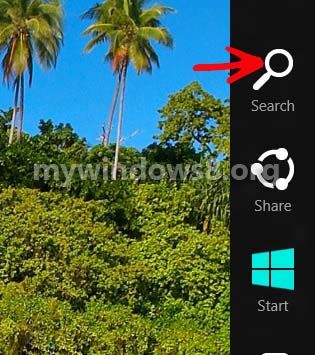
2. In the Search Bar, type regedit and select regedit to open Registry Editor.
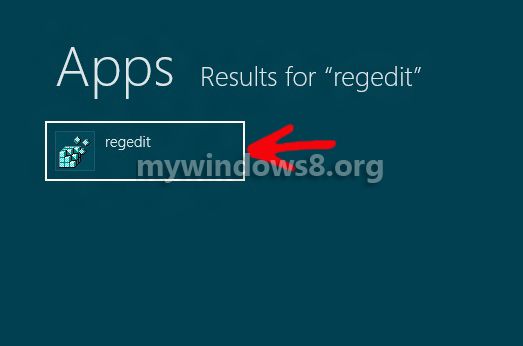
3. Navigate to the following location
HKEY_LOCAL_MACHINE\SOFTWARE\Microsoft\ Windows\CurrentVersion\Explorer\ Advanced\Folder\SuperHidden
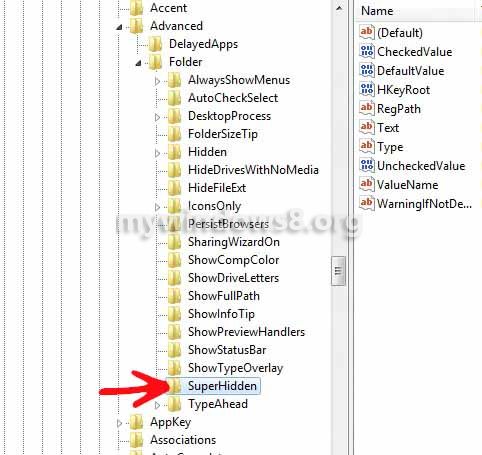
4. In the right side pane, right click on an empty, go to New and click on DWORD (32 bit).
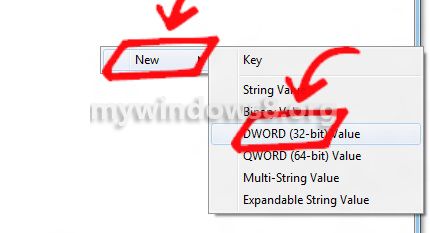
5. Name it CheckedValue. Double click on it and set the value as 0. Actually you won’t need to do so as the default value is set to 0.
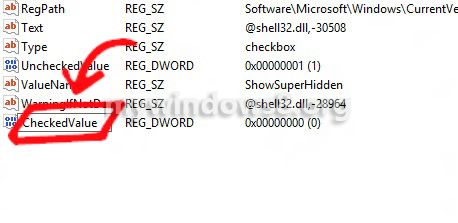
Double click on it and send the default value as 0.
6. The required option is available.
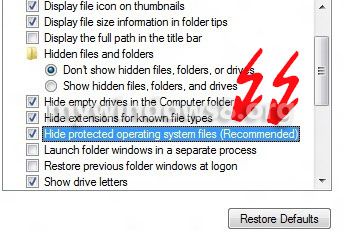
Hope your problem is solved by now.


Thnx yaar.. it helped 🙂