Toast notification was first introduced in Windows 8 and since then it has undergone several rounds of upgrades. Toasts are nothing but small windows that pop up whenever any alert or if any notification is there to inform you about certain functions. These notifications can be of mail, messenger, any app or any message of system functions, Toast notifications can emerge from different area of the desktop and hence Windows 10 has provided you the flexibility to change the positions as well.
A. Standard Toast: This kind of notification usually comes up on the screen & stays for a short duration of time which the primary motto to catch the attention of the user. These can be used for USB devices, Social media Updates etc.
B. Long-duration Toast: This kind of notification usually appears on the screen and tends to stay on the screen for a larger span of time. It ranges to an approx of 30 seconds. This is usually effective to catch the user’s attention when some user response is needed for calendar reminder, VOIP calls etc.
Steps to display Toast Notifications at Top or Bottom in Windows 10
Before proceeding with this, keep in mind that this change of settings would be applicable to only the user account you are currently logged into.
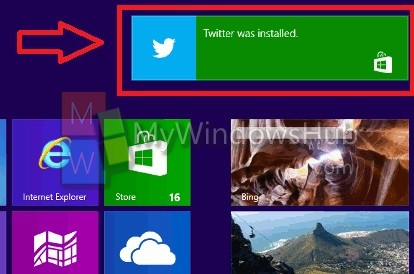
The batch files which have been listed below for download are for the following registry key location:
HKEY_CURRENT_USER\Software\Microsoft\Windows\CurrentVersion\Explorer
DisplayToastAtBottom DWORD
0 = Display at top
1 = Display at bottom
1. To show the toast notification at the top, click on the below mentioned download link to get the bat file.
2. To show the toast notification at the bottom, click on the below mentioned download link to get the bat file.
3. Just save the bat files at any folder location on your system and execute them by double clicking on them.
4. If you are prompted by UAC, click on Run. After allowing this, your display would waver a bit for applying the adequate changes.

