Gmail can also run out of storage! Yes, it’s true. Gmail consolidates the data from Gmail, Google Photos and Google Drive. Even though, it warns you for a long time before the memory finally exhausts, once the memory is full, users won’t be able to receive any more email in their gmail accounts. Deleting mail is definitely not the only solution. You can clear your Google Drive and Google Photos unnecessary stuffs. You can also purchase space from the Google and expand your Google Drive storage. But still, if you want to delete old emails which are of no use, you can do it easily. For that, first you need to convert the dates into the epoch times. Don’t worry, you won’t need to do any calculation to convert a date into epoch time. There are numerous converters available in the internet. Use them.
The following tutorial will help you delete emails based on date of the mails.
Steps To Delete Mails From Gmail Based on Dates
1. Login to your Gmail account.
2.Now convert the dates of your choice into their respective epoch times. Here is a converter that will help you get sorted.
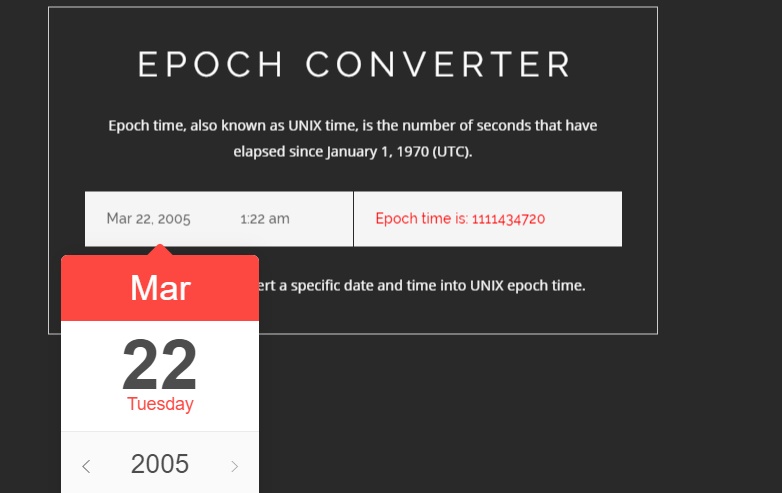
Now you will find a search panel just above your mails. Type the following command in the search panel
after: epoch time before: epoch time
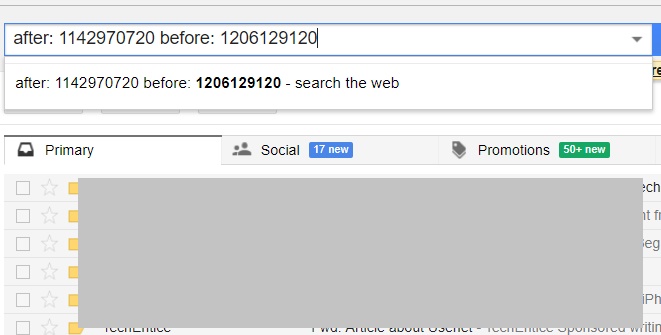
You can change the date to other values. For example, after: 1142970720 before: 1206129120
3. Now check the Select All box. Delete the mails in one shot.

