In order to create a new pool and storage space first thing to do is to log in as administrator and then follow the upcoming steps. Storage spaces are virtual partitions or drives that has the same features but not a physical partition. Storage pools are created by adding different storage spaces and the space can be expanded as and when required by adding additional pools to the existing one. Adding them to the pool is very easy. Just right-click on the storage pool and choose Add Physical Disk. The following tutorial Create a New Pool and Storage Space in Windows 8.1
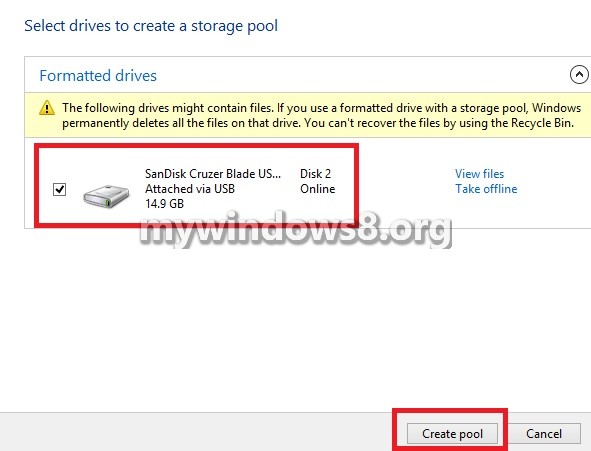
Steps to Create a New Pool and Storage Space in Windows 8.1
1. Right click on the Start Button and click on Control Panel.
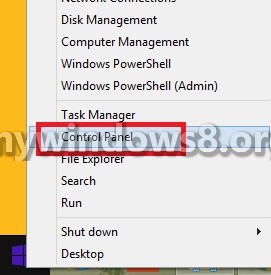
2. Click on Storage Spaces.
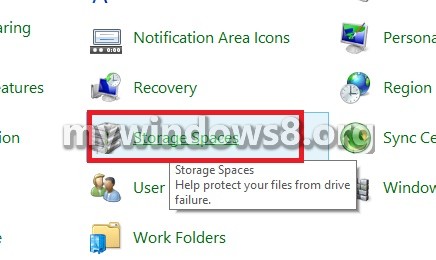
3. Click on Create a new Pool and storage Space. If prompted by UAC, click Yes.
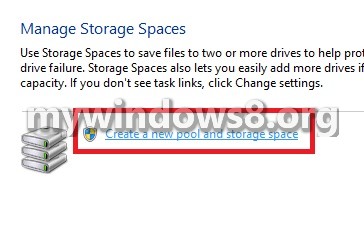
4. Select the drive and click Create Storage Span. New Storage space is created.
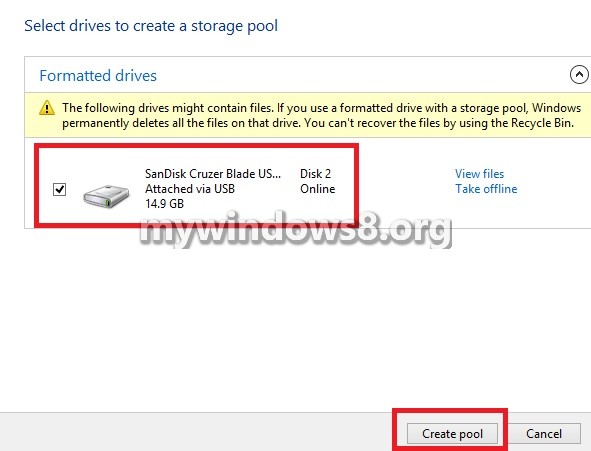


I will now