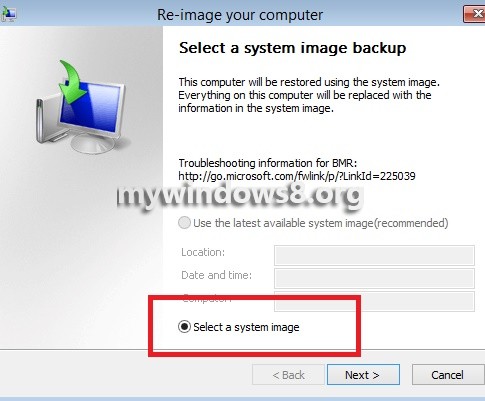Windows 8.1 has removed the graphical interface for creating system image backup but there is another way out. We can make use of the Windows PowerShell and create system image back up with some PowerShell commands. Back in earlier time image back up could be done with the help of third party applications only for e.g. Norton Ghost. But now there is no more such restriction and creating System Image Backup is very easy.
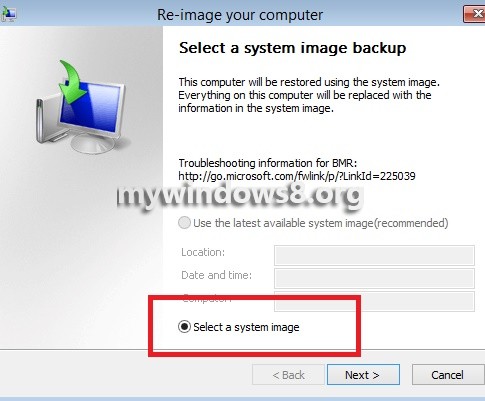
All you need is to insert an external drive to your computer, or a shared folder over the network or some other drives. Then you have to run some command in PowerShell but one thing you must remember that you must be signed in as the Administrator in order to perform the following steps. In the following steps you will come across the commands where you can find the name of the drives. This drive letter depends on your priority or need i.e. which drive you want to create system image back up for. If you prefer to create back up for all drives you can and some other command is there. The -quiet switch tells the cmdlet to run without prompting you.
Steps to Create and Restore System Image Backups on Windows 8.1
1. First of all right click on Start Button and click Windows PowerShell (Admin).
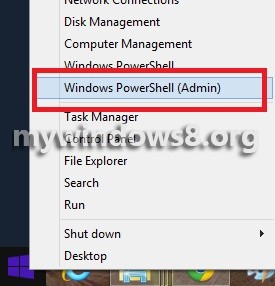
2. Tyoe the following command wbAdmin start backup -backupTarget:E: -include:C: -allCritical -quiet. After you click Enter, informstion retrieval will take some time.
If you want to include other drives also then type the following command wbAdmin start backup -backupTarget:E: -include:C:,D:,F: -allCritical -quiet where the the additional drives are separated by commas.
If you want to back up the images over a shared folder in the network type the following command wbAdmin start backup -backupTarget:\\remoteComputer\\Folder -include:C: -allCritical -quiet.
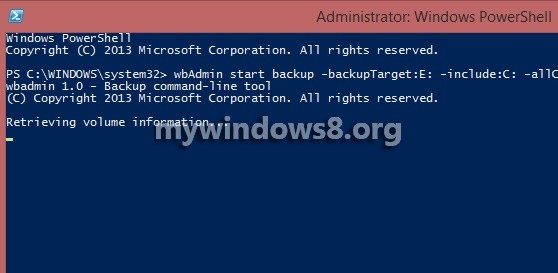
3. System Image Restoration can be achieved when you boot your computer from Windows 8.1 installation media, recovery drive, or system repair disc. So to start, first insert your installation media. Now after, that click Repair your computer.
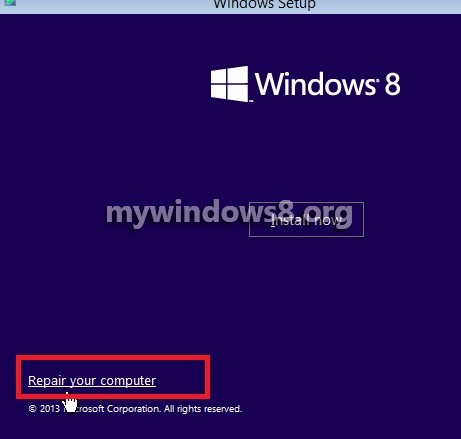
4. Click on Troubleshoot.
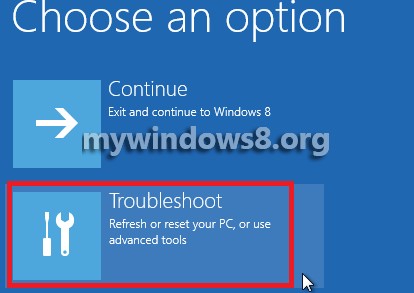
5. Click on Advanced options.
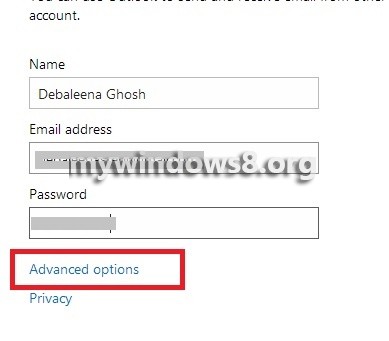
6. Click on System Image Recovery.
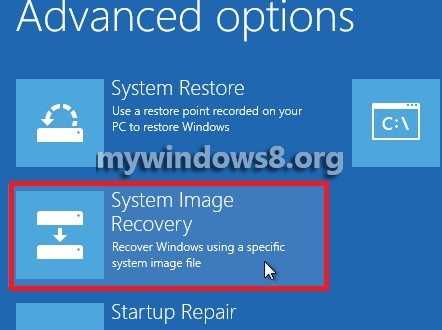
7. Now follow the steps.