Windows Experience Index evaluates the performance of a computer’s hardware and software and assigns a base score to the computer. The higher the base-score, the better the performance of the computer. Several configurations have different sub-scores and the component having the lowest sub score gives the base score. So it must be remembered that the base score is NOT the average of the sub-scores. Sub score is calculated over the following parameters: Processor frequency, RAM operation per second, Graphics Desktop performance, 3D business and gaming graphics performance, Disk Data Transfer rate. In Windows 8 the base score varies from 1.0 to 9.9, where in Windows 7 the upper limit was 7.9. Modification and up-gradation of Hardware components increases individual sub-score and essentially the bas-score as a whole.
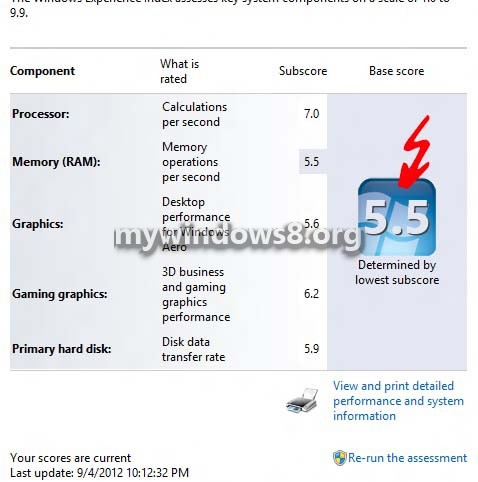
Steps to check your system rating (Windows Experience Index) in windows 8
1. Open Computer (Windows Key + E) and right click in an empty space and go to Properties.
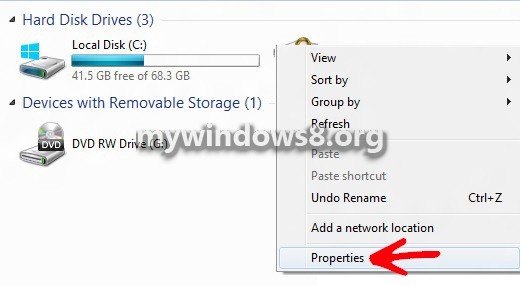
2. The Windows Experience Index will show the rating. If WPI has not yet run, the rating will be not available.
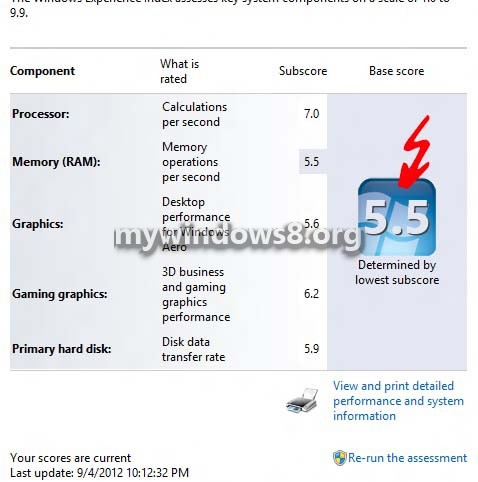
3. If the rating is not available click on System rating is not available.
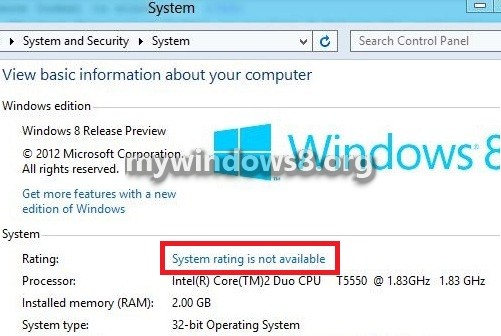
4. A window named Performance Information and tools will open. Find Your Windows Experience Index has not yet been established and then click on Rate this computer option.
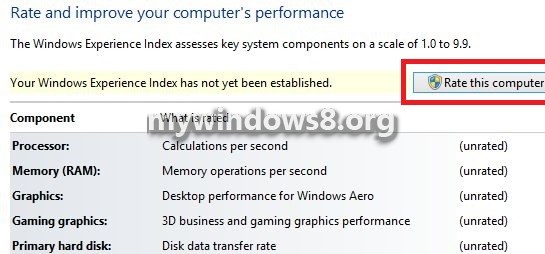
5. Rating process will start and may take several minutes. Till then hold on.
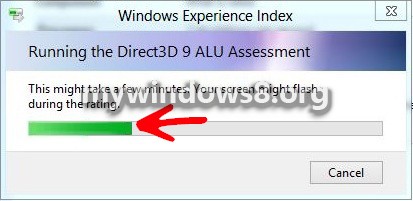
6. Windows Experience Index rating will be produced after the process is completed.
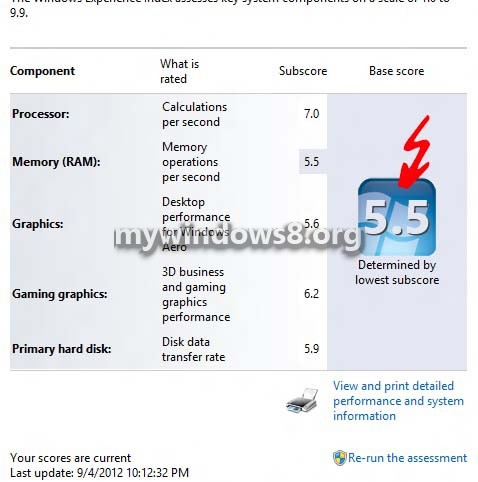
7. Once you have found the WEI, next time onwards whenever you open the WEI, the rating will be available and you can Re-run assessment.
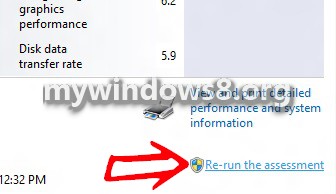
This Guide was written for Early version. Please follow the guide below to Bring Back Windows Experience Index To Windows 8 / Windows 8.1:
How To Bring Back Windows Experience Index To Windows 8 / Windows 8.1?


How can i fix my problem when I rate my pc then it completely shuts down?