Using Command Prompt you can easily change File Extensions.
File name extensions can be considered as a type of metadata. It is the sub-string which occurs after the dot character of any digital file. From the file extension of a file we can understand how to handle the file. Like if a file has .jpg extension we understand that, the file is an image, so we can use any image viewer to open it. Microsoft Windows Operating system also differentiates different file types (Video, Audio, Image, System Files etc.) according to the file extensions.

Sometimes you may need to change file extension of a file. Suppose you want to create an .htm file. You can create it by typing the entire code in a .txt file and followed by changing the extension to .htm. Sometimes changing of file extensions help to fool a system to pass restricted file formats. Like, G mail do not support .exe attachments. Instead of putting .exe files within .zip or .rar you can change the extension to .exe1 or anything else and can send it through G mail. At the other end, .exe1 can be changed to .exe to execute properly. General procedure to change file extensions has already been discussed in this site. You can also change file extensions using Command Prompt. It is much less time consuming.
Steps to Change File Extensions Using Command prompt
1. Press Windows Key + C to go to Windows Charms Bar-> Go to Apps Search-> type “cmd”. Search result will appear in left pane.
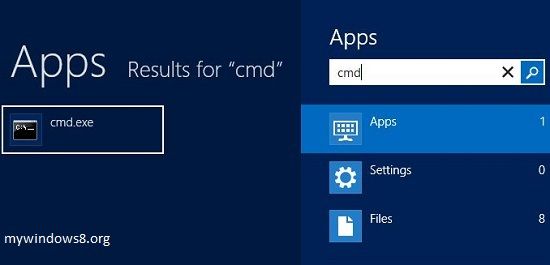
2. Right-click on it and select Run As Administrator to open command prompt as the Administrator. You may be notified by UAC. Click “Yes” to confirm.
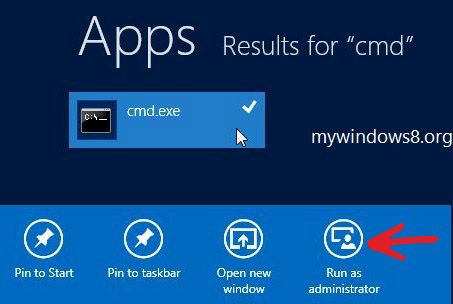
3. In the command prompt type the address of the directory where the file is located. E.g. if your destination drive is E, then type E: in the command prompt and hit Enter.
4. Now type the following command
ren filename.extension newfilename.newextension
Here filename means your current filename, extension is the current file extension, newfilename represents the new name assigned in place of the old name which is optional, new extension is the new file extension.
Remember to provide blank spaces .
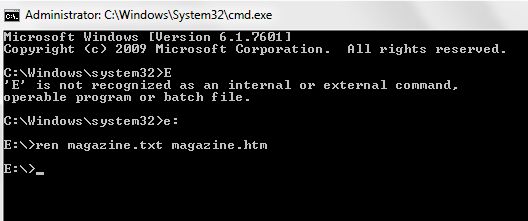
You are done.


Amazing things here. I am very glad to look your post. Thank you a lot and I’m having a look forward to contact you. Will you please drop me a mail?
Hi, thanks for contacting.. dropped you an email.
Really this is to simple. Thanks
i have been tearing my hair downloading so called free video convertors without success . so after i putting my hair back i came across your site…….Fantastic…..thank you . les. western australia
It was helpfull
Thanks, it was really helpful.
ps: i”m a programmer
sir my all file coot extention in converted so please help me …
I am this command follow with cmd but file extention is changed but file is not open. so please help me all respected sir…