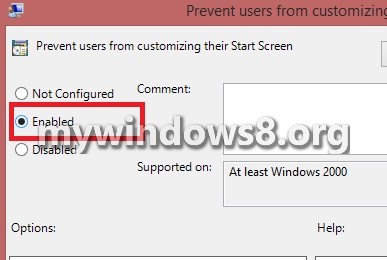Windows 8.1 has a lot of customizing options available in the Start Menu. Different people have different choice of rearranging and re sizing their Start Screen. Some tiles may appear unimportant to someone and he unpins the tile whereas the app is important to some other person and he is at loss then. So, the policy setting that has been talked about here allows you to prevent users from changing their Start screen layout and this is very much necessary for computers that allow access to multiple users.
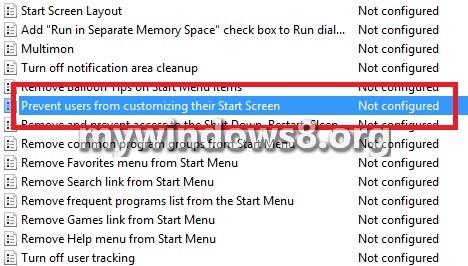
The setting is changed through the Local Group Policy Editor. If you enable this policy, you will prevent a user from selecting an app, resizing a tile, pinning/unpinning a tile or a secondary tile, entering the customize mode and rearranging tiles within Start and Apps. By default, this policy is disabled or better say, not configured. This state implies that you will allow a user to select an app, resize a tile, pin/unpin a tile or a secondary tile, enter the customize mode and rearrange tiles within Start and Apps. The following tutorial will take you through some steps that will help you to prevent users from customizing their Start Screen.
Steps to Allow or Prevent Users from Customizing Start Screen in Windows 8.1
1. Press Windows+R and type gpedit.msc and press Enter to open the Local Group Policy Editor.
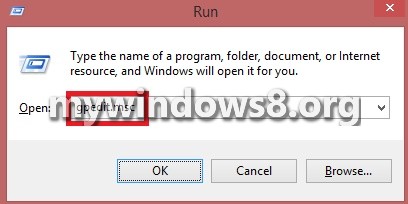
2. Now navigate to the following location User Configuration/Administrative Templates/Start Menu and Taskbar.
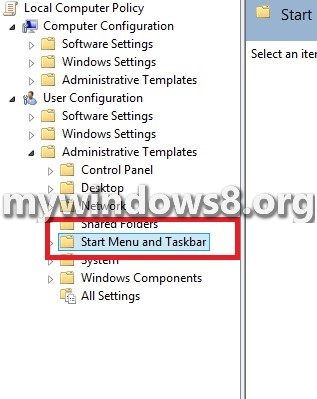
3. In the right pane find out Prevent Users from customizing their Start Screen. It’s not configured by default.
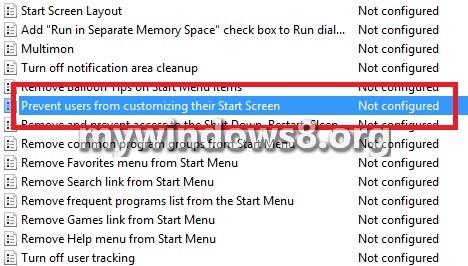
4. Double click on it and change it to Enabled. Click OK.