This article will help you to dd shortcut for Shut Down and Restart in the Start menu of Windows 8 or Windows 8.1. Windows 8 is a little different from the conventional form of windows, Shut down and Restart buttons no more exist in the Start menu as the earlier versions. In this version of Windows a new concept of Charm bar has been added. This charm bar is accessible from the right hand side corners of the screen. Just by hovering the mouse cursor over the right edges of the screen you can access the Charm bar. In the charm bar there exists a Settings option, click on it then you enter another charm bar which contains Power option, click on it then you get the option to Shut Down or Restart your system. All the above steps seems a bit complicated, to simplify Shutting Down or Restarting your computer you can add the Shortcuts of Shut Down and Restart to the Start menu.
Steps to add Shortcut of Shut Down and Restart to the Start menu
1. First of all, create a shortcut on the desktop. Right-click on the desktop goto new and click on Shortcut
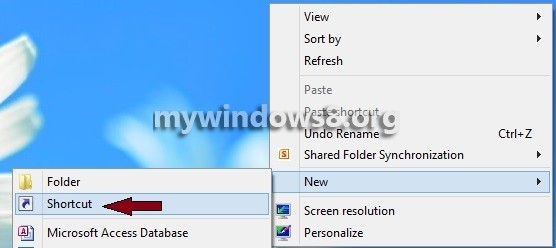
2. A Create Shortcut over there type the location of the item.
Shutdown.exe -s -t 00 for shutdown
Shutdown.exe -r -t 00 for Restart
rundll23.exe PowrProf.dll,SetSuspendState for Hibernate
rundll23.exe PowrProf.dll,SetSuspendState 0,1,0 for Sleep
rundll23.exe User32.dll,LockWorkStation for Lock Workstation
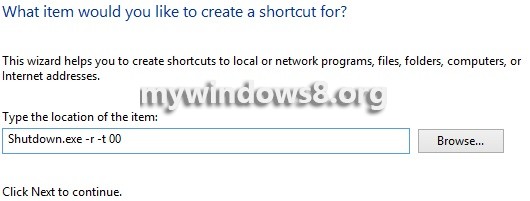
3. Now, name the shortcut and click finish
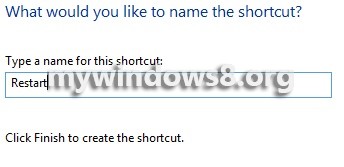
4. Now, right click on the shortcut created on the desktop and select Properties
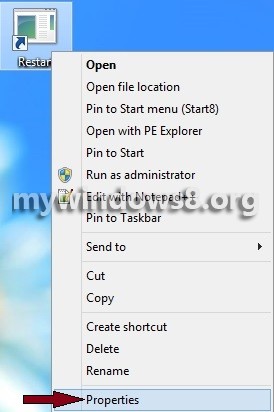
5. A Restart Properties window appears, click on Change Icon
![]()
A alert box appears. Click OK.
6. Choose a icon from the list and click OK
![]()
7.Finally click OK and see the changed icon. Now you can restart your system using this shortcut on the desktop.
![]()
8. Next select the shortcuts and right-click on them and select copy.
![]()
9. Paste the copied icons in “C:\ProgramData\Microsoft\Windows\Start Menu\Programs” path.
![]()
10. You can find a shortcut for Shut Down or Restart in the Start menu now.
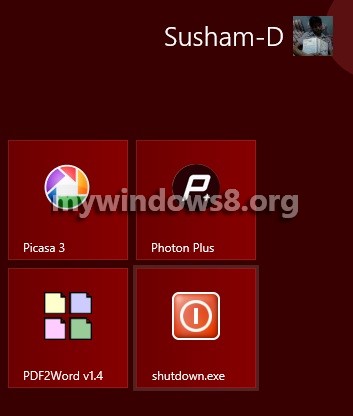


NIce share.. simple but useful tips.
Thanks a lot..