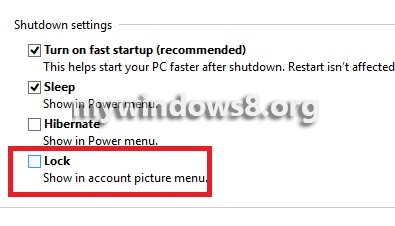Start Screen of Windows 8 is an assembly of various applications all under the same screen. It also contains a lock feature which locks your screen. This screen lock is found on clicking the Username and then click on LOCK. However this feature can also be turned ON or OFF depending on your requirements. The following tutorial will help you to add or Remove Lock from User Time in Windows 8.
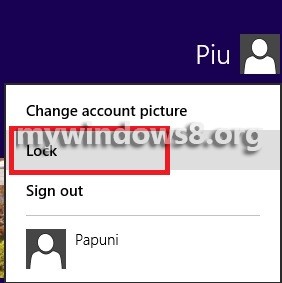
Steps to Add or Remove Lock from the User Tile Menu in Windows 8
1. Press Windows + X and then press P to open Control panel.
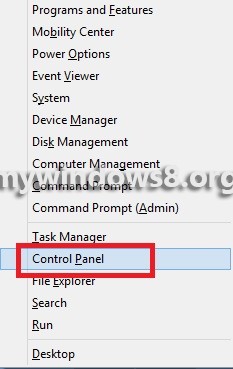
2. Click on System and Security.
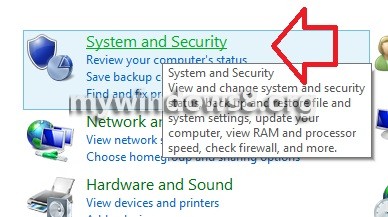
3. Next, click on Power Options.
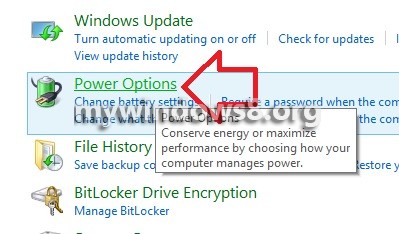
4. Click on Choose what the power button does.
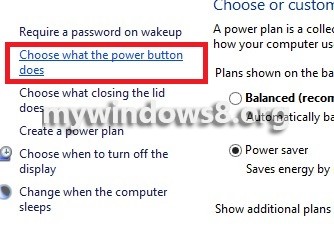
5. Now click on Change settings that are currently unavailable to activate the greyed out items.
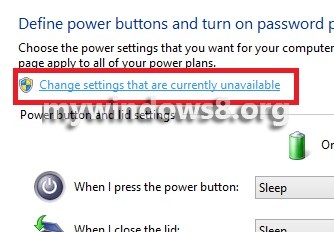
6. To add Lock from the User Tile Menu, check the box beside Lock.
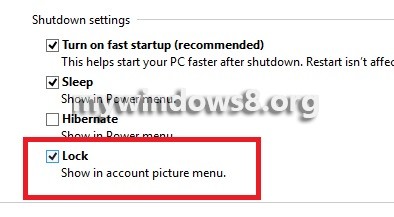
7. Now if you want to remove Lock from User Tile Menu