Disk Cleanup is an important maintenance utility function in Windows operating system. The main function of a disk cleanup is to free up a computer’s disk space. While using a computer, our computer drives save a lot of unnecessary stuff and temporary files. These files occupy space for no reason. The disk cleanup helps in getting rid of these unwanted stuff and clean up the disk space. (cleanmgr.exe) The utility first searches and analyzes the hard drive for files that are no longer of any use, and then removes the unnecessary files. The functions undertaken by Disk Clean Up Utility is compression of old files, temporary Internet files, temporary Windows files, Recycle Bin, removal of unused applications or optional Windows components, setup log files, offline web pages WinSxS (Windows component store), etc.
If you want to add the Disk Clean up option to the right click context menu of your disk drives, then this tutorial will help you.
Steps to add Disk Cleanup to the Right-Click Menu for a Drive
1. Press Windows+R to open the Run window. Now type regedit and hit Enter to open the Registry Editor. Click Yes if you are pompted by UAC (User Account Control).
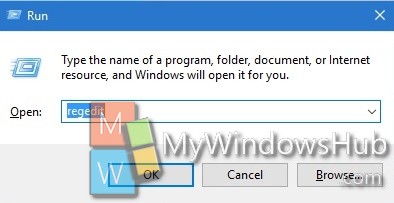
2. Navigate to the following sub key:
HKEY_CLASSES_ROOT\Drive\shell
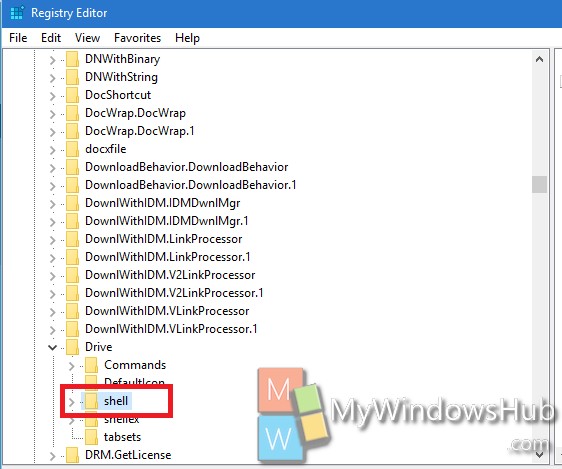
3. Right-click on right-pane empty space and select New -> Key . Name the key diskcleanup. A new key is thus created.
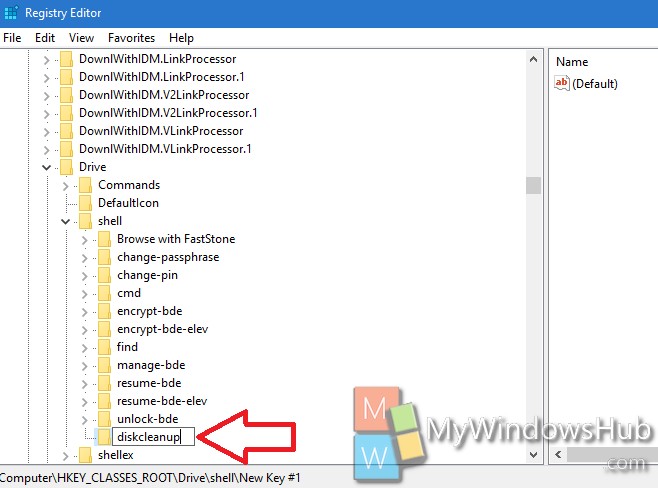
4. Now, you have to click on diskcleanup folder. You will find a (Default) entry in right-pane. Right-click on it and tap on the Modify option.
5. In Edit String option, you have to assign a “Value Data”. Set the value as Disk Cleanup and press “OK”.
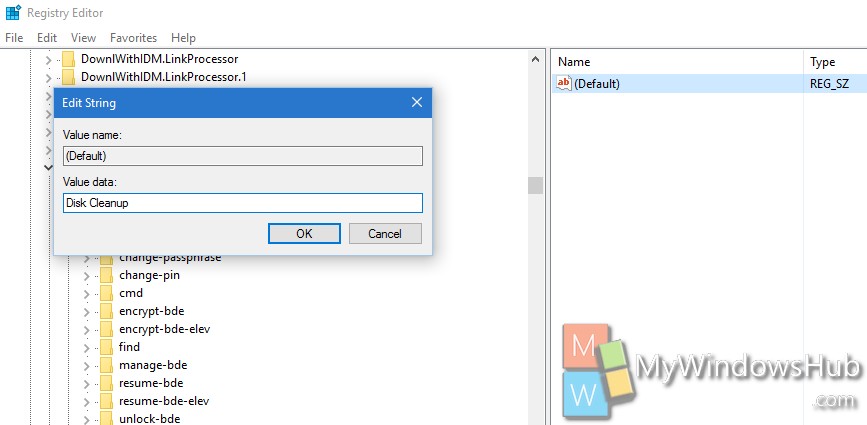
6. Now, under diskcleanup create another new key and names it command. Remember, command folder should be created under diskcleanup folder. Set (Default) value data to cleanmgr.exe /d %1
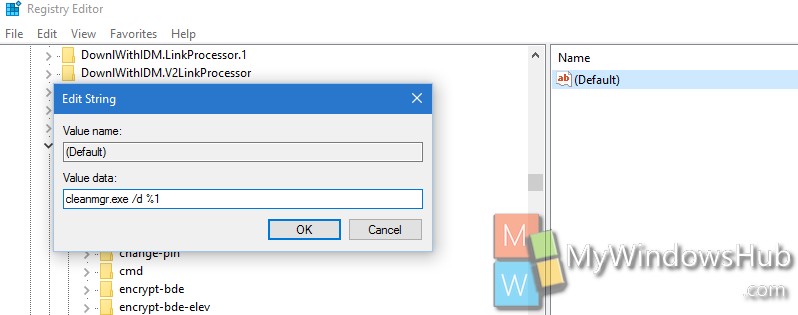
That’s it. Now, right-click on any disk-drive and you can see the Disk Cleanup option is there in context-menu.

