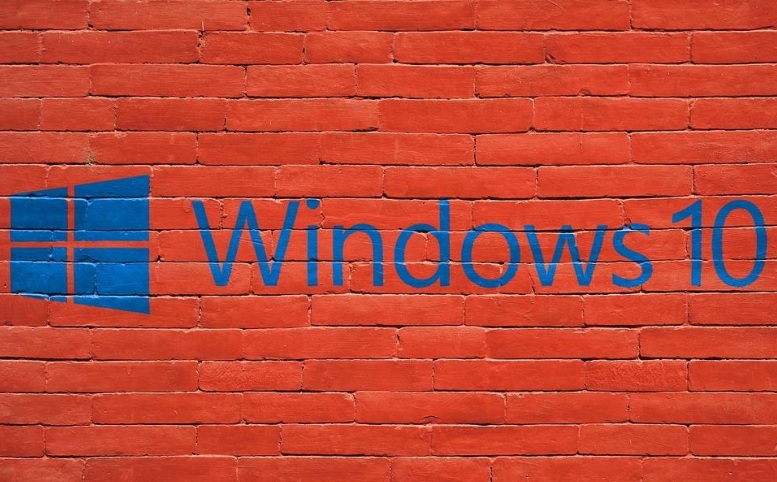
When using Windows operating system, a user may encounter several error codes and bugs. These error codes are returned by the operating system to the user, in case there is some software or hardware fault. The issue can be done by users, or it can be borne by any update in the operating system, or software or driver. When such big errors occur, the screen turns blue and an error code is returned. This state is called Blue Screen of Death or Blue Screen error. Here, in this article, we are listing down some important STOP Error codes in Windows operating system.
STOP 0x0000007F or UNEXPECTED_KERNEL_MODE_TRAP
This type of stop error occurs when there is a hardware failure, or defect in memory modules, memory chips, CPU, etc. It can also appear if there is any interruption in power supply or events of overclocking of CPU. For more details, you can check out KB137539.
STOP 0x000000D8 or DRIVER_USED_EXCESSIVE_PTES
This stop error appears when a malfunctioning driver is making your computer request a huge chunk of Kernel memory. KB256004 will help you in getting a way out of this issue.
STOP 0X000000EA or THREAD_STUCK_IN_DEVICE_DRIVER
Thread stuck in device driver error appears when a new video adapter is installed in a messy video driver. If such problems persist, you can replace the video adapter with a new one. For further detailed explanation, check KB293078 from Microsoft’s website.
STOP 0XC000021A or STATUS_SYSTEM_PROCESS_TERMINATED
From the name, it is clear that important system processes are terminated. So, it is quite obvious, that it is related to a security problem with Windows OS. In such scenarios, the integrity of Winlogon or CRSS is compromised due to a plethora of reasons such as mismatched system files, unauthorized access, etc.
STOP 0XC00000221 or STATUS_IMAGE_CHECKSUM_MISMATCH
This stop error code indicates the presence of a damaged page file, corrupted disk or a faulty hardware. The bug explain the name and type of the damaged system file. You have to use the Windows recovery Environment or a System Restore or Last Known Good Configuration to resolve this issue.
Check out:
A List Of Some Common Windows 10 Stop Errors: Part 1
A List Of Some Common Windows 10 Stop Errors: Part 2

