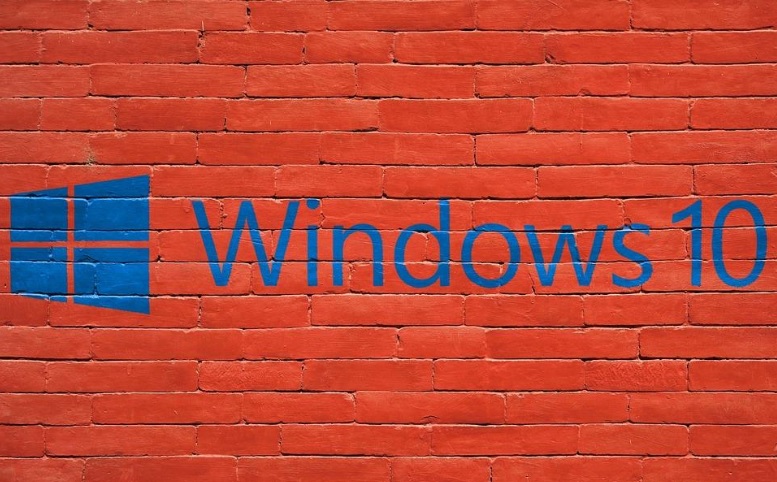
Microsoft has included the Ease of Access Settings in Windows 10 which are meant for the visually impaired people. As Microsoft believes, technology should be inclusive, they have integrated the Narrator and Magnifier feature for blind people and people with visual distortion respectively. The Narrator reads out every text on your PC aloud, including notifications, calendar appointments, alarm, alerts, so that the PC can be used with a display. Narrator has a set of keyboard shortcuts which can be of great help for users.
Narrator is available in Arabic (Egypt, Saudi Arabia), Catalan (Spain), Cantonese (Chinese Traditional), Czech, Danish (Denmark), Dutch (Netherlands, Belgium), English (United States, United Kingdom, India, Ireland), Finnish (Finland), French (France, Canada, Switzerland), German (Germany, Austria, Switzerland), Greek, Hindi, Hungarian, Indonesian, Italian, Japanese, Korean, Mandarin (Chinese Simplified and Chinese Traditional), Norwegian (Norway), Polish, Portuguese (Brazil, Portugal), Romanian, Russian, Slovak, Spanish (Spain and Mexico), Swedish (Sweden), Thai, Turkish (Turkey).
| Keyboard shortcut | Function |
| Winkey +Enter | Start or exit Narrator |
| Caps Lock+ESC | Exit Narrator |
| Caps Lock+M | Start reading |
| Ctrl | Stop reading |
| Caps Lock+Spacebar | Do default action |
| Caps Lock+Right arrow | Move to next item |
| Caps Lock+Left arrow | Move to previous item |
| Caps Lock+Up or Down arrow | Change view |
| Caps Lock+F2 | Show commands for current item |
| Caps Lock+Enter | Change search mode |
| Caps Lock+A | Change verbosity mode |
| Caps Lock+Z | Lock Narrator key (Caps Lock) so you don’t have to press it for every keyboard shortcut |
| Caps Lock+X | Have Narrator ignore the next keyboard shortcut you use |
| Caps Lock+F12 | Turn keystroke reading off or on |
| Caps Lock+V | Repeat phrase |
| Caps Lock+Page Up or Page Down | Increase or decrease voice volume |
| Caps Lock+plus (+) or minus (-) | Increase or decrease voice speed |
| Caps Lock+D | Read item |
| Caps Lock+F | Read advanced info about item |
| Caps Lock+S | Read item spelled out |
| Caps Lock+W | Read window |
| Caps Lock+R | Read all items in the containing area |
| Caps Lock+Num Lock | Turn mouse mode on or off |
| Caps Lock+Q | Move to last item in the containing area |
| Caps Lock+G | Move Narrator cursor to system cursor |
| Caps Lock+T | Move Narrator cursor to pointer |
| Caps Lock+tilde (~) | Set focus to item |
| Caps Lock+Backspace | Go back one item |
| Caps Lock+Insert | Jump to linked item |
| Caps Lock+F10 | Read current row header |
| Caps Lock+F9 | Read current column header |
| Caps Lock+F8 | Read current row |
| Caps Lock+F7 | Read current column |
| Caps Lock+F5 | Read current row and column location |
| Caps Lock+F6 | Jump to table cell |
| Shift+Caps Lock+F6 | Jump to cell contents |
| Caps Lock+F3 | Jump to next cell in current row |
| Shift+Caps Lock+F3 | Jump to previous cell in current row |
| Caps Lock+F4 | Jump to next cell in current column |
| Shift+Caps Lock+F4 | Jump to previous cell in current column |
| Caps Lock+Close square bracket (]) | Read text from start to cursor |
| Caps Lock+zero (0) | Read text attributes |
| Caps Lock+H | Read document |
| Ctrl+Caps Lock+U | Read current page |
| Caps Lock+U | Read next page |
| Shift+Caps Lock+U | Read previous page |
| Ctrl+Caps Lock+I | Read current paragraph |
| Caps Lock+I | Read next paragraph |
| Shift+Caps Lock+I | Read previous paragraph |
| Ctrl+Caps Lock+O | Read current line |
| Caps Lock+O | Read next line |
| Shift+Caps Lock+0 | Read previous line |
| Ctrl+Caps Lock+P | Read current word |
| Caps Lock+P | Read next word |
| Shift+Caps Lock+P | Read previous word |
| Ctrl+Caps Lock+Open square bracket ([) | Read current character |
| Caps Lock+Open square bracket ([) | Read next character |
| Shift+Caps Lock+Open square bracket ([) | Read previous character |
| Caps Lock+Y | Move to beginning of text |
| Caps Lock+B | Move to end of text |
| Caps Lock+J | Jump to next heading |
| Shift+Caps Lock+J | Jump to previous heading |
| Caps Lock+K | Jump to next table |
| Shift+Caps Lock+K | Jump to previous table |
| Caps Lock+L | Jump to next link |
| Shift+Caps Lock+L | Jump to previous link |
| Caps Lock+C | Read current date and time |
| Press Caps Lock twice in quick succession | Turn Caps Lock on or off |
| Caps Lock+E | Give negative feedback |
| Shift+Caps Lock+E | Give positive feedback |
| Caps Lock+E tapped twice in quick succession | Open the feedback dialog |
| Ctrl+Caps Lock+Up arrow | Go to parent |
| Ctrl+Caps Lock+Right arrow | Go to next sibling |
| Ctrl+Caps Lock+Left arrow | Go to previous sibling |
| Ctrl+Caps Lock+Down arrow | Go to first child |
| Caps Lock+N | Move to main landmark |
Narrator with Touch
| Combination of Finger Taps | Function |
| Tap once with two fingers | Stop Narrator from reading |
| Tap three times with four fingers | Show all Narrator commands (including the ones not in this list) |
| Double-tap | Activate primary action |
| Triple-tap | Activate secondary action |
| Touch or drag a single finger | Read what’s under your fingers |
| Flick left/right with one finger | Move to next or previous item |
| Swipe left/right/up/down with two fingers | Scroll |
| Swipe down with three fingers | Start reading on explorable text |

