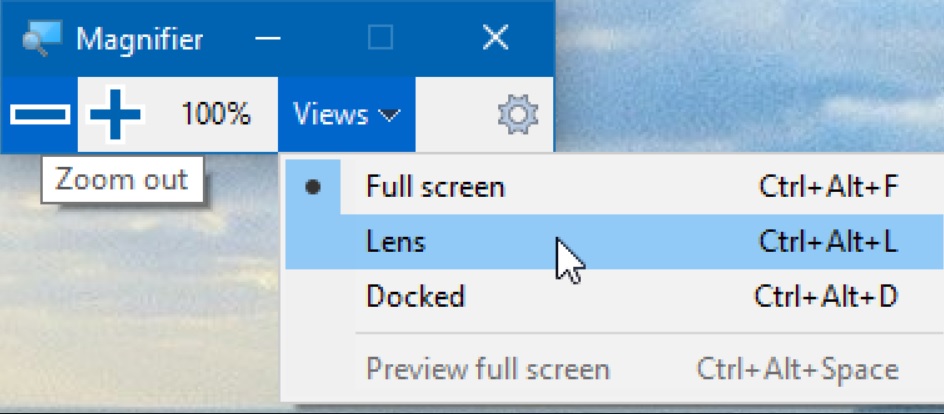
Windows operating system has keyboard shortcuts for almost everything, including File Explorer, normal keyboard operations and even tools for Ease of Access. In this article, we shall list down a complete list of magnifier keyboard shortcuts. Check them out
Windows OS has this important facility called Ease of Access. Ease of Access tools are usually meant for people with visual impairments. There are Narrator and Magnifier.
Magnifier
Magnifier is meant for users who have difficulties in vision but are not completely blind. For them, Windows have this facility to magnify the text and other items on the screen for the convenience of people within vision difficulty. In Magnifier, there are three modes of operation, Full screen mode, Lens Mode and Docked Mode.
With Full Screen Mode, the entire desktop screen gets magnifier. The maginification is dependant on your screen resolution. Hence, some parts of the desktop screen may go out of the screen. But you can scroll in up down, right left direction with the pointer to see the missing parts.
With Lens Mode, the entire screen will not be magnified but only that part will be maginified where you place your cursor. You can change the lens size and move the pointer up and down to change the height, and left and right to change the width.
With Docked mode, the dock remains at the top of your screen and magnifies only the part where you are working. Only the particular part will be magnified and the remaining parts will be unchanged. Remember, if your computer does not support Aero, this is the only mode that will be available to you.
Check out the keyboard shortcuts for magnifier
| Keyboard Shortcut | Function |
|---|---|
| Windows logo key +Esc | Exit Magnifier |
| Ctrl+Alt+Spacebar | Preview desktop in full-screen mode |
| Ctrl+Alt+D | Switch to docked mode |
| Ctrl+Alt+F | Switch to full-screen mode |
| Ctrl+Alt+I | Invert colors |
| Ctrl+Alt+R | Resize the lens |
| Ctrl+Alt+L | Switch to lens mode |
| Ctrl+Alt+arrow keys | Pan in the direction of the arrow keys |
| Windows logo key +plus (+) or minus (-) | Zoom in or out |
Hope this article helped you!

