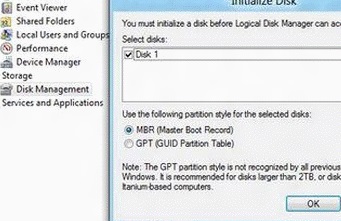This article will help you to add hard drive in Windows 8

When there is shortage of storage space in our computer, we use external storage devices like hard drives, USB storage device and others. But the physical connection must be initialized in order to complete adding of the hard drive, followed by partitioning and formatting which is solely as per your requirement. To do this you must log in as the administrator. The following tutorial will help you to add hard drive in Windows 8 computer.
Steps to add hard drive in windows 8
1. Select and right click on Computer and go to Manage.
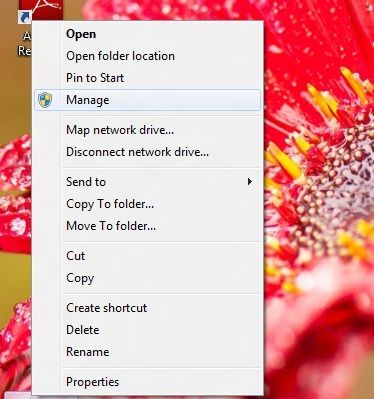
2. Computer management opens. Now click on Disk management.
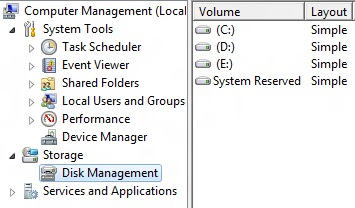
3. The computer will prompt you about the newly connected hard drive with Initialize Disk window. The physically connected disk is checked and you just have to confirm by clicking OK.