Windows 10 Technical Preview is available for all Windows 7, Windows 8 and Windows 8.1 users. If you want to get a flavor of the upcoming version of Windows, you can upgrade your current Windows OS to the latest Windows 10 Technical Preview. Windows 10 offers plenty of new features like Cortana the AI voice assistant, enhanced UI, improved Start option, notification area and many more. However if you don’t feel like using the new version any more, you can go back to previous version of Windows, i.e the version which was installed in your PC. There are two ways of upgrading your OS, one is upgrading through the upgrade and recovery settings and the other one is to download the .iso file from Windows website and install it fresh. For both the ways, Windows will provide you a Windows Rollback option. The easiest way to go back to previous version of Windows is discussed here. Have a look!
Steps to Go Back to Previous Version of Windows in Windows 10
1. Tap on the Notification icon and go to All Settings.
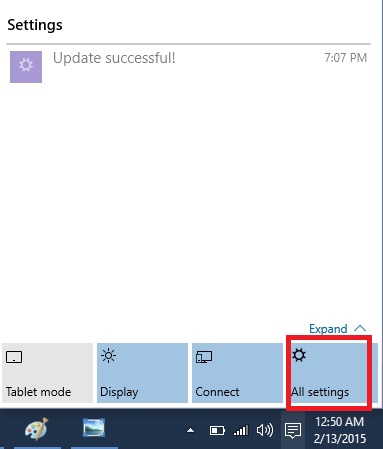
2. Go to Update and recovery.
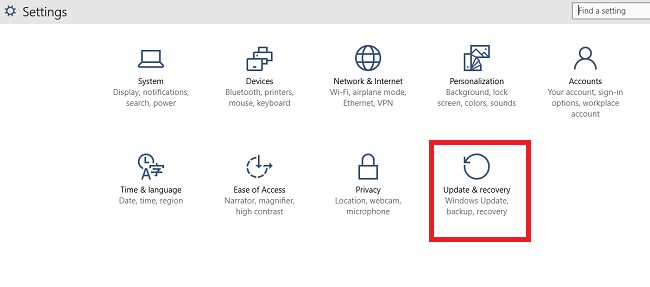
3. Now select Recovery.
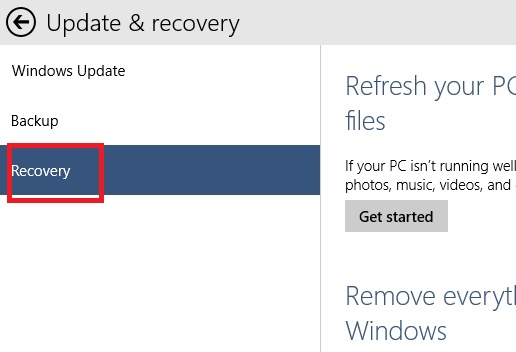
4. In the right panel find out an option Go back to a previous version of Windows.
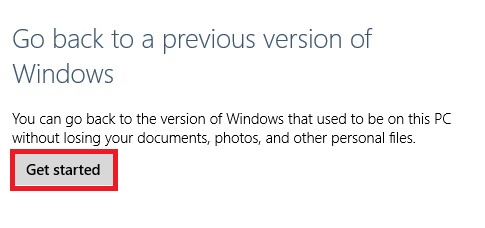
5. You will get a message that Windows is Preparing.
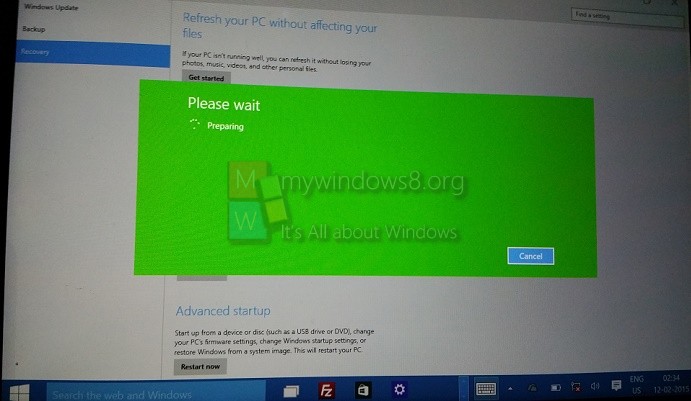
6. Next, Windows will ask for a confirmation and will tell you what you must know. Just hit “Go Back”.
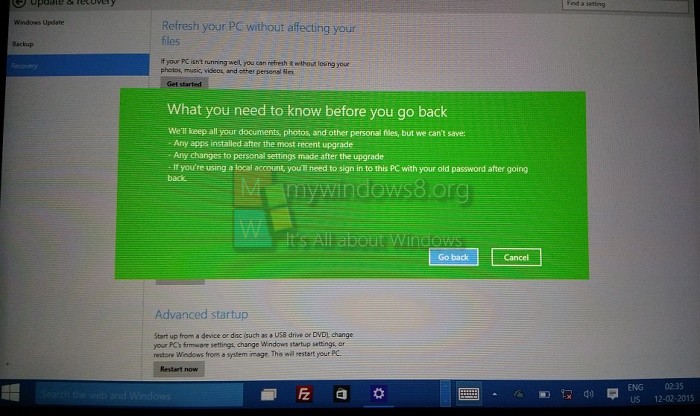
7. Windows will start restoring to the previous version of Windows that was installed in your computer.
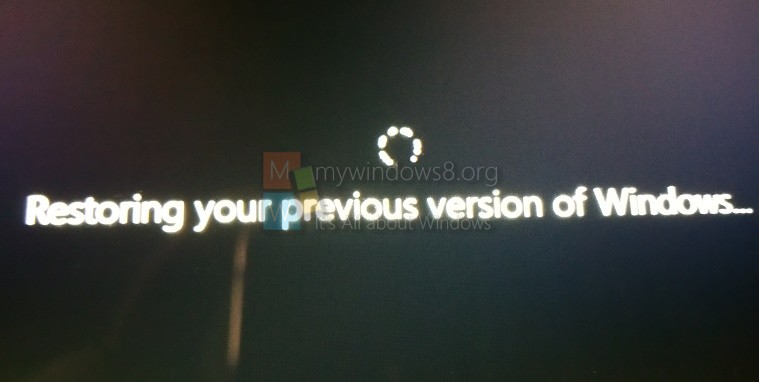
8. Windows will successfully roll back to its previous version.


