If you talk about a layout, it means how practically things are arranged. They can be arranged in almost any possible order be it ascending or descending. Likewise the layout in terms of Start Screen of Windows 10 is like how many applications are pinned, how tiles of pinned items are arranged, how tiles are clubbed into groups and the list is unending. This tutorial will show you how to backup as well as restore the look and feel of your most beloved Start Screen / Start Menu in Windows 10.
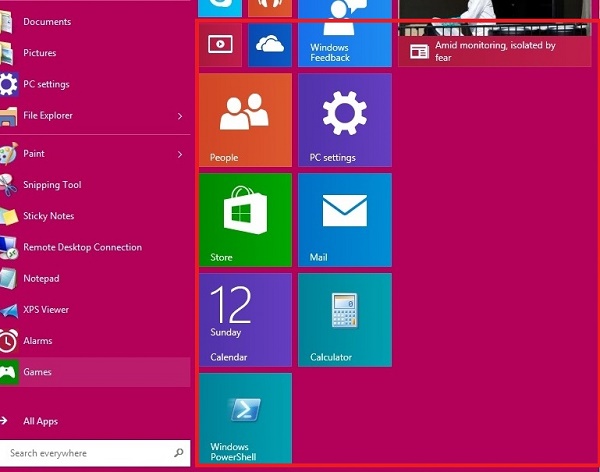
Back Up or Restore your Start Screen Layout
This module is only applicable to the Start Screen instead of the Start menu. Do note that the files which are available for download would easily backup/restore the below mentioned 2 system files that actually have the layout of your Start Screen.
%LocalAppData%\Microsoft\Windows\appsFolder.itemdata-ms
%LocalAppData%\Microsoft\Windows\appsFolder.itemdata-ms.bak
1. Login to your account, whose Start Screen you want to backup/restore.
2. To backup your Start Screen layout, click on the below link to download the file.
This .bat file on execution would create a Start-Screen-Layout-Backup folder on your desktop. It will have the Start Screen layout backup.
3. To restore the Start Screen Layout, follow the below steps.
Before doing this step check that the third party applications that were pinned to your start screen at the time of backup in step 2 are at the same folder location now.
Move the Start-Screen-Layout-Backup folder from previous step to the desktop. Now click on the below link to download the file.
4. Save and Double click on the file to execute it. If prompted by UAC, click on OK. You will see that your display might flick for few times during this time.
Back Up or Restore your Start Menu Layout
This module is only applicable to the Start Menu instead of the Start Screen. The files which are available for download would easily backup/restore the below mentioned 2 system files that actually have the layout of your Start Menu.
%LocalAppData%\Microsoft\Windows\appsFolder.itemdata-ms
%LocalAppData%\Microsoft\Windows\appsFolder.itemdata-ms.bak
1. Login to your account for which you want to backup Start Menu layout.
2. To backup your Start Menu layout, click on the below link to download the file.
This .bat file on execution would create a Start-Menu-Layout-Backup folder on your desktop. It will contain the backup.
3. To restore the Start Menu Layout, follow the below steps.
Make sure that all third party applications that were pinned to your start screen at the time of backup (mentioned in step 2) are at the same folder location now.
Move the Start-Menu-Layout-Backup folder from previous step to the desktop. Now click on the below link to download the file.
4. Save and Double click on the file to execute it. If prompted by UAC, click on OK. You will see that your display might flick for few times during this time.


How to Backup / Restore Start Screen and Start Menu Layout in Windows 10?
This did not seem to work for me. I am not new to computers, but really get tired of reconstructing my Start tiles. Thought I used this in the past, but didn’t work today.
Windows 10 – 1909 (OS Build 18363.836)
64 bit, 12 GB RAM