If you are facing slow startup, shutdown, sign in, or sign out issues. Highly Detailed Status Messages may help you to analyse and sort out these type of issues. This article will show you how to enable or disable detailed messages that show up at each every step while signing in, shutting down or starting up.
Enable or Disable Detailed Status Messages using .reg file
The registry files given below are for the following registry key and value specified below.
HKEY_LOCAL_MACHINE\SOFTWARE\Microsoft\Windows\CurrentVersion\Policies\System
VerboseStatus DWORD
0 or delete = Default status messages
1 = Detailed status messages
1. Download Detailed_Status_Message.rar and extract the .reg files.
2. To Enable Detailed Status message, Double click on Enable_Detailed_Status_Messages.reg and press OK and if prmpted by UAC, click on YES to merge the registry entry to your existing registry.
3. Restart the system after doing the above step.
4. To Disable Detailed Status message, double click on Disable_Detailed_Status_Messages.reg and follow the same steps, mentioned above.
Enable or Disable Detailed Status Messages in Group Policy
1. Open Local Group Policy Editor. (Press Windows+R and type gpedit.msc and press Enter to open the Local Group Policy Editor.)
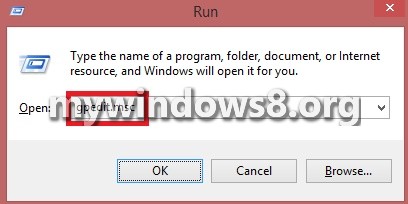
2. Click on YES if prompted by UAC.
3. In the left hand pane, click on Computer Configuration, Administrative Templates, and open System.
4. In the right hand pane of System, double click on Display highly detailed status messages to edit it
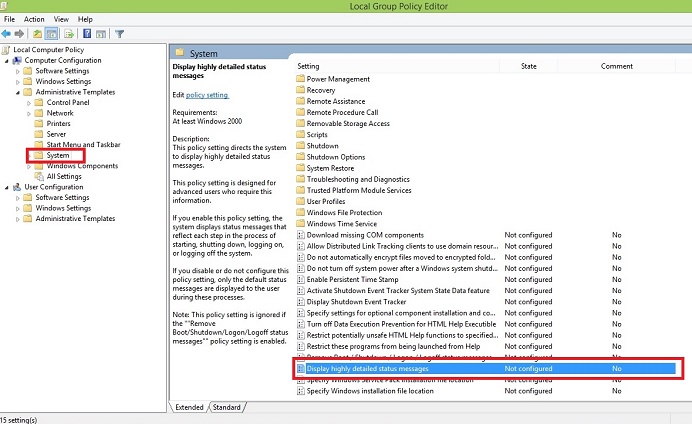
5. To Disable Detailed Status Message, select Disabled or Not Configured and click on OK.
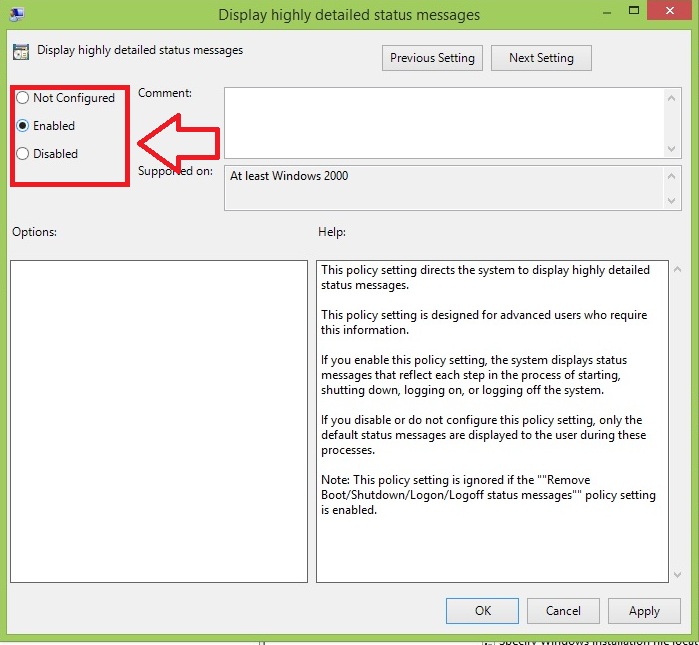
6. To Enable Detailed Status Message, select Enabled and click on OK.
That’s it folks, for more updates keep following us.

