Smart phones are becoming an integral part of our life. From video conferencing to watching videos on you tube, from updating our status on Facebook to finding our destination by using GPS smartphones have surrounded our lives no less than the atmosphere. But one constraint that disconnects us from technology is the dying battery. Battery dies early in smartphones and once your phone is switched off it’s no better than a vegetable. Here are some steps to save your battery life of your Windows phone 8.
1. Use battery Saver
There is an option to activate power saving setting called battery saver which will customize battery usage then battery life is about to die. Go to settings and then battery saver, and turn it on. It will turn off some services while in standby. Mails have to be refreshed.
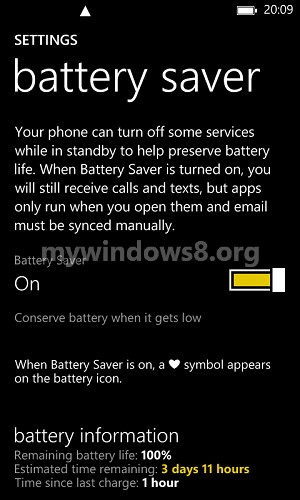
2. Turn off unnecessary sounds
Turning of tones of key pad lock screen and others will save battery to a large extent.
3. Set glance to peek ( for Nokia Lumia only)
Nokia Lumia Windows Phone 8 has a feature called Glance that displays clock and notifications when your phone is in standby. You can turn this off or set it to “peek”. Go to settings -> glance -> peek.
Now you can get a glance only when you hover your hand over the phone.
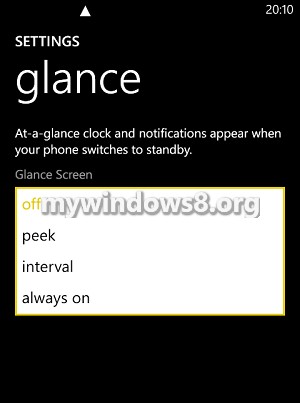
4.Turn off double tap to wake up phone (Lumia only)
Lumia phones have a feature to wake the phone by double tap of finger but this also consumes battery. So in case of critical battery level you can turn this off.
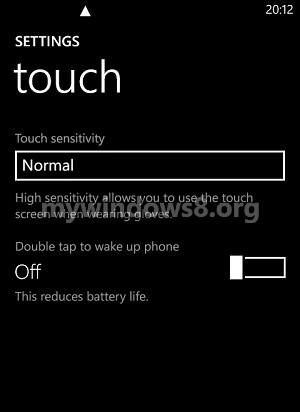
5. Lower the auto screen brightness
Screen brightness consumes a lot of battery so lowering it would definitely save battery. Go to settings > brightness. Switch off the automatic option and set the the level to low.
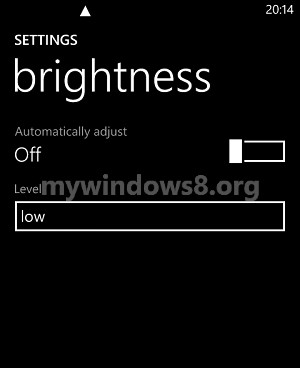
6. Prevent some apps running in the background
Go to Settings -> swipe to applications, then select background tasks. Now tap the app you want to block, and tap block.
7. Turn on airplane mode
This can turn off a number of features that generally consumes battery so you wont have to do them separately.
8. Turn on Location Service, Wi-Fi Bluetooth only when needed
Turn these features only when you need them otherwise your battery would die soon.
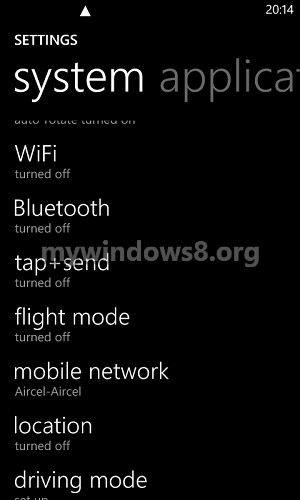
9. Set to check for new mail less frequently
Once you have added email accounts, check that all these accounts are accessed regularly. If not, change how often your phone downloads new content from those accounts. Go to settings > email+accounts, then click on a mailbox account. Change the frequency under “Download new content.”
10. Decrease screen time-out
Go to settings and tap lock screen, then scroll down to find “Screen times out after.” The shortest time you can choose is 30 seconds.
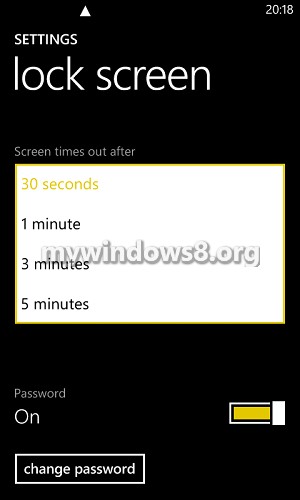
11. Advanced Wi-Fi Management
Go to settings > Wi-Fi > Advanced, and then check the Keep Wi-Fi on when the screen times out and turn off “Automatically connects to WiFi hotspots” and “Notify me when new networks are found” options. You may turn off all the advanced WiFi options to save more battery juice.
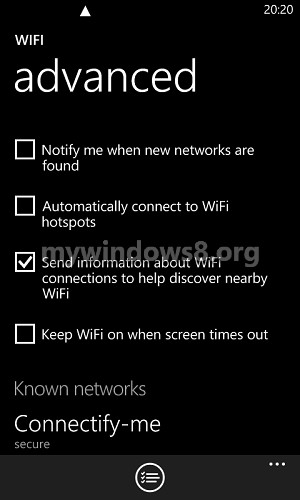
12. Turn off tap+send in Lumia devices when not using
Go to settings >tap+send > off. Turing off NFC (Near Field Communication) service will save more battery life.
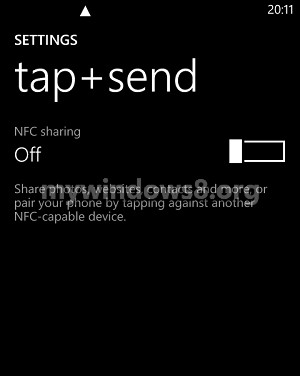
13. Disconnect Xbox LIVE and Xbox Music
Go to settings > swipe to applications > games, then turn off “Connect with Xbox.
To turn off XBox Music, Go to settings > swipe to applications > music+videos, then turn off “Connect with Xbox Music.
14. Ensure that your phone Software and apps are up-to-date.
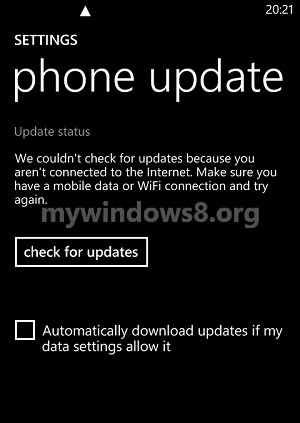
15. Close apps you are not using.

