Windows 8.1 or 8 and Windows RT are mainly meant for touch devices like tablets and mobiles. So screen rotation is available there. But auto rotation of screen is not always desirable and the continuous change of the UI aspect ratio related to the landscape and portrait mode is not soothing to the eyes so locking is needed. You can lock screen rotation, which prevents Windows from automatically rotating the screen from landscape and portrait mode as you turn the tab. When unlocked, the screen automatically rotates with the aid of gravity sensor.
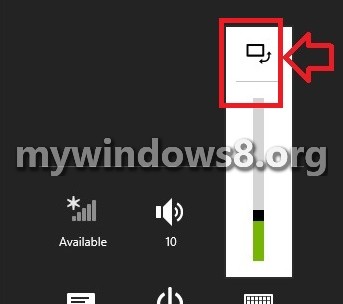
This tutorial will show you how to lock and unlock screen auto-rotation for your Windows 8, Windows RT, Windows 8.1, and Windows RT 8.1 tablet
Steps to Lock or Unlock Screen AutoRotation in Windows 8.1
1. Right click in an empty space on the desktop and select Screen Resolution.
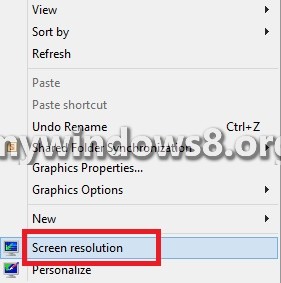
2. Check the option Allow the screen to auto-rotate. Save the changes.
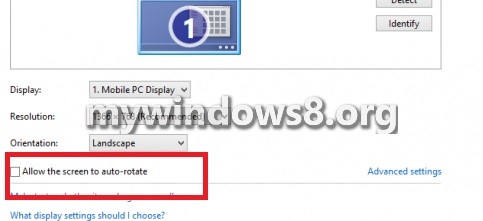
3. Alternative option is to press Windows+O to toggle and rotate screen. Another way out is by opening the Charms Bar and clicking Settings.

4. Click on Screen.
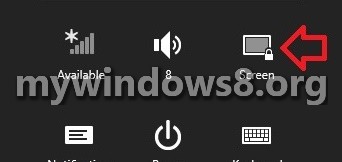
5. Click on the screen icon and just above the brightness slider the screen rotate icon will be present. Click on it.
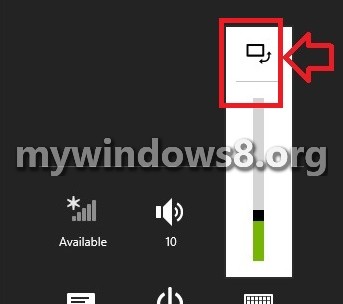


Does not have screen icon on the inspiron15.This does not work for me
I don’t see that box allowing autorotate.
is there some way to keep the orientation from going to default when you lock the machine or it goes to the screen saver? because i have auto rotate off, an when either of those two things happen, it auto rotates back to default. correct me if im wrong, but does not “auto-rotate’ mean rotation without my control, consent or input? the orientation locking command sends it back to default as well.
press ctrl alt and any arrow key
what does it mean when it says “autorotation not allowed because youre using your PC as a laptop”?