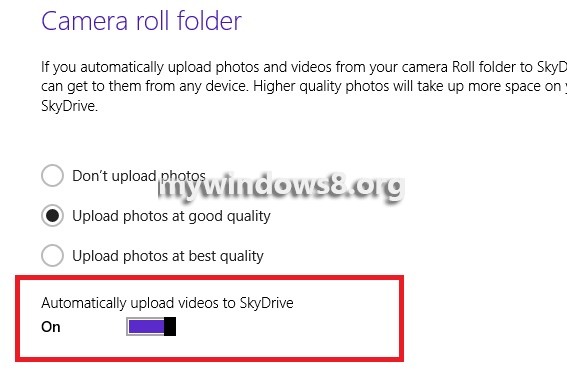Windows 8.1 is powered by SkyDrive Cloud service and this cloud service not only saves all your photos and videos but at the same time stores it in the online cloud so that they can be accesed and viewed from any device with an internet connection. Cloud has taken storage to the next level by providing security to confidential files by keeping them in a highly protected cloud account. Besides all your photos and videos that are of immense importance and emotional attachment to one’s life and SkyDrive is a way to preserve those memories and prevent any kind of data loss.
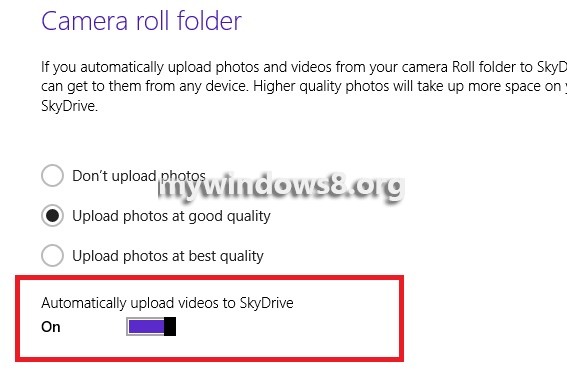
In Windows 8.1 all your photos are uploaded to SkyDrive from camera roll automatically. There are again custom settings to decide whether to upload photos at good resolution or best but by default a standard good resoltution is selected which can be changed when needed. But since videos are of bigger size, automatic upload of videos are turned off. So if you are using WiFi, you can turn on auto upload. The following article will help you through this.
Steps to enable or disable uploading of photos from Camera Roll Folder to SkyDrive in Windows 8.1
1. Open the Charms Bar (Windows+C) and go to Settings. Now tap on Change PC Settings.
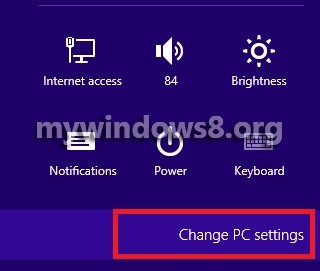
2. Click on SkyDrive.
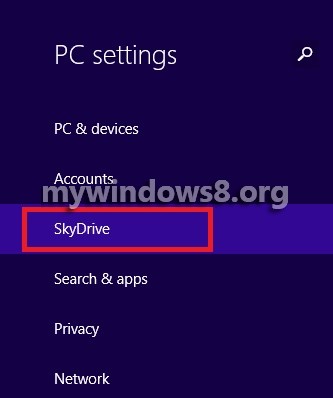
3. When SkyDrive opens, go to Files.
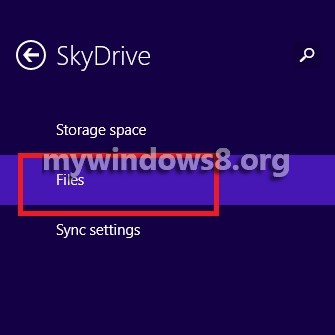
4. Under Camera Roll Folder tab, there are various options of uploading photos. By default Upload photos at good quality is selected.
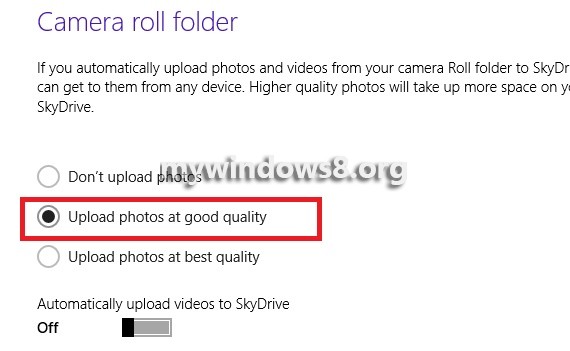
5. To automatically upload videos to SkyDrive, move the slider of Automatically upload videos to SkyDrive.