Microsoft Narrator is a utility that reads aloud what ever text is displayed on the screen as an ease of access for people with visual impairments. People with dim vision find it difficult to read texts from Text Editors like MS Word, Note Pad, and Word Pad. Hence Microsoft has set up this utility so that Windows can be used by visually disabled people. Narrator reads out different settings from Apps of Start Screen, Control Panel, Text Editors, Internet Explorer but not the entire content other than these are read aloud.
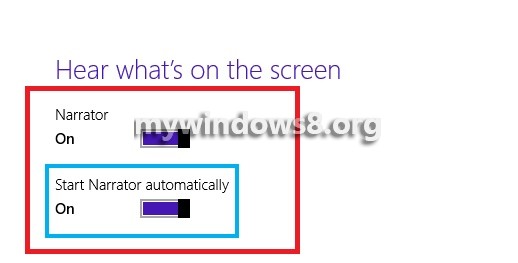
Three types of voices are there in option Microsoft David, Microsoft Hazel and Microsoft Zira. The first voice is that of a male where the remaining are those of female with different voice texture. Besides, there is option to decrease or increase the speed of taking, adjust the speech and many more. Since old people or people who are not accustomed with the accent may find it difficult to follow the instructions. In that case the person may reduce the speed to a certain value which can be easily understood. The following tutorial will help you to turn on Narrator and hear what’s on screen in Windows 8.1
Steps to enable Narrator to hear what’s on the screen on Windows 8.1
1. Open the Charms Bar Windows +C and click on Settings and then select Change PC Settings.
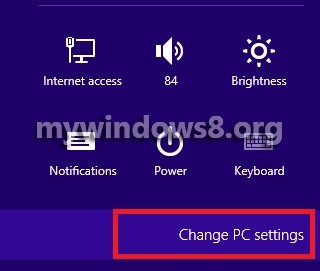
2. Select Ease Of Access.
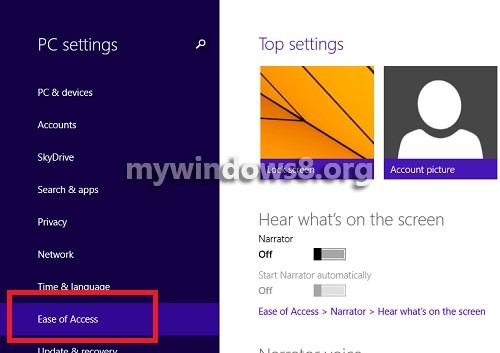
3. The Hear What’s on The Screen opens. The Narrator is turned OFF by default.
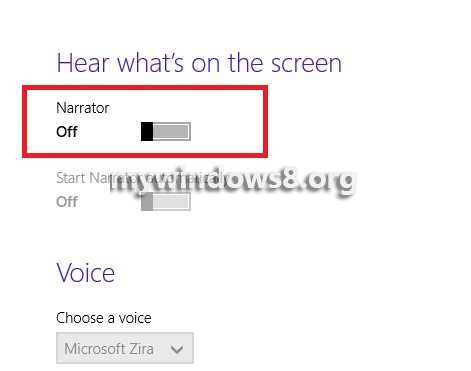
4. To turn ON the Narrator, toggle the slider to the right. Again To Turn on Start Narrator Automatically, move the slider from left to right to turn it on.
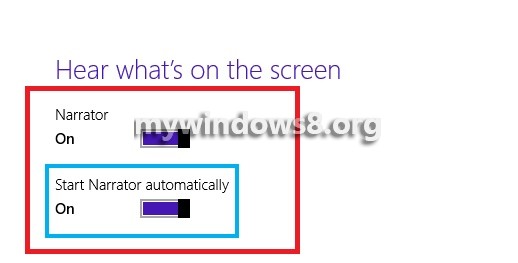
5. Next comes VOICE.
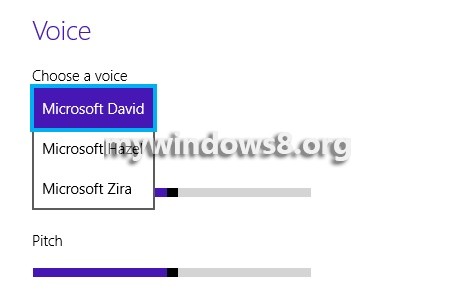 You can choose a voice from 3 available options viz. Microsoft David, Microsoft Hazel and Microsoft Zira. There is option for adjusting the pitch and speed of voice.
You can choose a voice from 3 available options viz. Microsoft David, Microsoft Hazel and Microsoft Zira. There is option for adjusting the pitch and speed of voice.
6. Some more customizing options are available under Sounds You Hear and Cursors and Keys
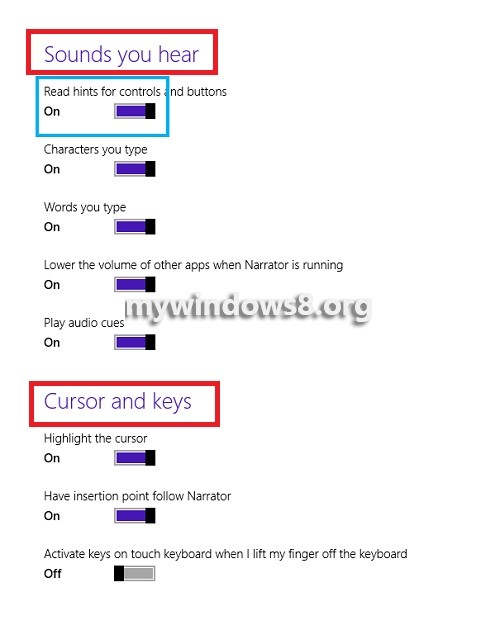


Followed instructions without getting results I wanted.
Just want Narrator to read my damned .doc files & other writing progroms