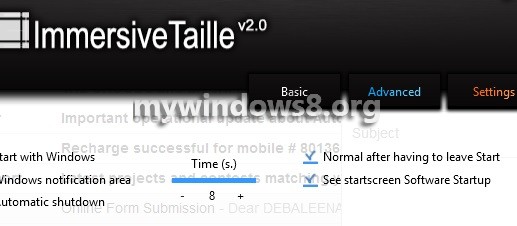This article will help you to customize Immersive Taille in Windows 8. Switching from one screen to another, although not difficult still may appear such to many people especially those who are not well accustomed with using Windows 8 and those who have lack of enthusiasm to grasp new technology. As technology is for everyone, new features and updates are being added to Windows 8 on every passing day and Immersive Taille is one such feature that, in one sweep, drives away the headache of switching from one screen to another.
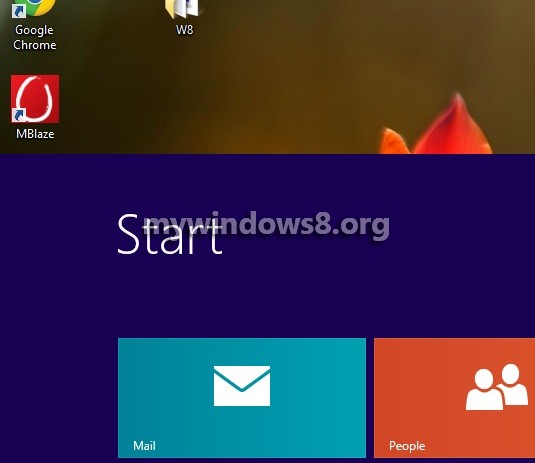
Now getting into the point, Immersive Taille is a blend of Start Screen and the Desktop in the same screen. While you are listening to music via Windows 8 Music Player and reading this article, you won’t need to switch to an altogether different screen for changing the song. All the windows will appear at the same screen in the left pane, and as you want to switch from one app to another another just click on the window opened in the left pane and the remaining apps will be at stack in the pane.
You can download Immersive Taille version 2.0 from HERE.
The following steps will not only give you a guidance to install Immersive Taille but also will let you experience the style and sophistication of Windows 8 with the magic of these third party utilities.
Steps to customize Immersive Taille in Windows 8
1. After downloading the executable file, open it, you will find that the Start Screen has popped up at the bottom of desktop.
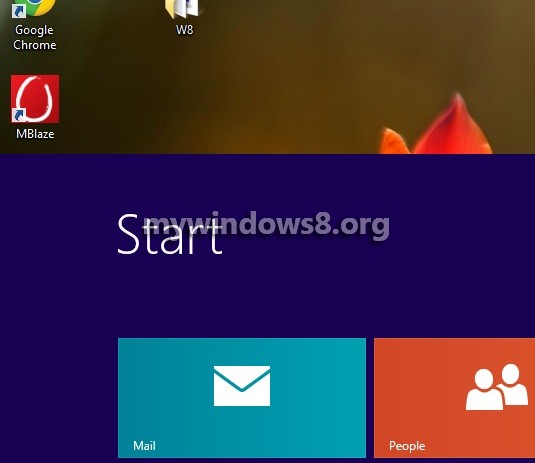
2. Now open the Immersive Taille window.
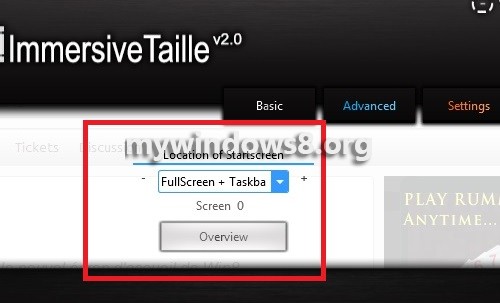
3. For change in language, click on the flag below. Select your preferred language by selecting the flag.
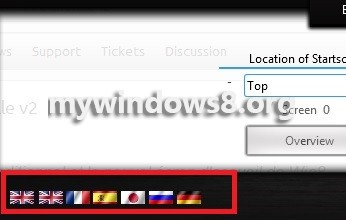
4. You can change the location of Start Screen.
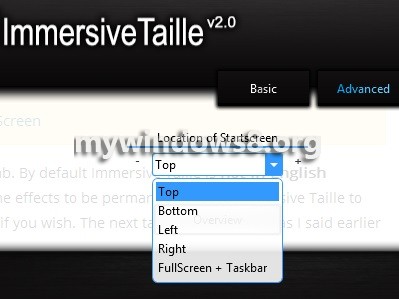
5. Advanced tab lets you change the position of the window.
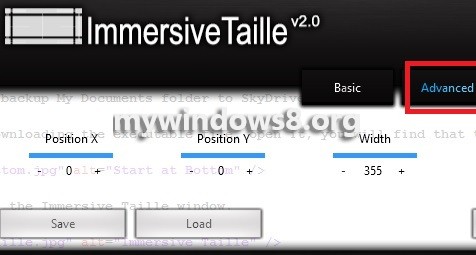
6. You can also change settings.