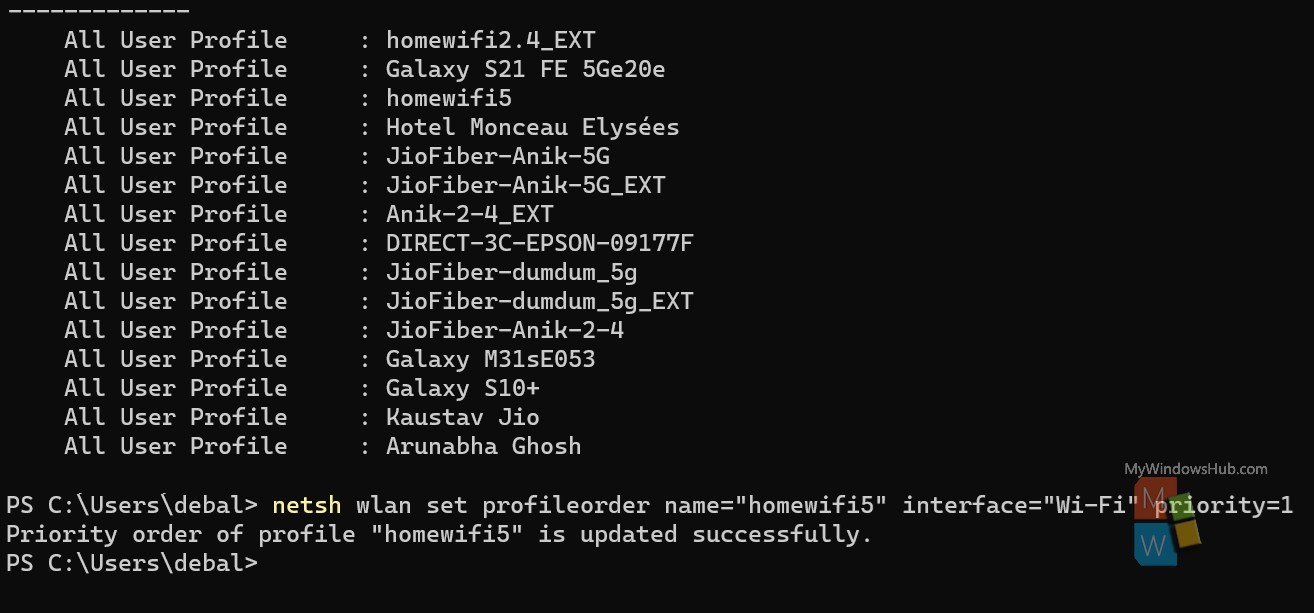Wi-Fi network always aims to provide the best connectivity to the user and so does the device. Hence, most devices have a default setting where the device automatically connects to the strongest known Wi-Fi network. Hence, the device keeps toggling from the weaker connection to the stronger connection. In Windows 11, the same thing happens. But Wireless Local Network does have settings where you can set priority for Wi-Fi connections. The network with the highest priority will always connect first.
This article will show you how to change the priority of connection priority of Wi-Fi network profiles in Windows 11.
Always, Ethernet connections have the highest priority. When an ethernet connection is not available, the device will automatically try to connect to the available Wi-Fi networks. In the case of multiple networks, the device will always connect to the strongest signal.
Steps To Change Wi-Fi Network Connection Priority Order in Windows 11
1. Right click on the Windows button, and click on Terminal (Admin). This will sign in to Windows PowerShell as Administrator.
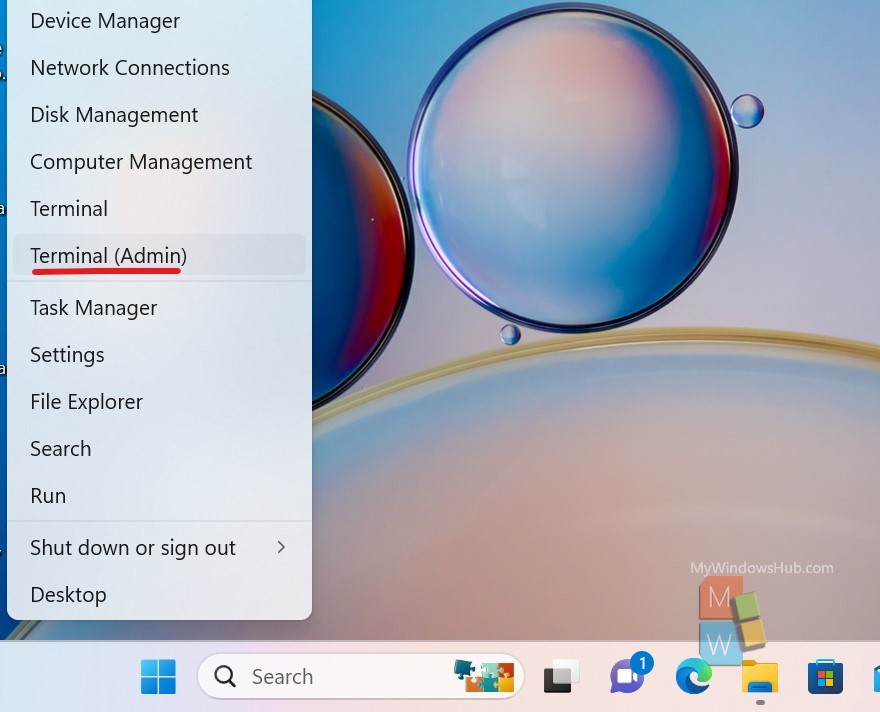
2. To check the list of all Wi-Fi network profiles, copy and paste the following command.
netsh wlan show profiles
Now hit Enter.
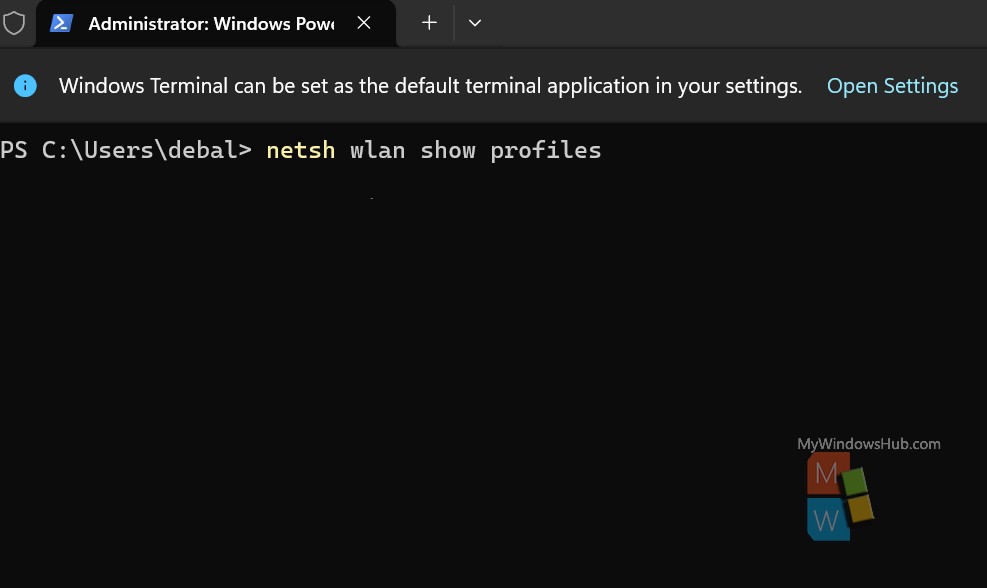
3. The list of all Wi-Fi network profiles that are or have been connected to your device.
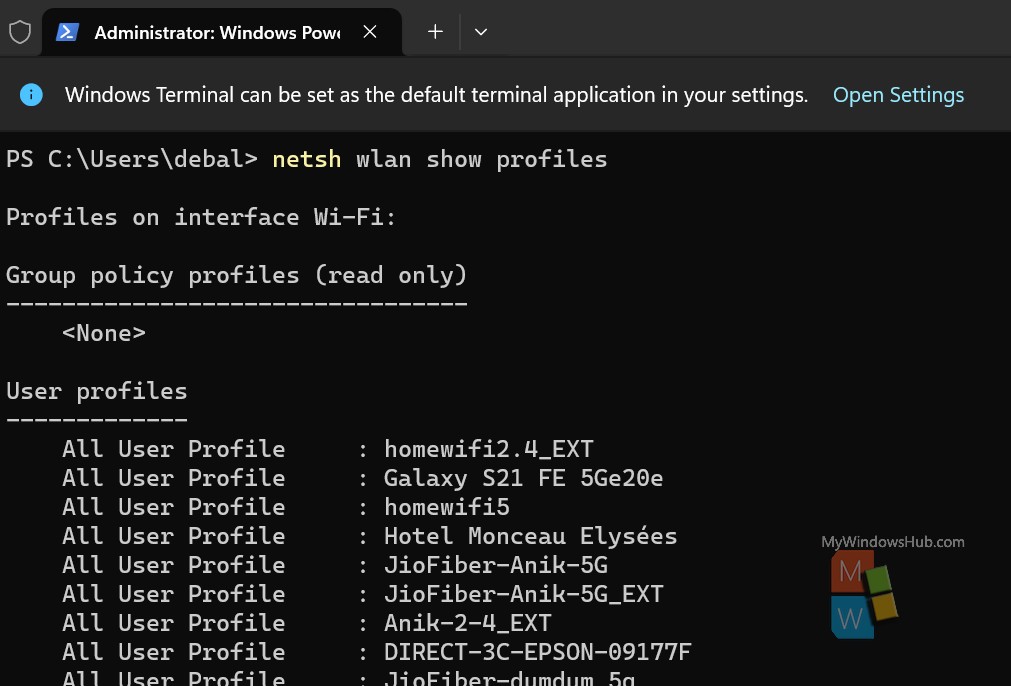
4. Now, to set priority of any network, copy and paste the following command and then hit Enter.
netsh wlan set profileorder name=”Wi-Fi profilename” interface=”InterfaceName” priority=#
Now change the Wi-Fi profilename in the command above with the actual wireless network profile name (ex: “homewifi5”)
Now change InterfaceName in the command above with the actual interface name (ex: “Wi-Fi”)
Now, put the number of priority in place of #
So, this goes like this:
netsh wlan set profileorder name=”homewifi” interface=”Wi-Fi” priority=1