DNS stands for Domain Name System that helps browser and other tools resolve the requested domain names’ IP addresses. Over recent development, DNS started server over HTTPS(Hypertext Transfer Protocol Secure), which allows the remote systems to resolve the domain names securely over TLS/SSL. The goal behind this is to overcome the shortcomings of plain DNS; those are Privacy and Security. The DoH prevents eavesdropping and manipulation of DNS data caused by MIMT(Man-In-The-Middle) attacks.
Many browsers started rolling out to the DoH in 2018 and have the option to disable it. Firefox is not far behind; In this article, we shall be showing you the steps to enable or disable the DoH in the Firefox browser.
How does it work?
- Unlike the plain DNS, the DoH works pretty differently. When you are trying to access a website, the browser sends a request to the DoH compatible DNS server over an encrypted HTTPS connection instead of the plain text. This makes sure that the third-party or the man-in-the-middle won’t be able to monitor the website you are trying to access.
- Encryption doesn’t always guarantee Privacy, but it makes sure that your DNS requests are wholly scrambled and won’t get decrypted by the watchers.
Steps to Enable/Disable DoH in Firefox:
- Open the Mozilla Firefox browser on your device.
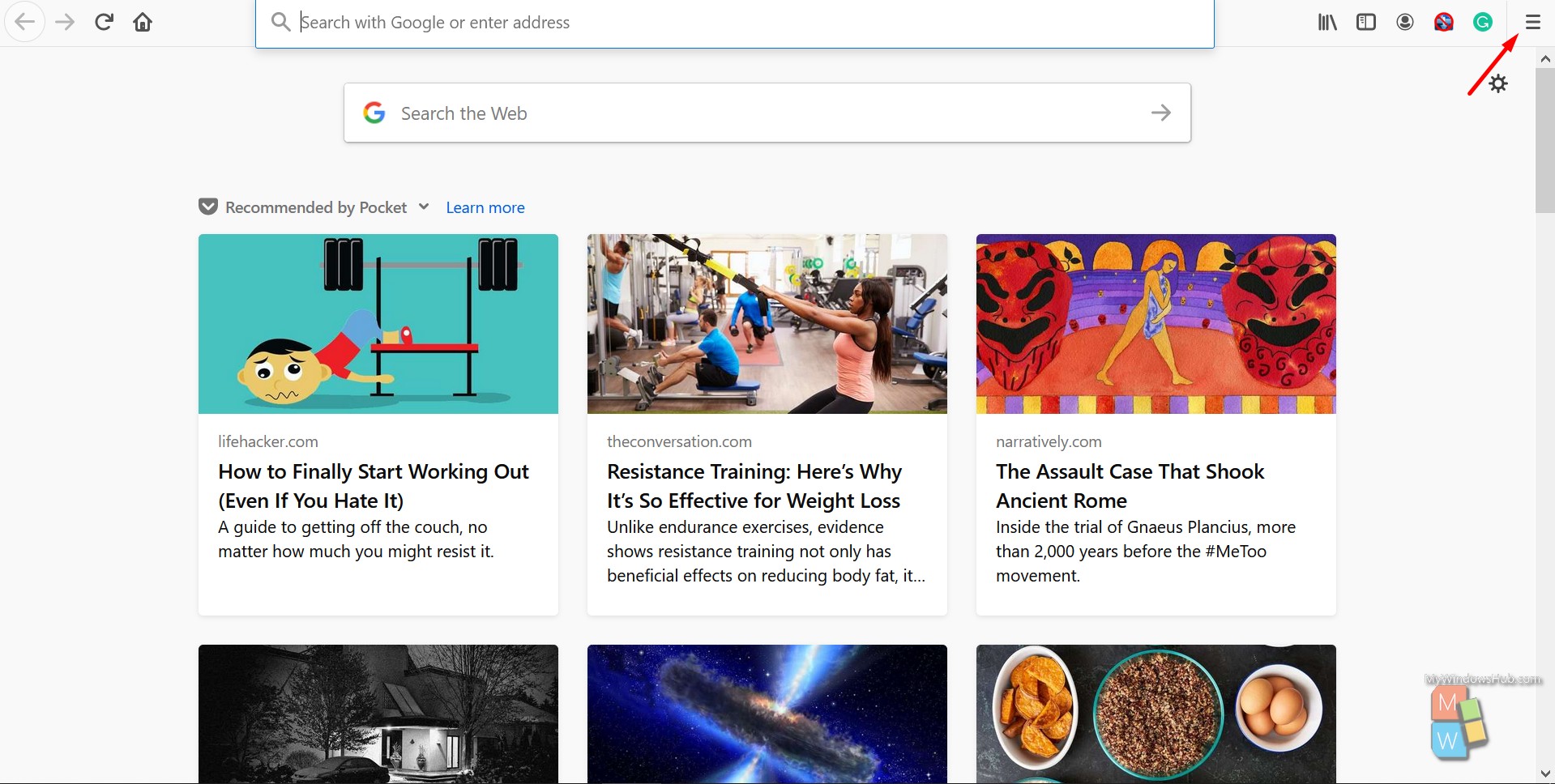
- Click on the “Menu” button, then select the “Options” from the list.
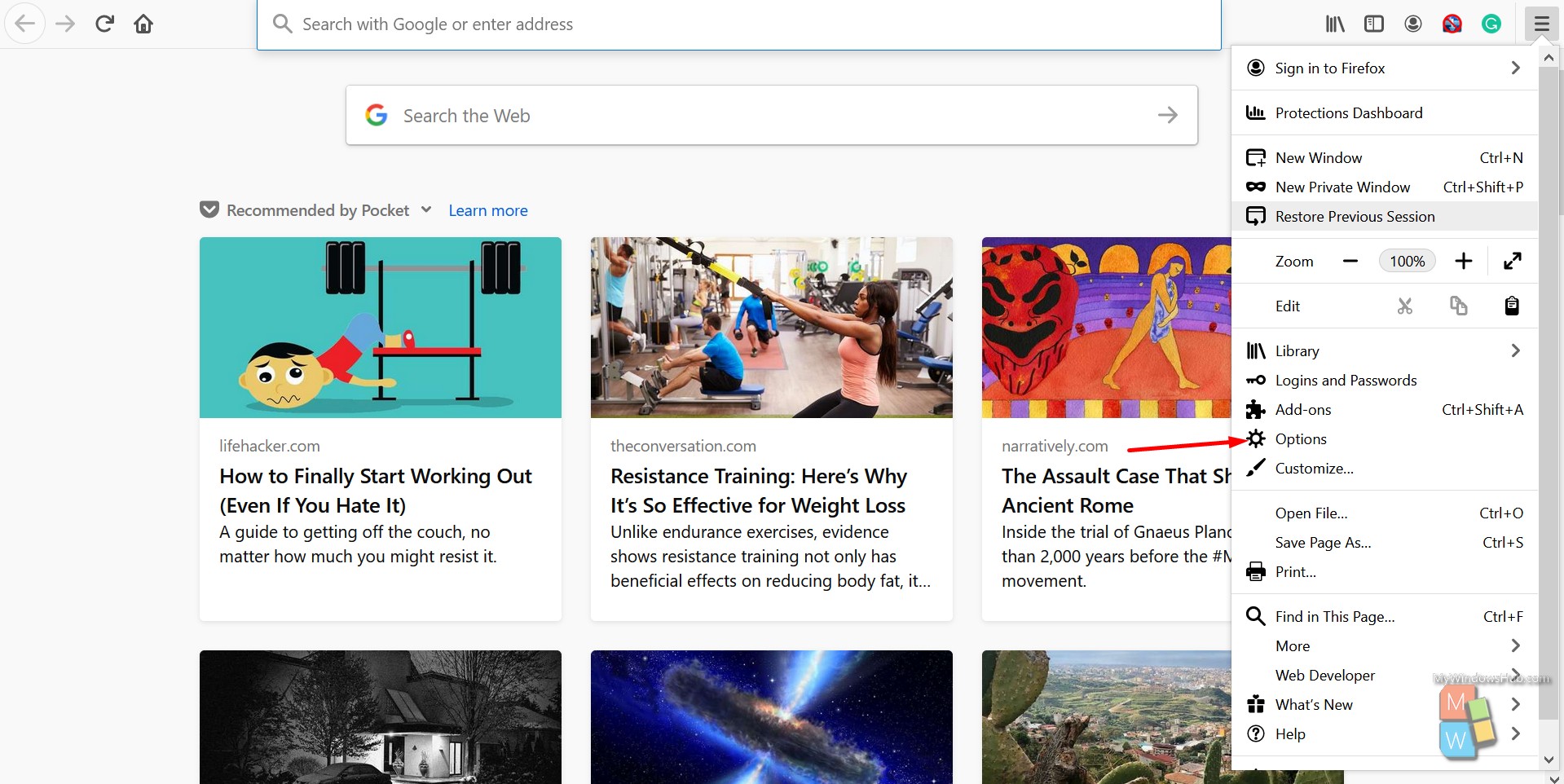
- Make sure you are on the “General” pane. Scroll down to the “Network Settings” section and top on the “Settings…” button.
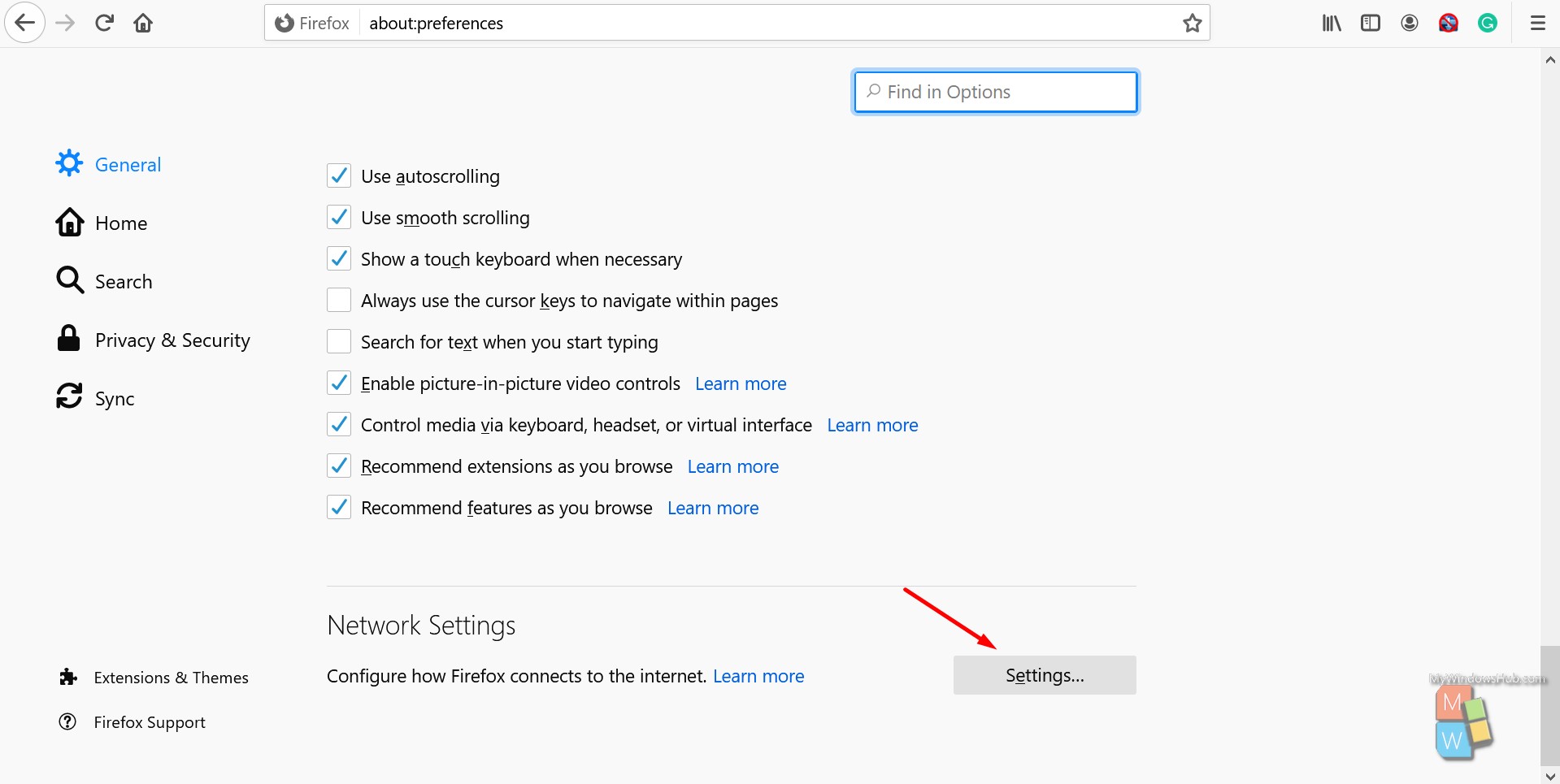
- To enable the DNS over HTTPS by checking the “Enable DNS over HTTPS” checkbox. Then you have the option to modify the secured DNS server details. From the “User Provider” drop-down, select either Cloudflare or NextDNS.
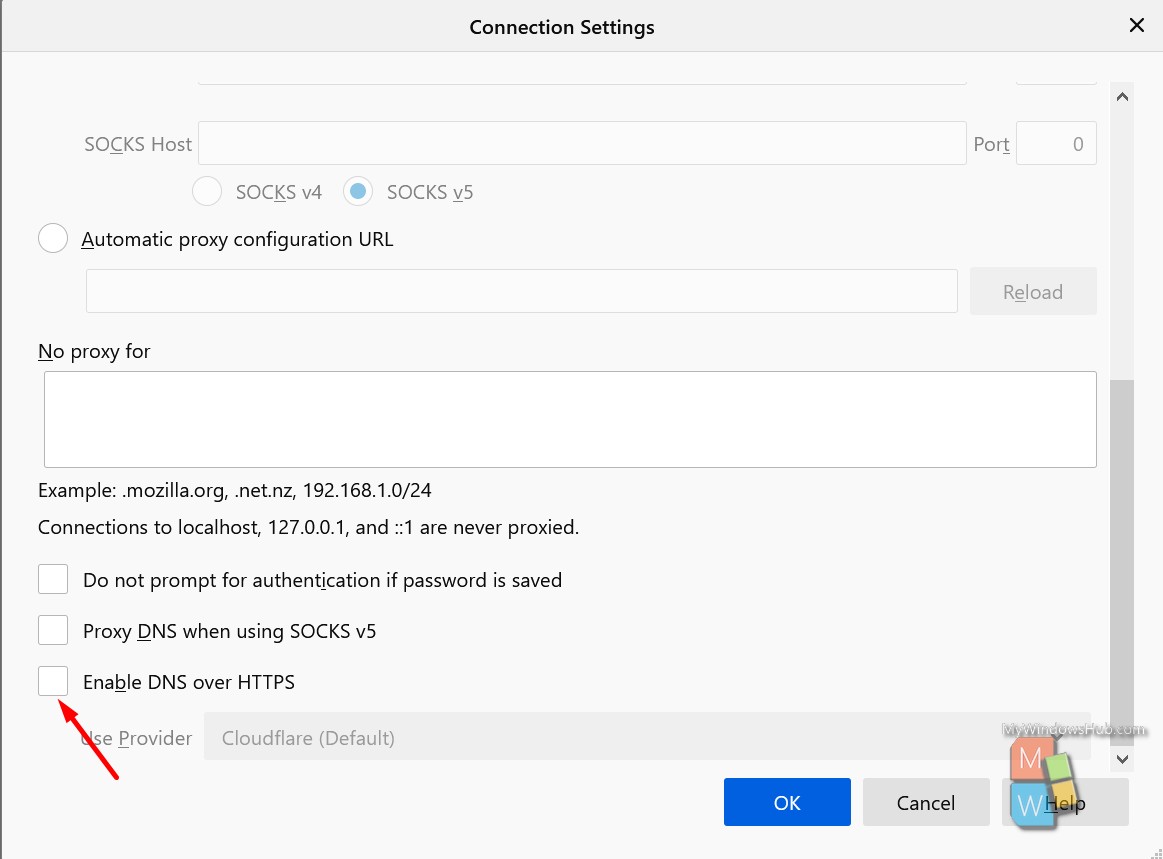
Note: If you would like to use a custom DoH server, then select the “Custom” option from the drop-down and provide the right parameters.

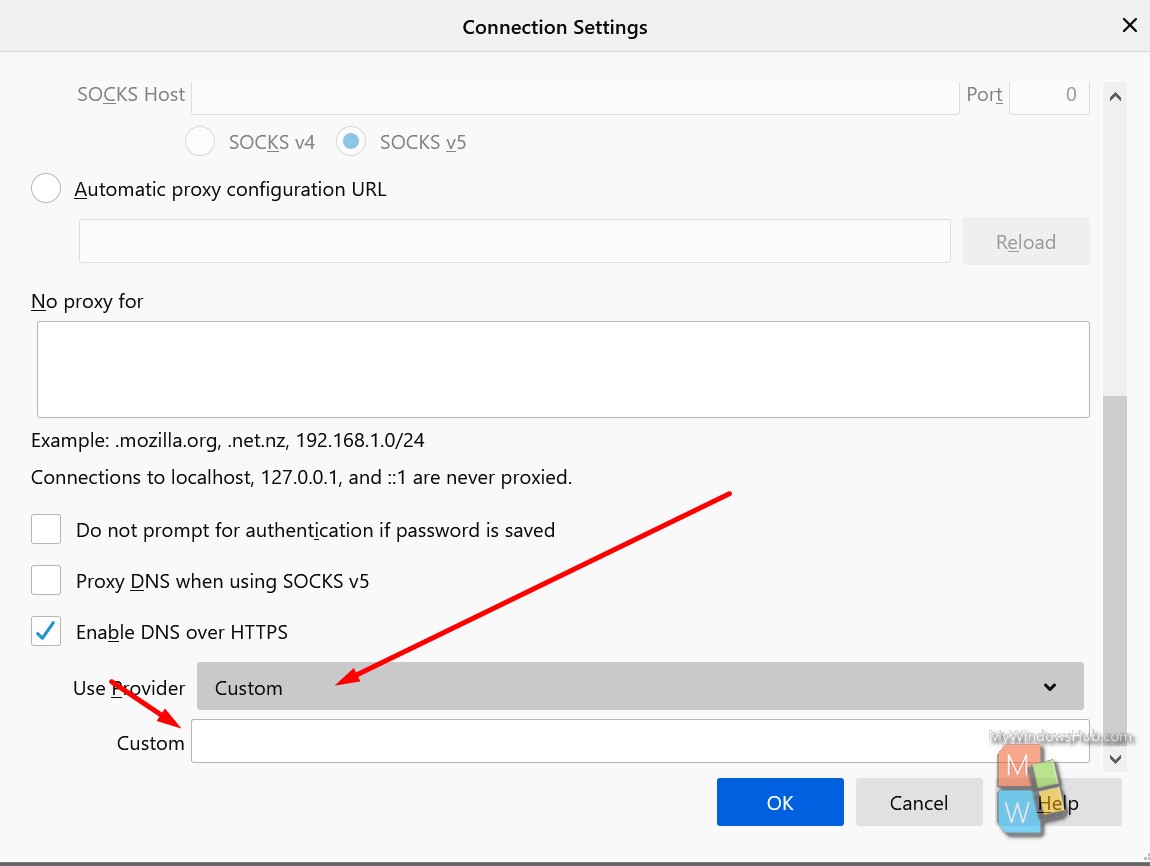
- To disable the DNS over HTTPS by unchecking the “Enable DNS over HTTPS” checkbox in the Connection Settings tab.
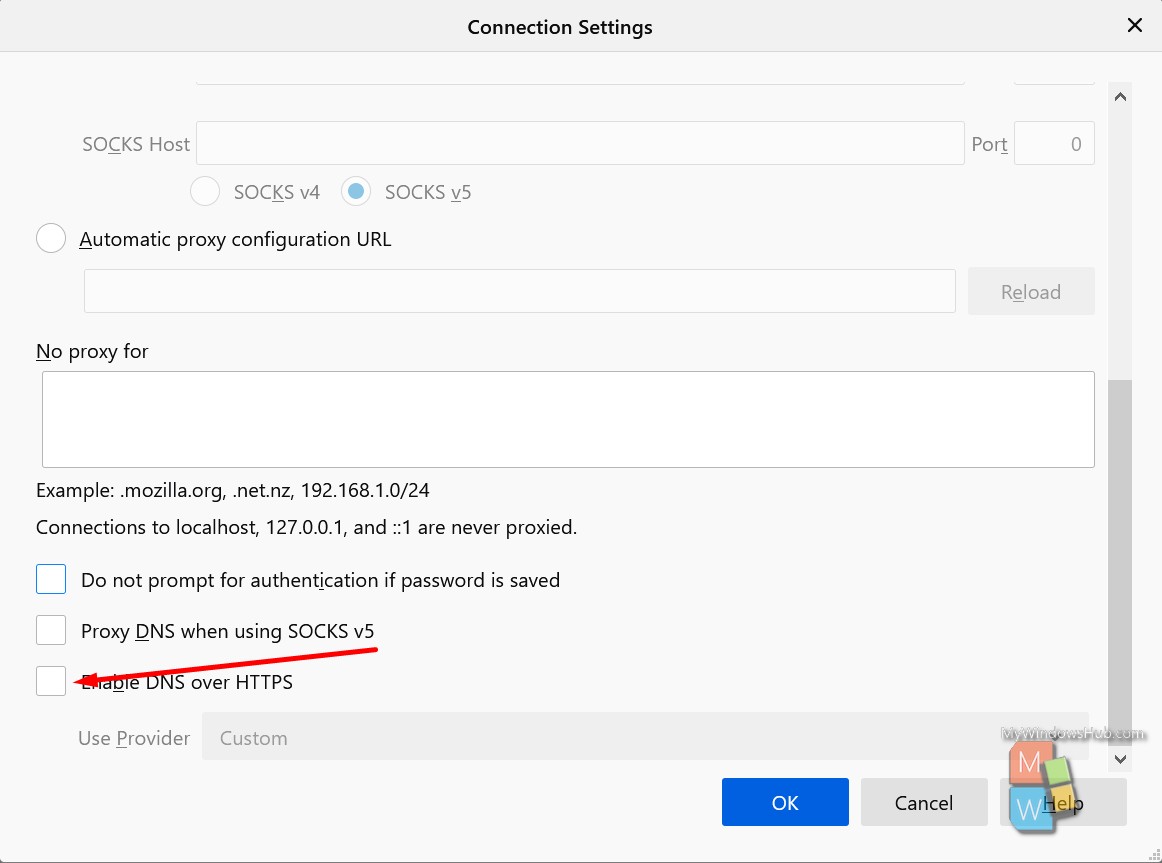
- You can verify the browser settings by visiting this link.
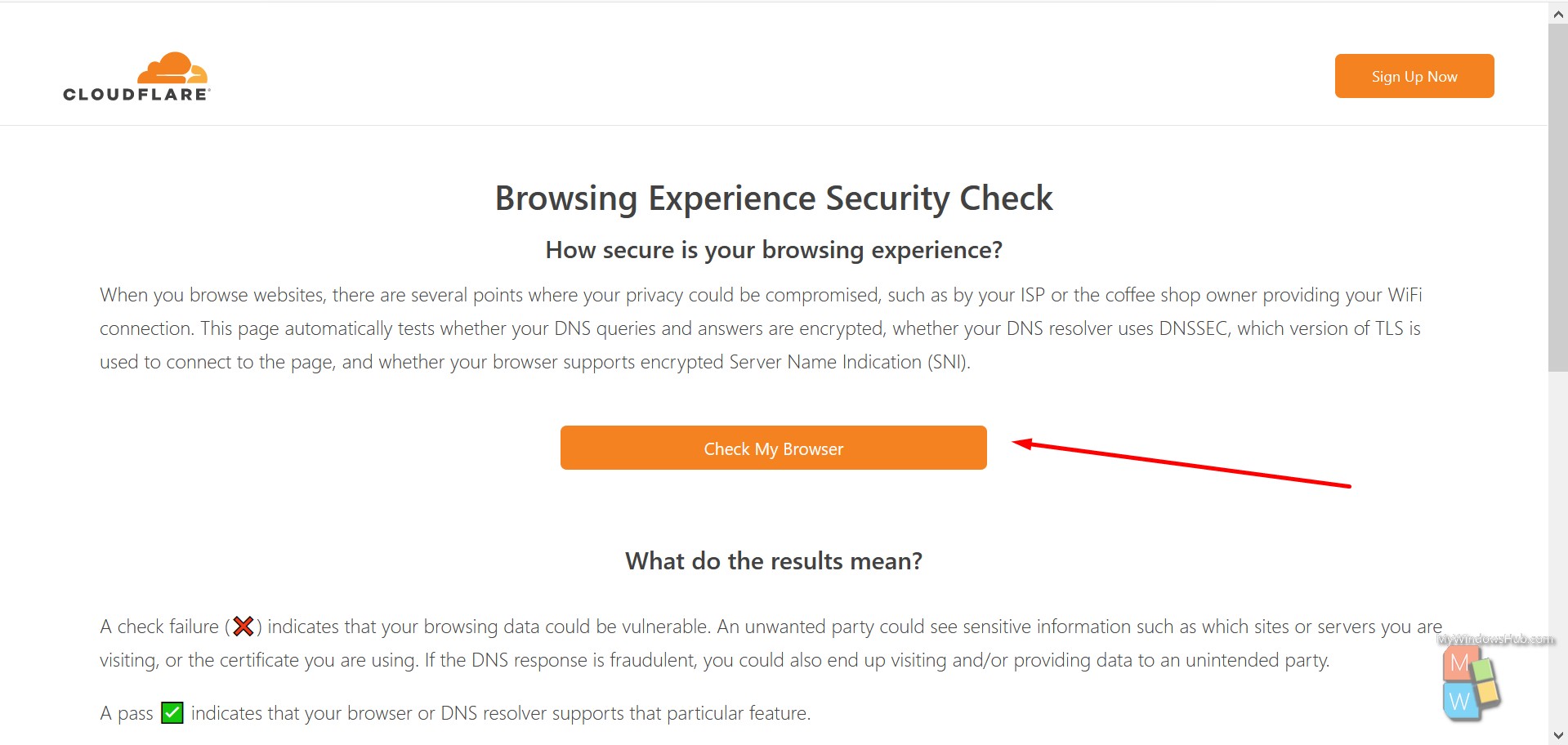
Conclusion:
In this article, we have walked you through the steps to enable or disable the DNS over HTTPS(DoH) feature in the Firefox browser. If you find difficulties in executing the above steps then leave a comment below.

