ALG stands for Application Layer Gateway, a vital background service of the Windows Operating system. It is usually not used by most users, but sometimes you might need to use a third-party firewall or an ICS(Internet Connection Sharing) to connect with the Internet. Ending this program forcibly at the task manager might result in loss of internet connectivity until you restart your system or login. You might doubt regarding its nature, whether it’s a virus or trojan or worm. In this article, we shall be discussing the Alg.exe and its importance in detail.
Where can I find the Alg.exe file?
On your Windows-based system, you can navigate to the below-mentioned path to find the alg.exe file,
%SystemRoot%System32 -> C:\Windows\System32
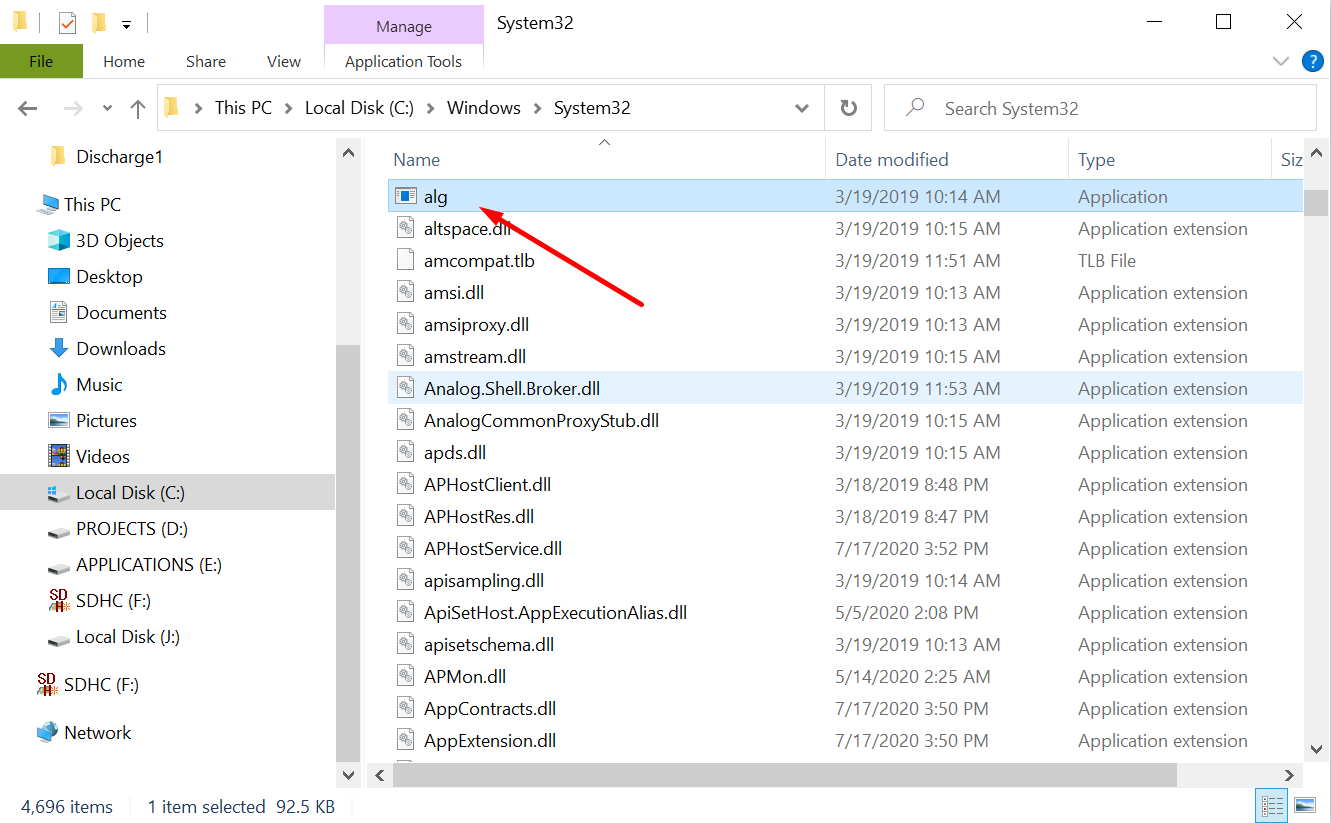
Importance of Alg.exe file:
- The Application layer gateway service allows applications such as Torrent, IM client, FTP to establish a connection between two endpoints using passive TCP/UDP ports over a server.
- This allows the other side of the connection to use the application and access files off another side, even if the firewall protects the system.
- This particular service allows the applications to automatically begin and end the connections over the public routing protocol Internet. Without this file, you have to allow/block the ports for communication manually. And sometimes, due to the manual organization of ports, you might leave your system in a vulnerable state where attackers can get into your system.
Is Alg.exe dangerous?
- Microsoft and many have confirmed it that Alg.exe is neither a virus nor a trojan. It is entirely safe to have this on your device, as it is an essential service that makes network communication a lot easier.
- Please note that malware can corrupt this file, so make sure to have an up to date antivirus installed on your system.
Can I remove Alg.exe?
- Alg.exe should not be terminated as it is a system process and required by the operating system to function correctly.
- If you try to terminate the process from the Windows Task Manager, you will experience some network connection issues.
- In case you have terminated the Alg.exe process and experiencing problems with network communication, please restart your system to get back to the normal state.
Is Alg.exe Resource Hungry?
- Many users have reported that Alg.exe is a resource-hungry process, and Windows has been working towards making it optimal and less resource constraint.
Common Alg.exe Problems
- While accessing the public network, the firewall will notify you that the Alg.exe process is attempting to access the Internet.
- The Alg.exe process will try to access the network via port 1025, which is normal.
- The problem occurs when two or more firewall programs run on your computer while accessing the network. In this case, you might need to disable the Windows firewall while allowing the third-party firewall to control the network access.
- To check if your Alg.exe file is affected by a virus, you need to search for the keyword ‘alg.exe’ on your Windows drive, and if you get more than one instance of alg.exe, then it’s a problem. To fix such kind of issues, make sure to have an up to date Antivirus along with specific malware removal software.
How to check if alg.exe is not patched?
To verify that the alg.exe file is not affected by any virus or malware, you need to make use of a third-party tool such as “Process Explorer.”
- To download the “Process Explorer” tool, visit this link and click the download link.
- Unzip the downloaded file and extract it. Once it is done, open the procecexp.exe file to begin.
- Find for the process “alg.exe,” right-click on it and then click on the “Properties” option.
- Then click on the “Verify” button to verify the authenticity of the process.
Conclusion
In this article, we have understood the importance of the ‘alg.exe’ file and walked you through different ways to verify whether your alg instance is infected or not. Above all, it is a system-level service, and we shall never terminate the process as it would affect the communication over the public network.

