Device drivers are very important for running your PC smoothly. If your device drivers are working properly, then your computer will be running smoothly and a single dysfunctionality in the device drivers will make your device slow and crash after some time. So, it’s always a great idea to check the list of device drivers which are operational in your computer. So, if anything goes wrong in your PC, you may look at once to the device drivers, that if everything is right over there. The process of getting all the device drivers is not an easy task. So, we are sharing a simple way of finding the list using the Command Prompt. The driverquery is a command in Command Prompt which is related to device drivers. This driverquery command can be further customized to provide additional data to the users.
In the following steps, I shall show you how to get a list of Device Drivers in Windows 10 using Command Prompt.
Steps To Get A List Of Device Drivers In Windows 10 Using Command Prompt
Click on Windows search panel, type Command Prompt. The search result appears, Run As Administrator.
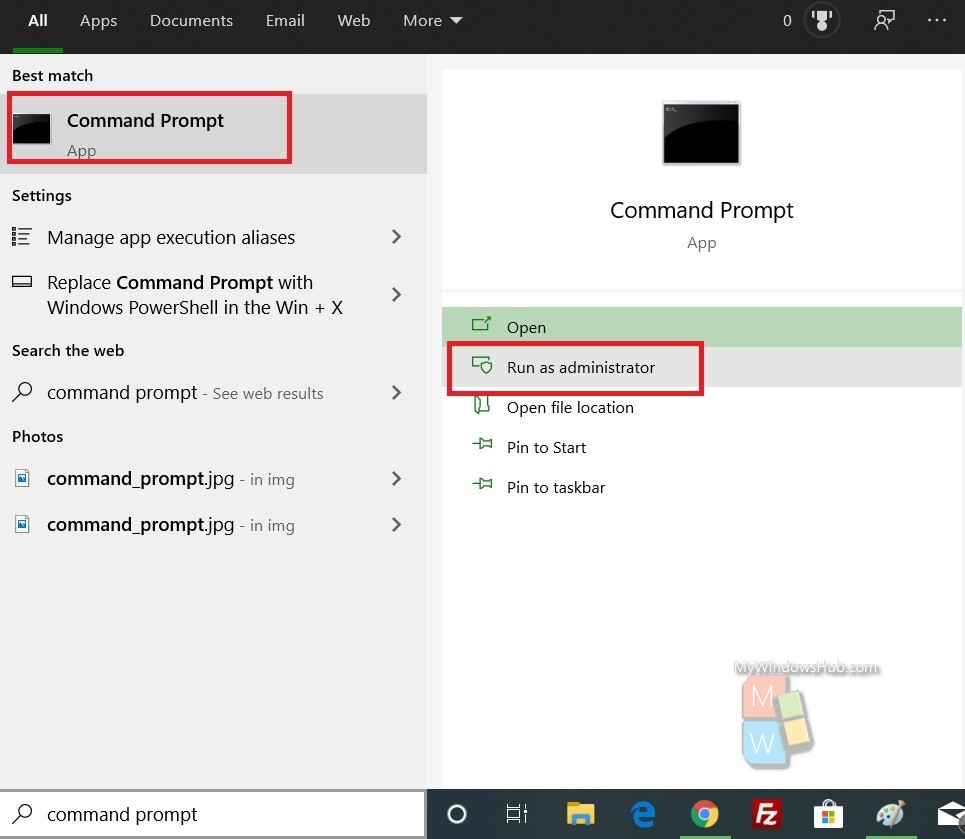
Next, type the following command and hit Enter after that.
driverquery
The driverquery command will present a list of all device drivers installed on the system. It will take some time to generate the entire list. How fast the entire information gets furnished depends on the RAM and processor of the computer. The command will reveal the driver module name, driver type, link date, etc.
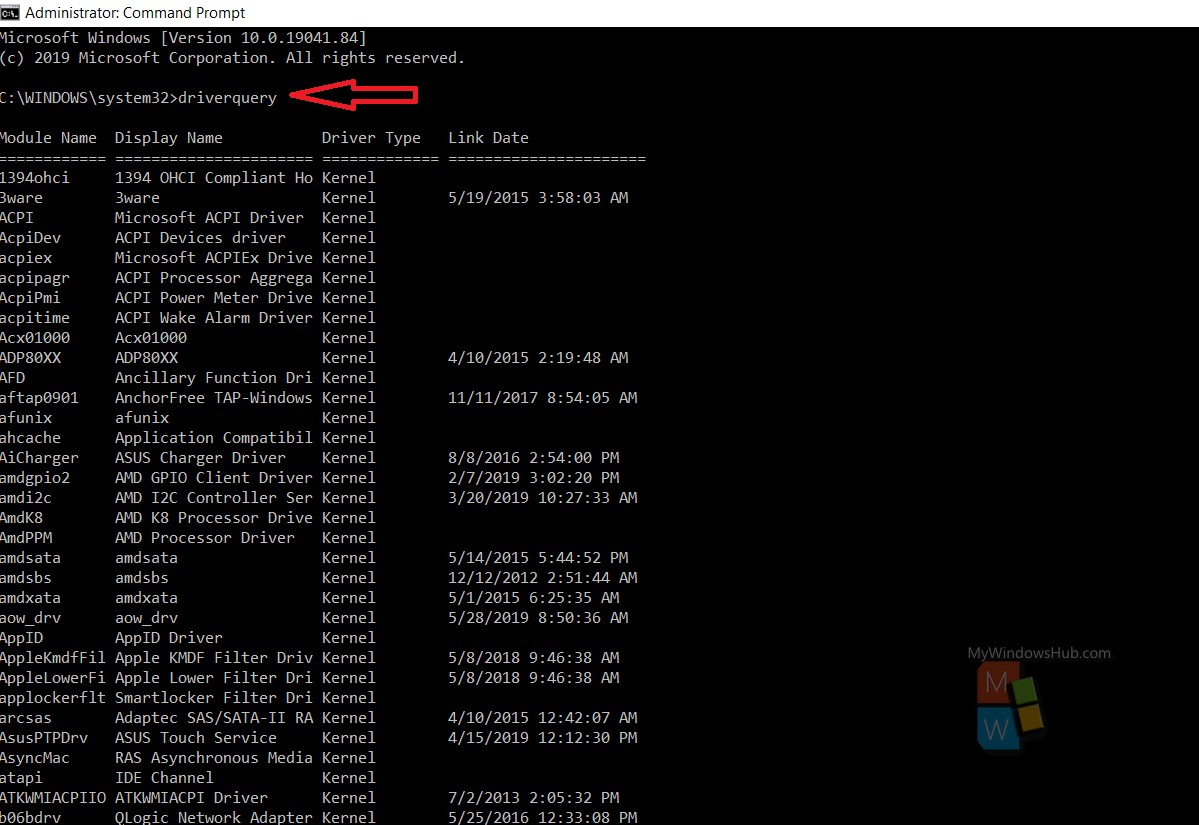
If you want to furnish more information about your device drivers, then try the following command
driverquery /v
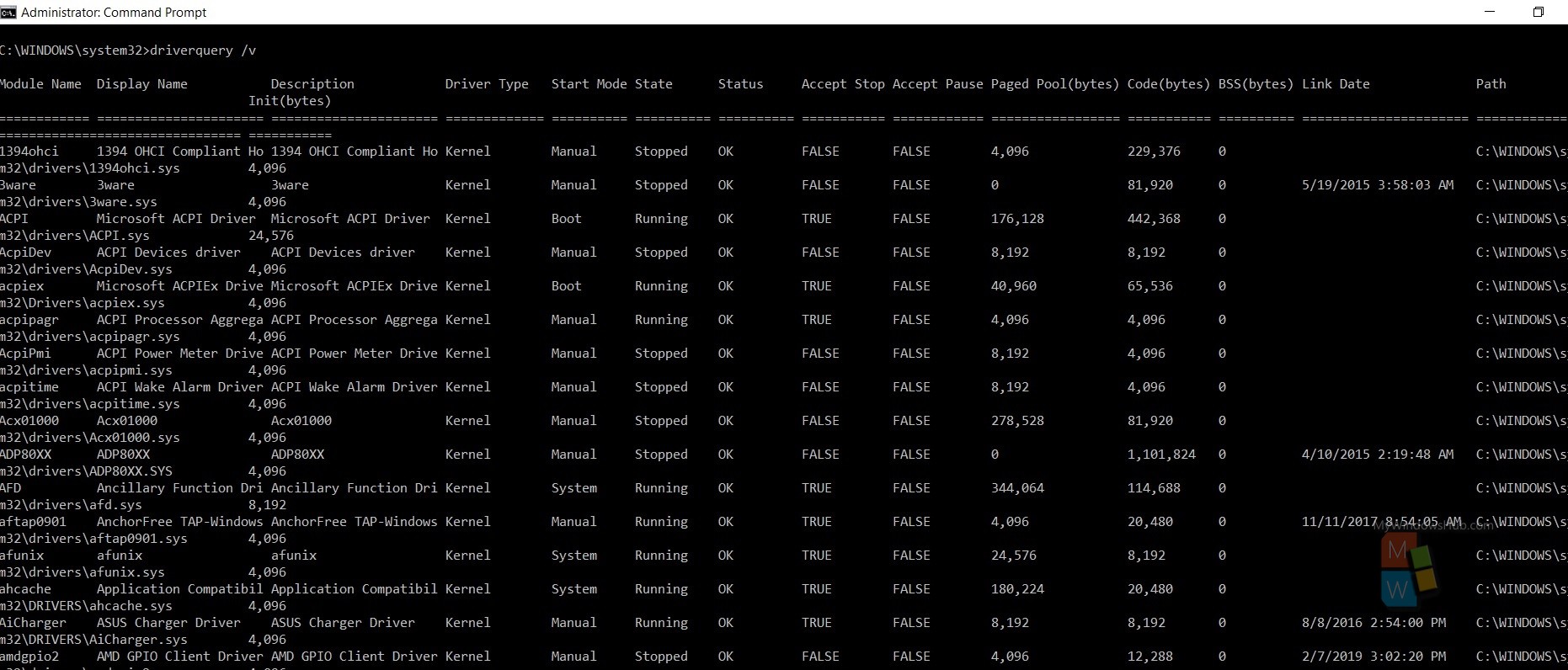
If you want to get more information, then try the following command
driverquery /FO list /v
This command will provide you the information if the each of the drivers are working or not. So, in case your comuter has some issues, you can check with this command.
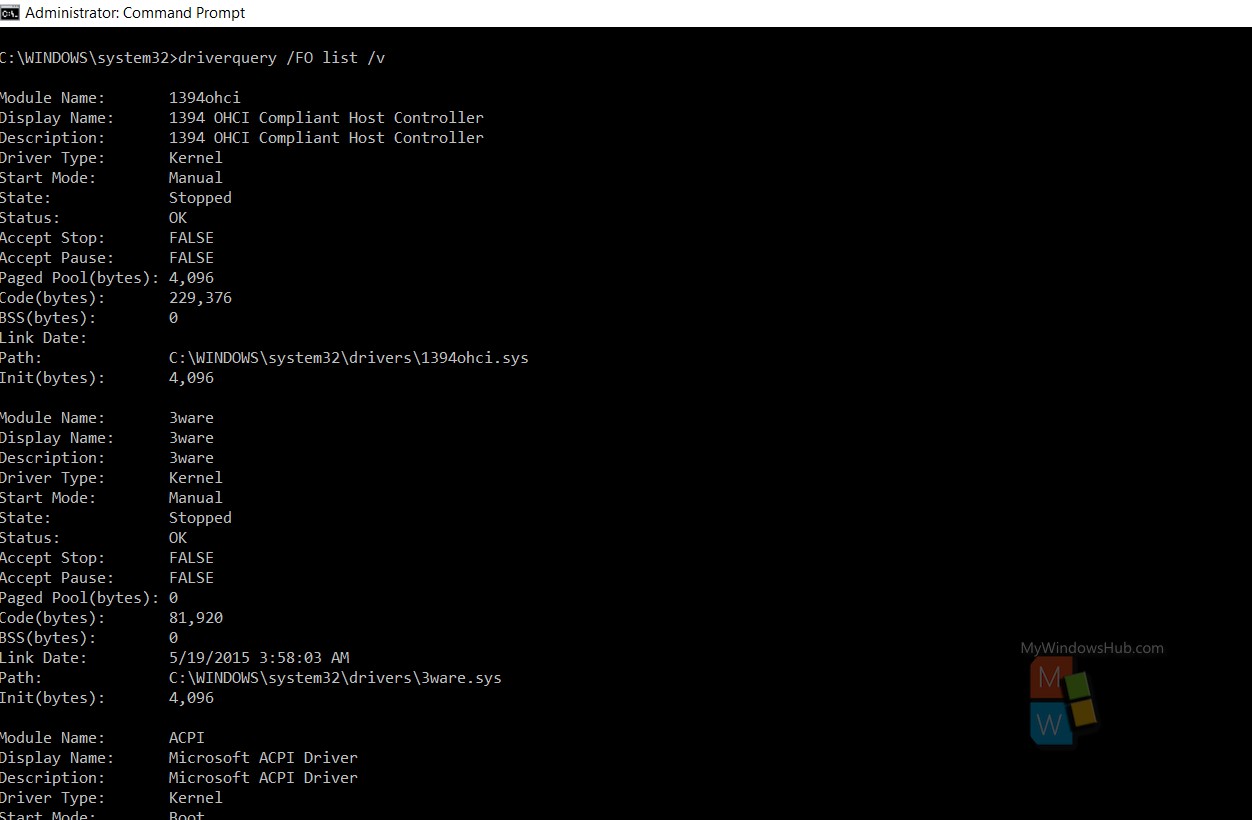
That’s all!

