Text suggestion is a very useful feature of Windows 10, which saves a lot of time while typing. Text suggestion tools, supplies you relevant and related word suggestions, while you are typing, so that you can quickly select the suitable word from the options of suggested words. If you run out of vocabulary, then this feature is mandatory for you.
I personally didn’t like the feature because the text suggestion is on even while you are saving an image file or document and you are trying to enter a suitable file name. The similar image name suggestions get turned off then. However, there are two types of text suggestions, one for the software keyboard and the other one for the hardware keyboard.
In this article, I shall show you how to turn on text suggestion while typing for hardware keyboard in Windows 10.
Steps To Turn On Text Suggestions While Typing In Windows 10
First, tap on the Start button in Windows 10 and then click on Settings.
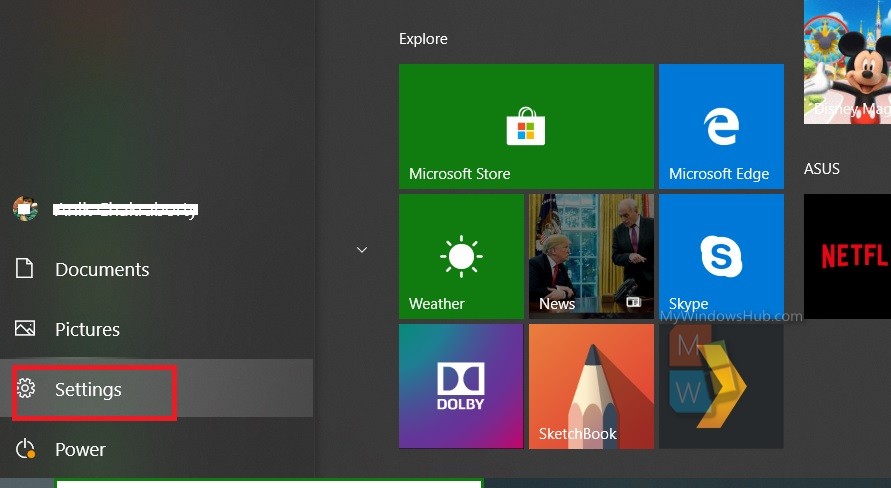
From the list of all Settings, find and click on Devices.
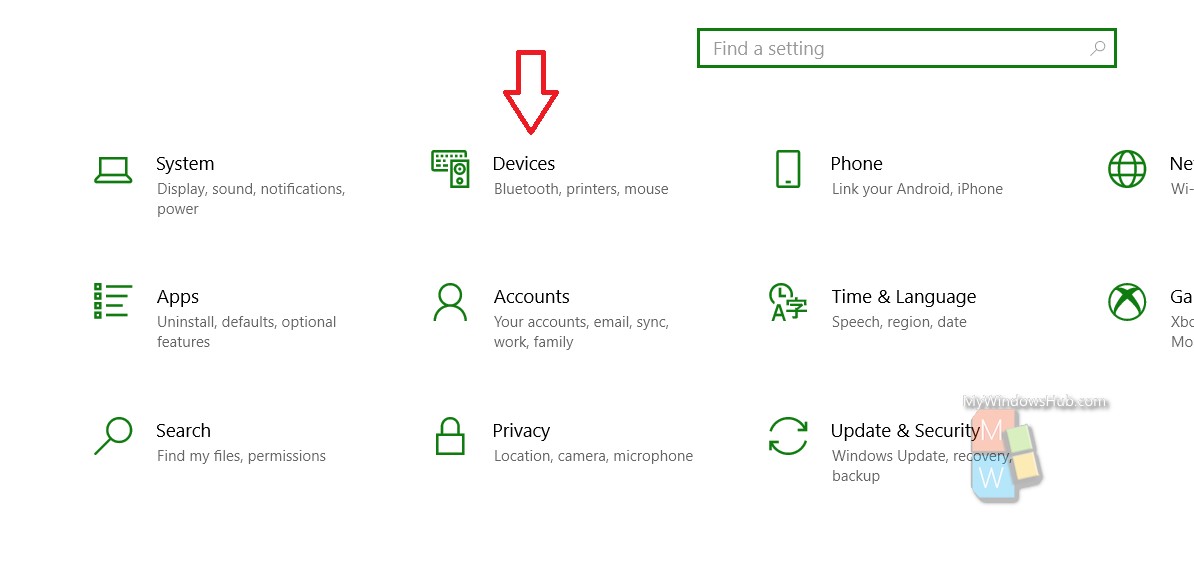
In the left panel, there is Typing option. Click on it. In the right panel scroll down and find the Hardware keyboard menu. Under this, there is an option Show text suggestion as I type. By default, it is turned off.
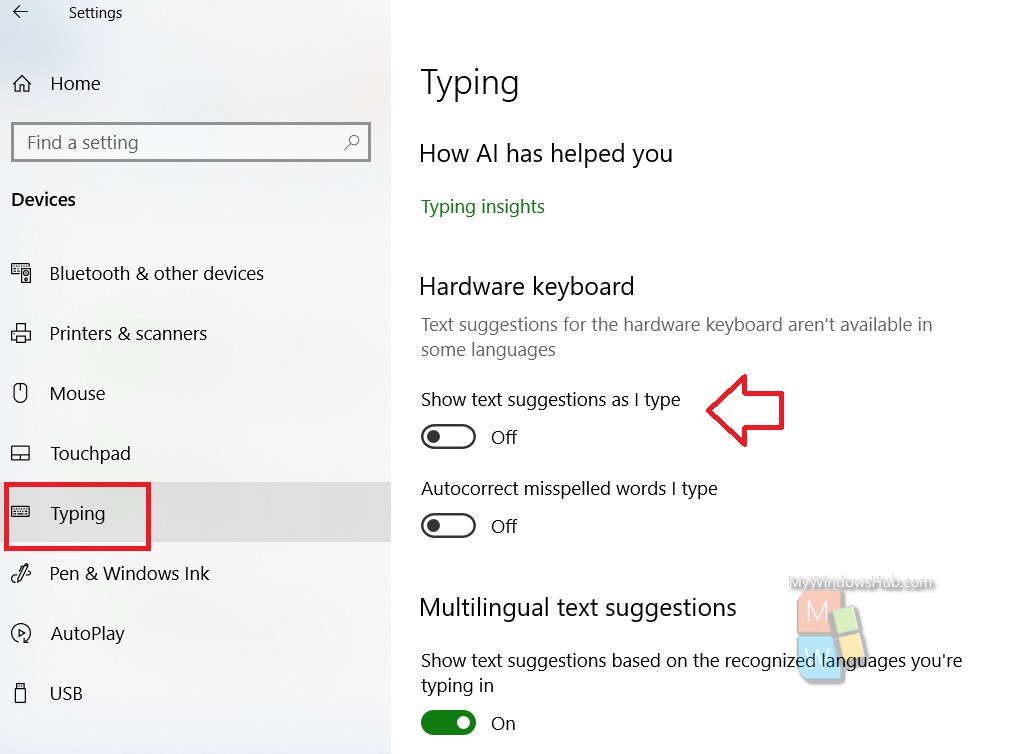
Tap on the slider along with it to turn it on.
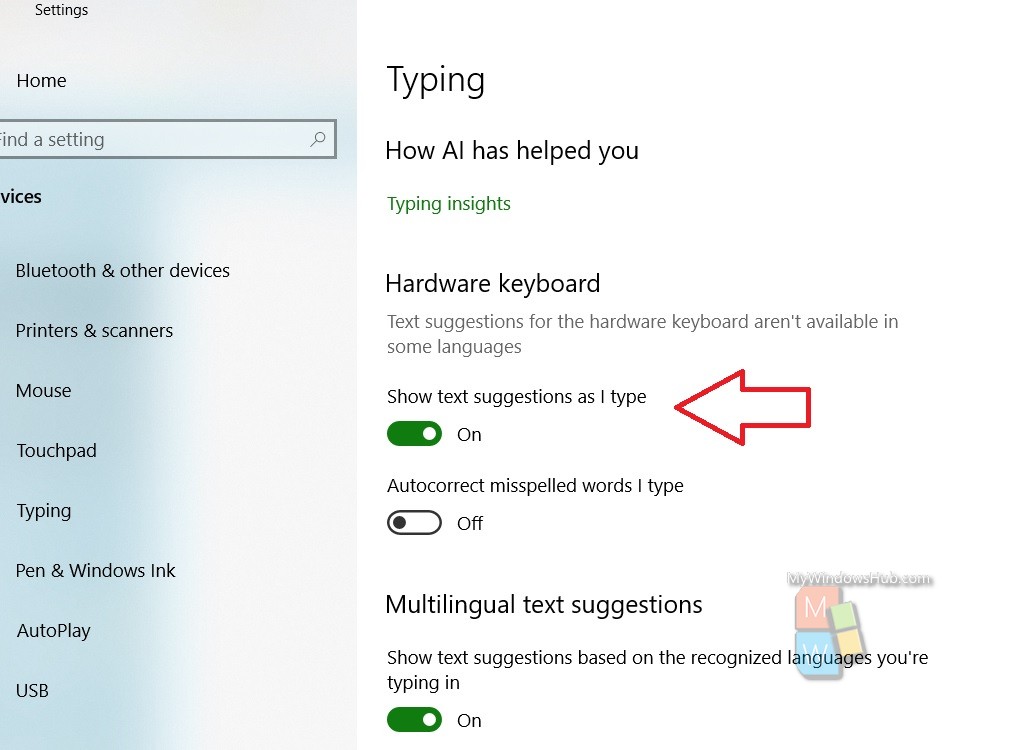
That’s all!

