This article will help you to disable automatic download of application update in Windows 8 store.
In Windows 8 by default, setting is set to automatically update the apps that you have downloaded from “Windows App Store”. That means whenever an update for your downloaded app will appear in “Windows App Store” your Windows 8 will automatically start downloading and installing that update. No doubt this feature reduced manual efforts to update your favourite apps. But if you are not using an unlimited data plan it can increase your Band-width usage. Suppose you have a nigh-time unlimited data usage plan, then you may prefer all downloading jobs at night to save some day-time bandwidth.
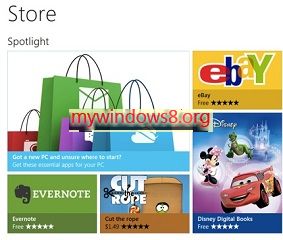
Using “windows group policy” you can easily disable automatic download of Windows Store application updates in Windows 8. It will not fully disable your Windows App Update feature. You will still able to check for any updates for your installed Windows apps (Metro Apps) manually and can download the updates.
Follow the steps to disable automatic download of application updates in Windows 8. You must be signed in as an administrator to perform the following steps.
Steps to disable automatic download of Windows Store application updates
1. Press Windows Key + R to open Run dialog and type gpedit.msc, hit Enter. If prompted by User Account Control (UAC) dialog box, click on Yes.
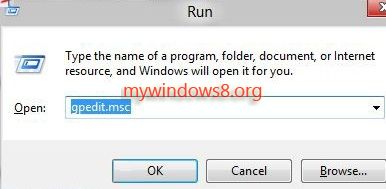
2. Now, in Local Group Policy Editor navigate to Computer Configuration->Administrative Templates->Windows Components->Store
3. In the right-pane double click on Turn off Automatic Download of updates entry. A new window will appear.
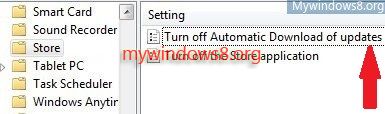
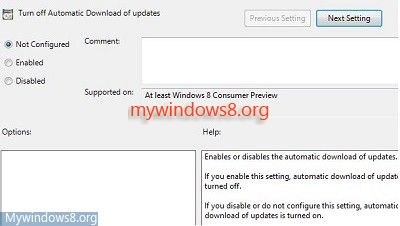
4. To disable automatic download of Windows Store application Updates set the radio selection buttons to Enabled, click OK. That’s it.
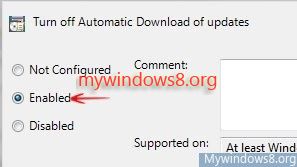
To re-enable auto update feature set the radio button to Disable or Not Configured option.


hi nick,
i have a query.i am having sony vaio with windows 8,whenever am using internet some applications are automatically downloading and if i continuously use any website its asking for java update. plz help me.
thanks
Hi Dharan,
Above mentioned article is for Windows Store apps. For Windows Desktop apps you may need to individually disable auto-update option. For the second one, may be your java client software is not up to date. Your browser’s java plugin needs to be updated to use many online java apps. So it’s better to always update the java version to the latest one.
Cheers
Nick