USB drives are increasing their reach to all PC users. Previously, CD/DVD drives used to hold this place, but as DVDs and CDs are gradually dying due to limited storage option, the gap has been fulfilled by the continuously upgrading USB storage drives. USB drives with USB 3.0 is now the most trending storage drives used by people. The storage data options are varied, ranging between a few GBs to TBs. The utility is far reaching. From storing movies to installing the operating system, there are so many things you can do. But, every positive thing has a flip side. USB drives are often the source of virus attacks. If the USB drive is plugged into multiple PCs, then there are high chances, that the drive has conducted virus and malware. If the PC is being used by many people, for example, in an office, school, college or any educational institution, then you may disable the USB drives, in case, there is no use of it in the said machines. Disabling USB drives is purely based on purpose, so we cannot comment on whether it is recommended or not. If you fear security issue, then you must disable the USB drive. Remember, you can turn it on anytime.
In this article, we shall tell you how to disable the USB drives on Windows 10. If you have a Windows 10 Professional version, then you have to do it using the Local Group Policy Editor. If you are using Windows 10 Home, then you have to use the Registry Editor. In this article, we will show you the steps for Windows 10 Home.
Open the Cortana search panel and type Registry Editor. In the right panel, click on Run as Administrator. If prompted by UAC, click Yes to continue.
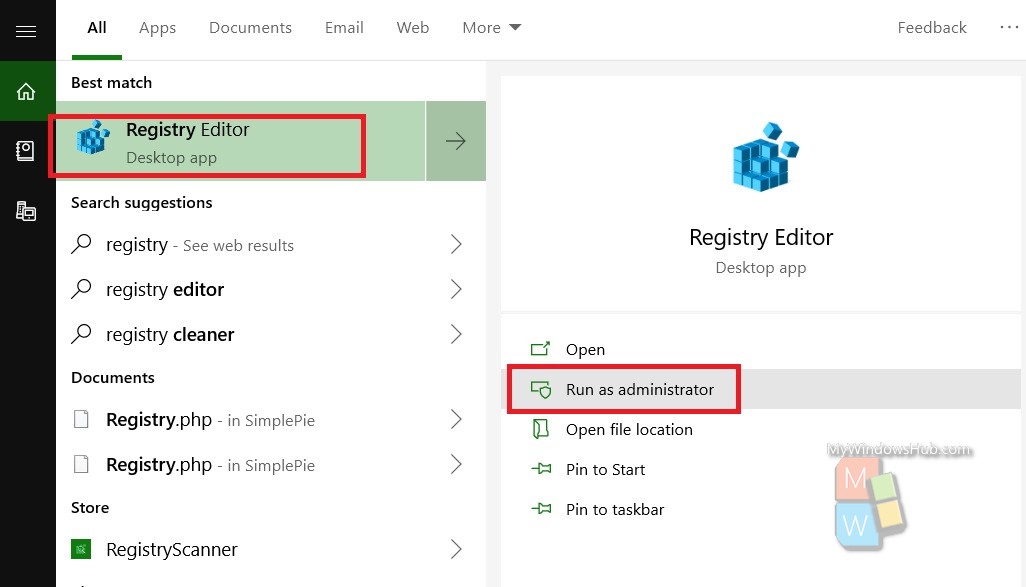
Now navigate to the following location HKEY_LOCAL_MACHINE\SYSTEM\CurrentControlSet\Services\UsbStor
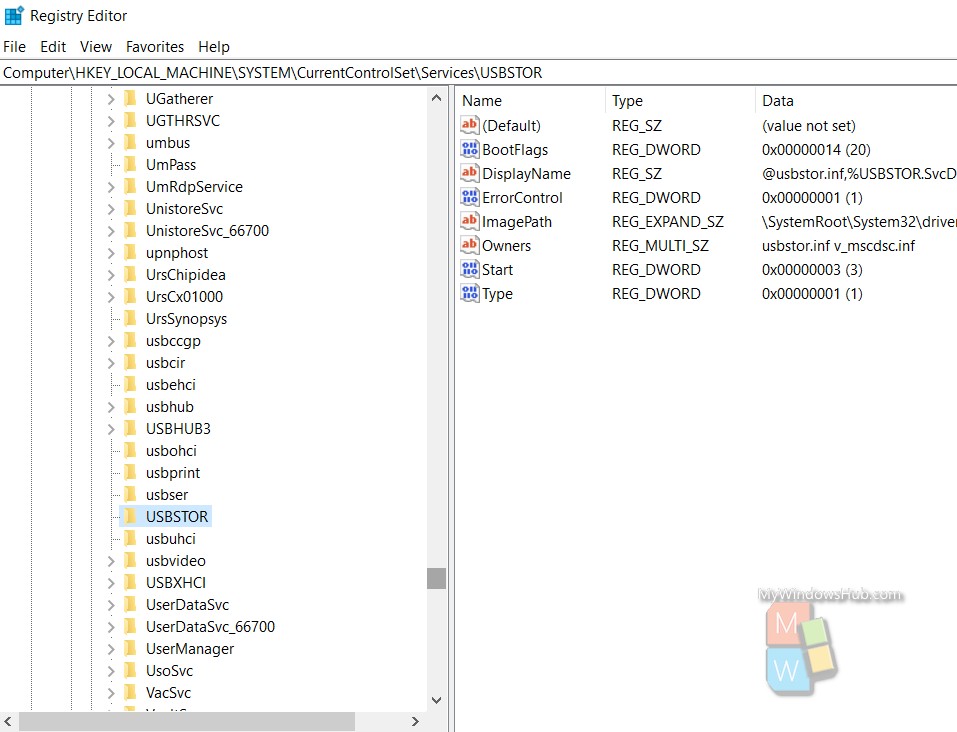
In the right panel, you will find a DWORD named Start. Usually, the value of the DWORD is 3. Doublt tap on the value field and change it to 4.
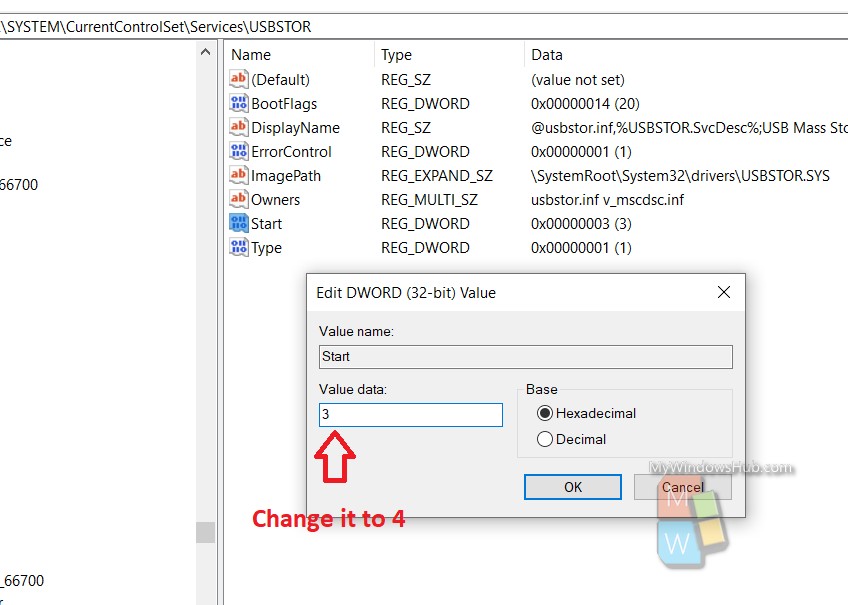
That’s all!

