Windows 10 introduced the concept of Timelines which records all activities attached with your Microsoft account on a chronological order. You can look through Microsoft Timeline and check your activities, the web pages you searched, the files and documents you accessed and everything related to your account. The details of the activity is called Activity History.
Activity History is Windows 10 keeps a record of all your activities of all the work you do on that particular Windows 10 device. Activity history keeps track of everything including the apps, services, files you use and the websites you have browsed on your browser. All these activity details are collected and stored locally on your Windows 10 device. Windows 10 sends these information to Microsoft, but with your permission. When you log in to your Windows 10 device with your Microsoft account, the OS will ask you if you give permission to send the activity report to Microsoft. If you click yes, then all such data will be sent to Microsoft. Microsoft will use them as survey to ameliorate their services, provide cross-device services, personalized experiences on Cortana, Microsoft Edge, MS Office, OneDrive, connected devices of other platforms such as Android and iOS and many more. Windows 10 also synchronizes all the activity details to the cloud. Each and every activity links right back to a webpage, document, article, playlist, or task, so that you can pick up when you resume later.
As mentioned earlier, the activity report is usually meant for improving your user experience and not interfering your privacy. But somehow, your privacy gets hampered and it may disappoint you at times. So, if you are really not convinced with the idea of activity history and activity reports, you can surely clear it and then turn it off.
If you do not wish to showcase your Microsoft account activities, then you can hide your account’s activities from your Windows 10 Timeline.
Steps To Clear Activity History For Your Microsoft Account On Windows 10
1. First of all, click on the Start button and go to Settings.

2. As Settings application opens, tap on Privacy. Privacy settings open all sub settings under it.
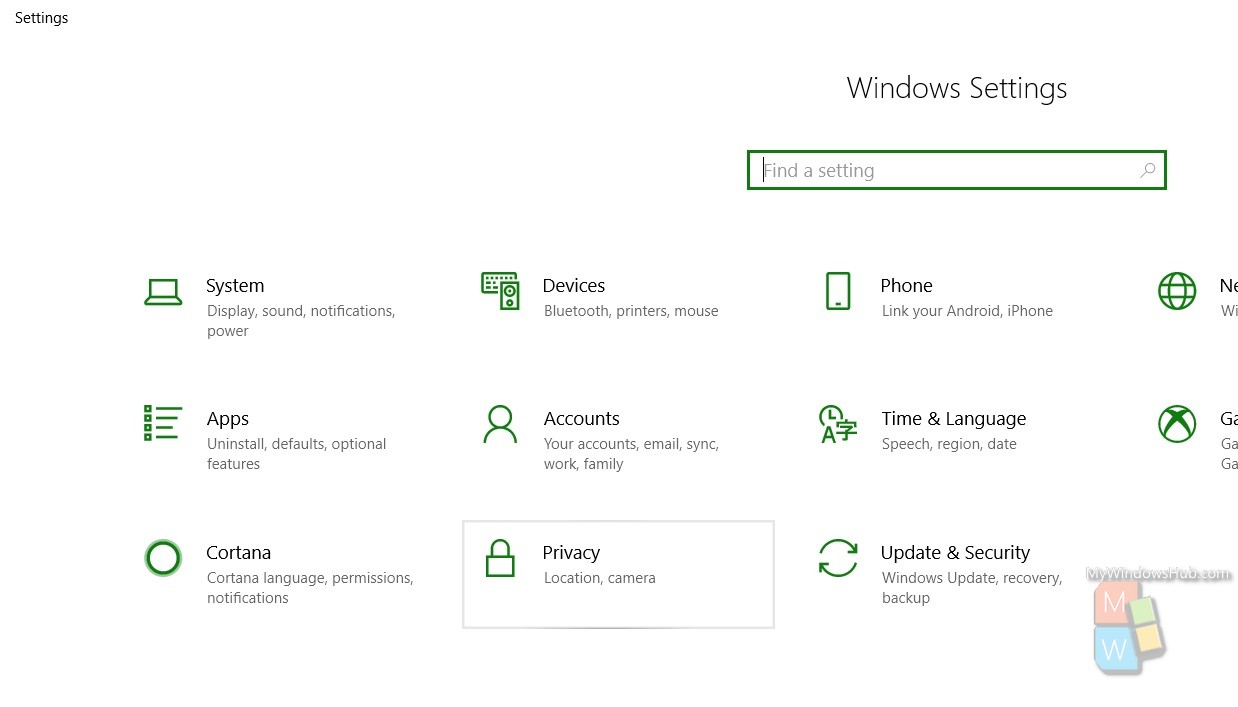
3. Now in the left panel, click on Activity History
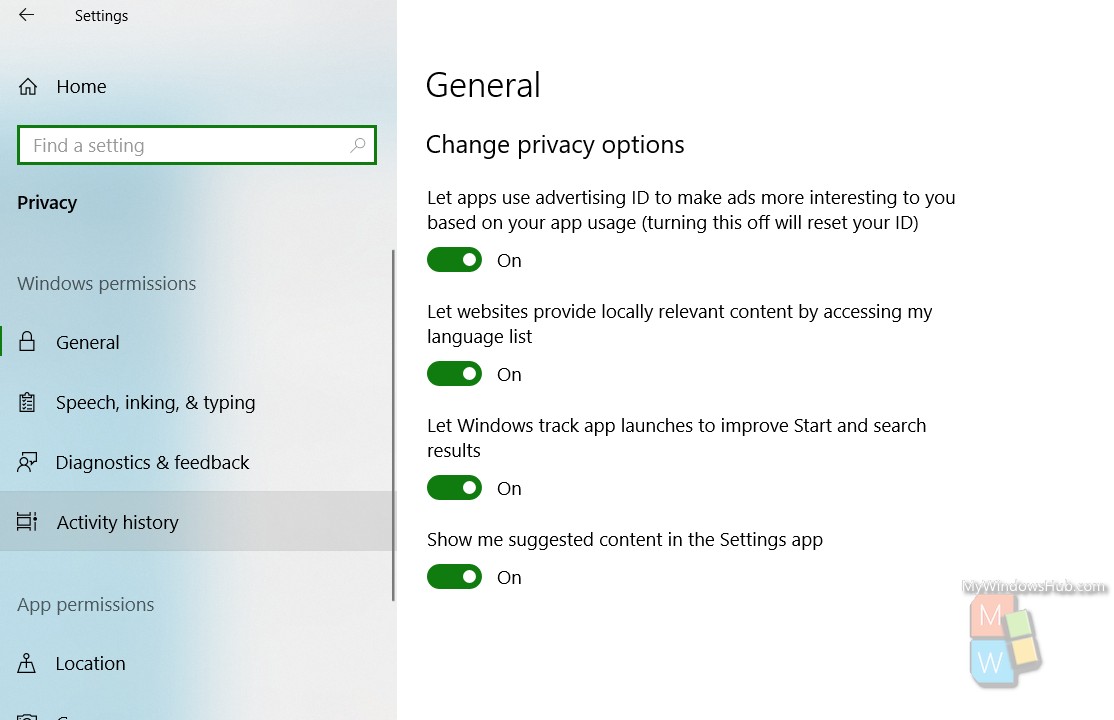
4. In the right panel, you will find your Microsoft account linked to the PC. If you want to hide your account’s activities from your Windows 10 Timeline, simple turn off the slider beside your Account details.
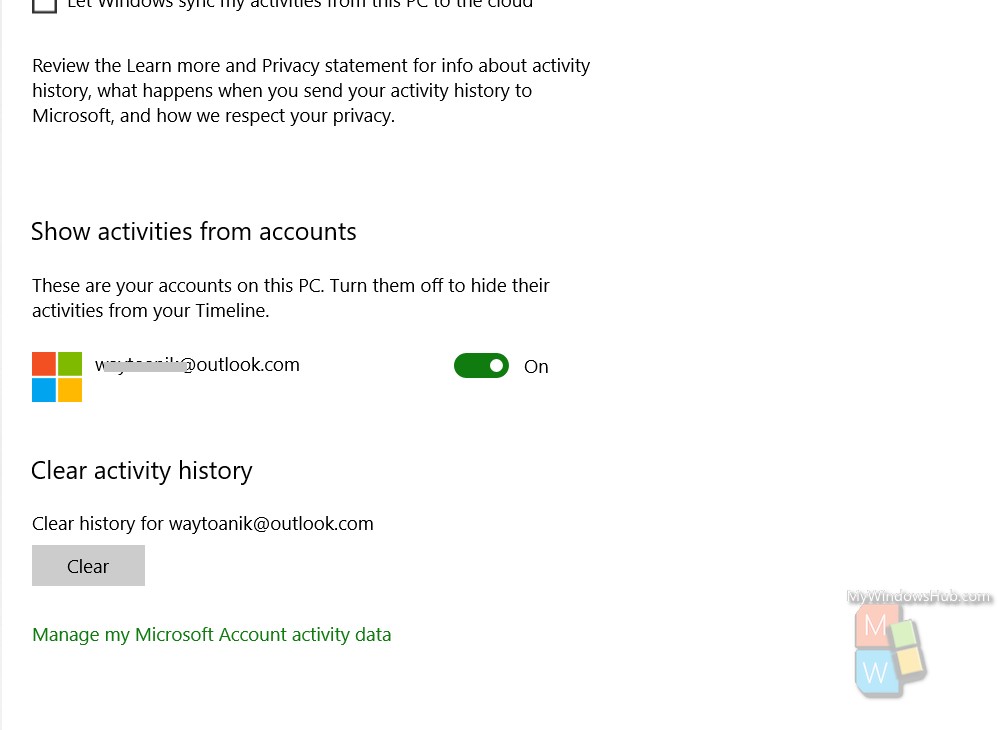
That’s all!

