Most cloud storage services encrypt the data stored on their servers except a few exceptions like Amazon Drive. While managed encryption rids of the threats associated with online privacy, the ability of the cloud storage services to manage the encryption keys makes the user’s files even more vulnerable. Of course, the cloud storage services like Microsoft One Drive won’t exploit this vulnerability for financial gain, but users can’t ignore the fact that all their content is scanned for pirated material or other such issues.
Additionally, there is the threat of data breaches or a phishing attempt being successful despite the cloud storage services using secure data centres. These problems have resulted in the development of zero-knowledge cloud storage software that enables users to decrypt without third-party interference. As such, customers can encrypt their data before leaving their device and will not get decrypted until they download it from the cloud.
What’s more, the decryption key remains with the user. It means the cloud provider does not access the files even if legal authorities demanded to. Several zero-knowledge tools have been developed and come integrated with renowned cloud storage to provide that extra security. Cryptomator is one such tool that allows users to encrypt large files on a virtual drive before storing them in the cloud.
Cryptomator

The software provides a transparent method of encrypting files to be stored in the cloud. It offers a virtual drive that mimics the regular hard disk on computers as users can add, edit and remove files.
Cryptomator not only allows the encryption of files but also the folder and file names remain encrypted; only the encrypted files on the virtual drive are sent to the cloud storage service.
The software runs on the user’s computer only and does not require additional infrastructure controlled by third-parties.
Additionally, only the user can access his Cryptomator information unless other people have direct access to his computer. Cryptomator is available for devices running on Android, Windows, Macintosh, Linux and Apple iOS (iPod, iPhone, iPad) and is a free, open source software. Apps using Android and iOS operating systems are charged to use the software, but Windows, Linux and Macintosh users can access it for free.
Steps for Encrypting One Drive Using Cryptomator
Step 1: Creating the First Vault:
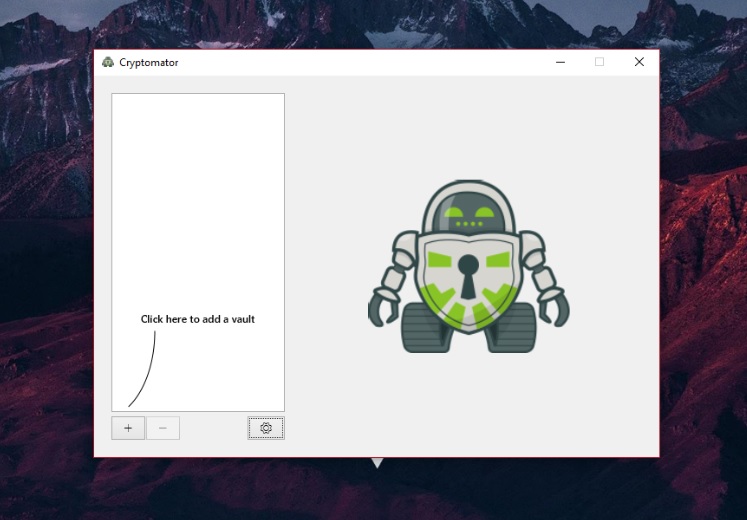
- Download Cryptomator from its website and install it
- Create a new vault by clicking on the + button and choose ‘Create New Vault’
Step 2: Choose a Location
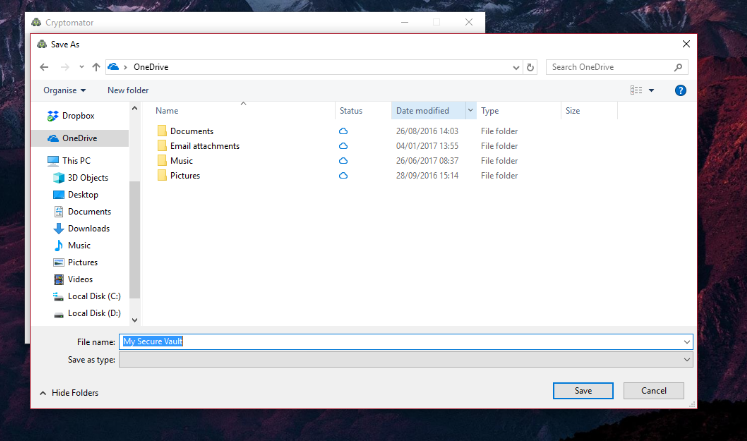
Name the vault and choose the storage location which will be in your One Drive folder
Step 3: Choose a Password
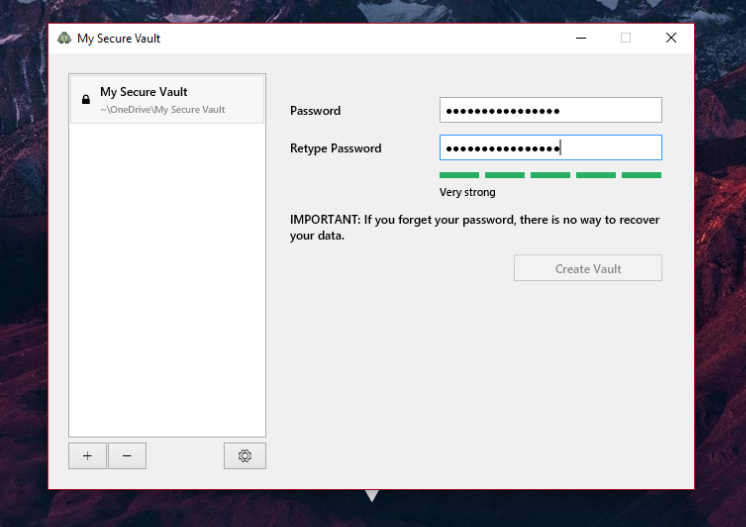
Create a secure password for the vault and confirm. The coloured bars show the strength of the password.
Accessing the Vault:
Once you have created the vault, you can access it:
- Enter the password and click on ‘Unlock Vault’
- The Finder or Explorer window opens with a virtual drive where you can store files
- Drag and drop the files into the virtual drive. This way, the files are encrypted and stored automatically in the vault. If the files are saved directly in the vault’s storage location, they won’t be encrypted.
- When all the sensitive files are stored in the vault and not in use, lock the Cryptomator vault and close the window. The virtual drive is then ejected, and the Finder or Explorer window disappears.

