AVI and MP4 are the two most popularly used multimedia container formats used by almost all platforms. AVI is the acronym for Audio Video Interleave. The function of AVI files to to aid synchronous audio video playback. AVI video qualities are high. MP4 is another digital multimedia format which is commonly used to contain audio video content. MP4 file formats also support subtitles and still images. MP4 files have huge compatibility, that is, these files are supported on a plethora of devices like YouTube, smartphones, laptops and even the low end devices.
But if you are willing to view any video content on TV or bigger screen, it’s better to use the AVI formats. If you have MP4 video, then you can convert it to AVI format. We have reviewed the Freemake MP4 to AVI Converter app. This application is a versatile platform where you can convert any video, audio file of any format to another format. In the following article, I will show you the installation procedure and the use of the software. Before that, let me enlighten you with the prolific features of the MP4 Conversion Tool:
1. The software supports conversion of a plethora of formats like TV, AVI, WMV, Apple, DVD, MKV, MPEG, MP3, MP4, company compatible formats for Sony, Samsung, Apple, Android, Nokia, BlackBerry, etc.
2. The application does not affect the original video. The original video is kept as it is. The converted video is created as a separate entity.
3. The converted video is created with h.264 codec, stereo channel and MP3 music line. But this is not the only combination. It leaves you with a dynamic range of options like codec of DivX, MPEG4, audio, and video parameters. You can create your own custom settings and save them for future use. These settings are called custom profiles. You can make provisions for adding subtitles to your converted videos. The process of adding subtitles is very simple. You have to surf the internet and find out the text file on the internet.
4. You can also convert purchased videos of Netflix, Google Play Movies into AVI format and save it on your desktop.
5. Another aspect of the software that will entice every user is its full control over the features despite being a free software. It doesn’t restrict any of the features.
Steps To Install and Use Freemake MP4 to AVI Converter in Windows 10
1. First download the Freemake MP4 Conversion Tool. The .exe file is downloaded. Run the file. The Freemake software will prompt you to select language. Choose your preferred language.
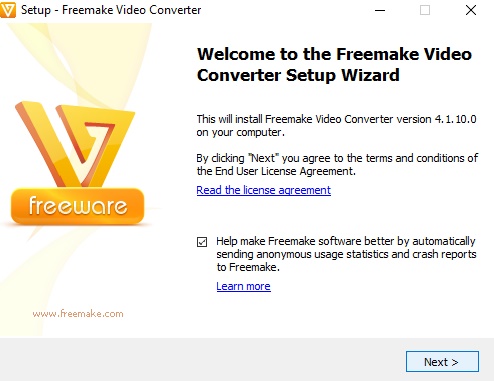
2. The welcome page appears. Click Next to continue. The installation settings is extracted. Select Full Installation.
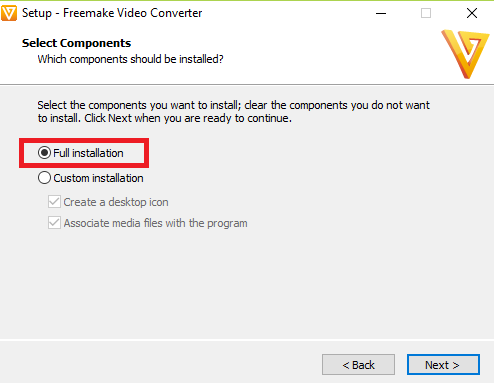
3. The installation takes a bit of time. When the installation completes, select Launch Freemake Video Converter.

4. The software UI looks like this. The upper panel contains Video, Audio, DVD, Photo and Paste URL. The bottom panel contains to AVI, to TV, to WMV, to Apple, to DVD, to MP4, to MPEG, etc.
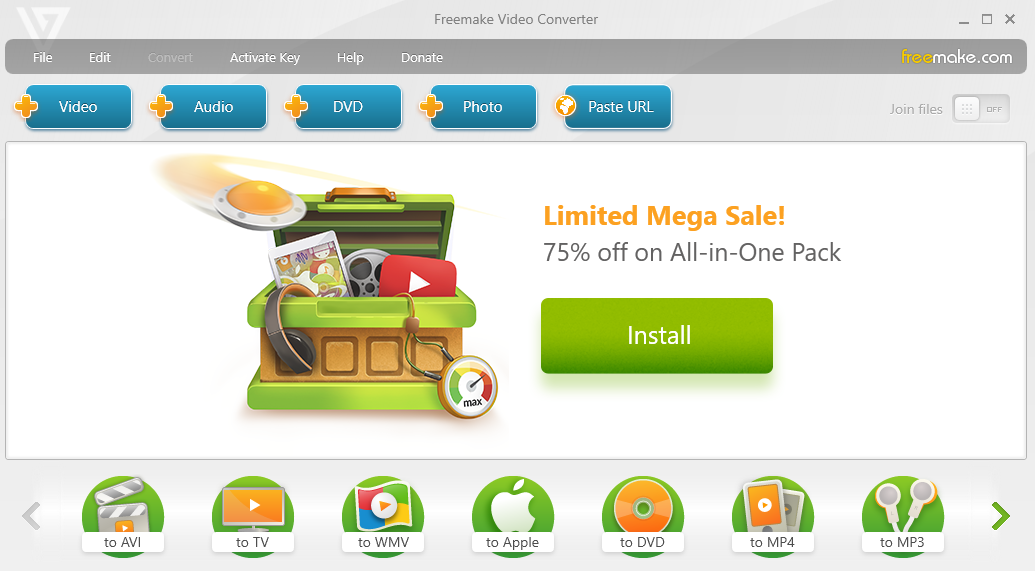
5. If you want to convert your video from MP4 to AVI, then first tap on the +video sign located at the top. Then select the video you want to convert.
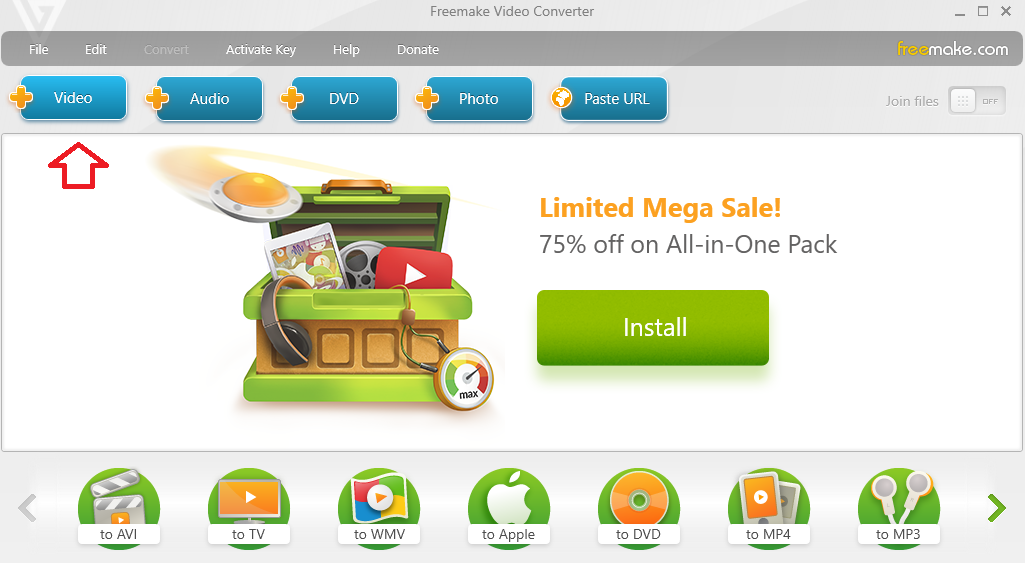
6. Now browse and add the video. The video is added in a jiffy. If you want to convert the MP4 to AVI, then select To AVI.
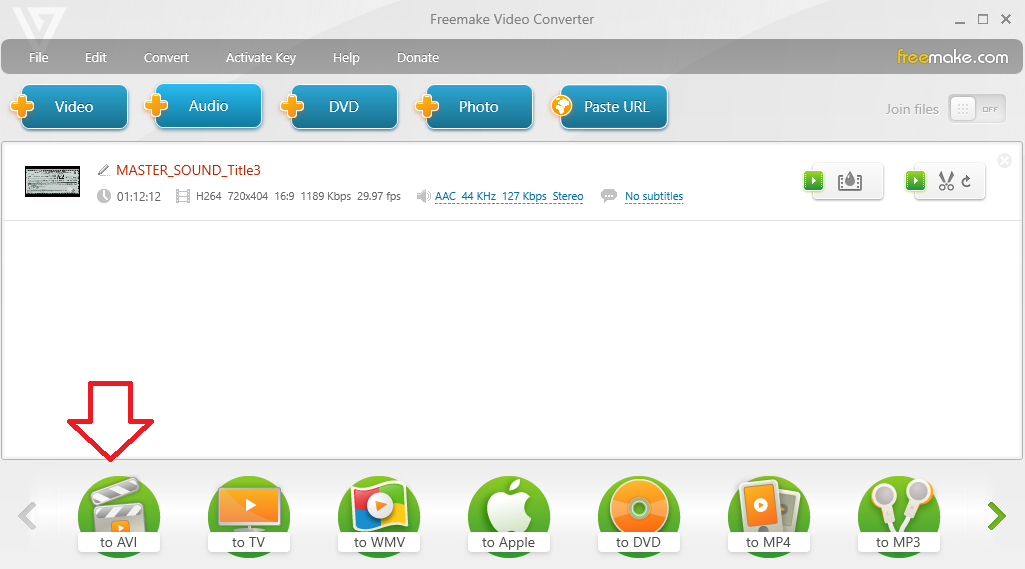
7. The AVI output parameter window opens. You can customize the conversion process. For example, you can keep the resolution of the converted video as the source itself or select some other resolutions like Full HD, Mobile quality, etc.
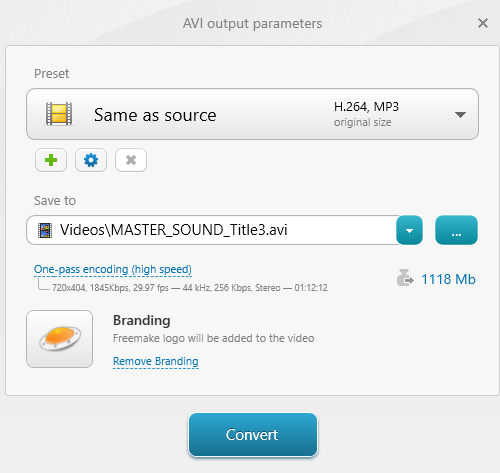
8. Finally click on Convert. If you are using a free version, then the Freemake logo will appear on the converted video. To remove branding, you must use a paid version.
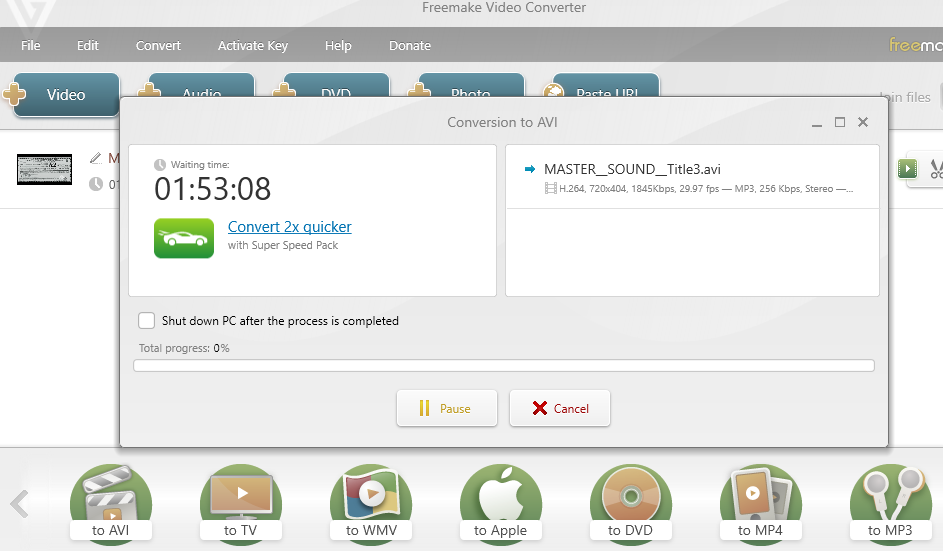
That’s all about using the software.

