Users are always recommended to purchase the genuine versions of Windows to fight piracy and improve your security. There are many ways by which a user can purchase a genuine Windows. The first option is to buy a laptop that comes with in-built or pre-installed OEM license of Windows 10. Another option is buying a license straightway from Microsoft’s official website. This is the best or you can buy a license from Microsoft. This is the safest option as you will be guided the best by the manufacturer. There is another way by which you can buy a genuine version of Windows, that is via a third party. Often third party companies provide offers and discounts which is why users buy Windows OS from them. You must be sure that these third parties have partnered with Microsoft. That said, you need to match the product key with your version. If you commit any mistake, then your money will be wasted.
Here’s how you can check which Windows edition a product key is for. There is an application which can help you to find which Windows edition a product key is for. The application is called ShowKeyPlus. ShowKeyPlus can read product keys from the motherboard i.e. OEM keys but it can also enable you to check which Windows edition a key is for.
1. First of all, download Download and run ShowKeyPlus.
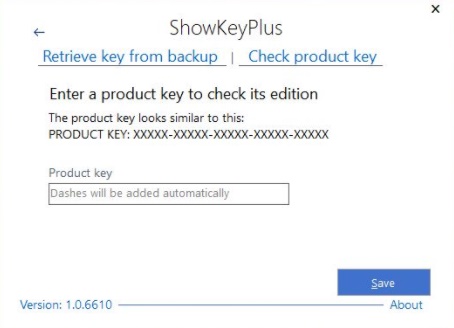
2. It will provide you the following information :
1. The version of Windows
2. Current Build Number
3. 32-bit or 64-bit machine
You can save the information, if you want. Click on the Save button to save the info in text file.
Enter the key that you have with you to check if the product key is eligible for your machine or not.

