Windows 10 notifications notify you about each and every single event taking place on your Windows 10 PC. The notifications keep you updates with the mails, app notifications, on the other hand it can be awfully annoying. You may also not like the default sound. Windows 10 leaves a plethora of new opportunities for your customization. There are different types of notifications in Windows 10. Some come from apps, some from Mails, some from Messages, and some alerts like Low battery notification, new update alerts etc. Whenever you battery is low, you get a ping sound on your PC. If you want to change the low battery alarm sound, check the following article.
This will apply to UWP applocatins only. It’s not applicable for desktop apps.
Steps To Change Low Battery Alarm Notification Sound In Windows 10
1. First open Sound option from Control Panel. There are several ways of opening the Sound app. You can open the Control Panel (Right click on Windows Button, go to Control Panel), go to Hardware and Sound. Then click on Sound.
But since you are using Windows 10, why waste so much time? Simply open Cortana, type Sound. The Sound app appears in the search result. Select it.
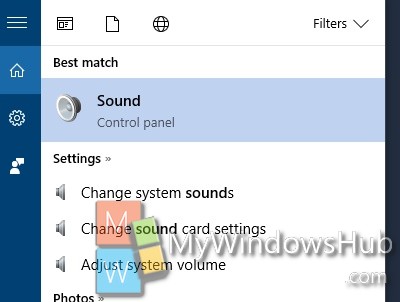
2. As Sound app opens, click on the Sound tab. Now under program Events, scroll down and find out Low Battery. if you click on Test. If you want to check if the sound is configured for the event, then click on Test. It’s the same sound that plays on your computer when your battery is low.
3. Now if you want to change the sound of low battery warning, then click on Sounds: just below the Program events. If you want, you can also add custom sound clips. If you want to use a custom sound, download it and make sure it’s in WAV format. Next, click the Browse button on the Sounds tab, and select the audio file you downloaded.
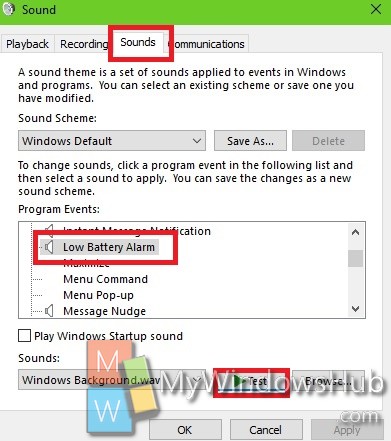
If you want to use a custom sound, download it and make sure it’s in WAV format. Next, click the Browse button on the Sounds tab, and select the audio file you downloaded.

