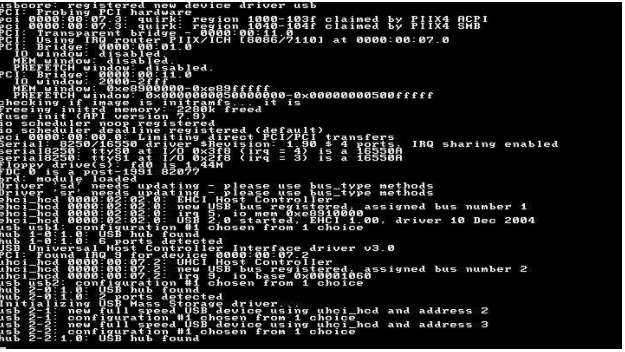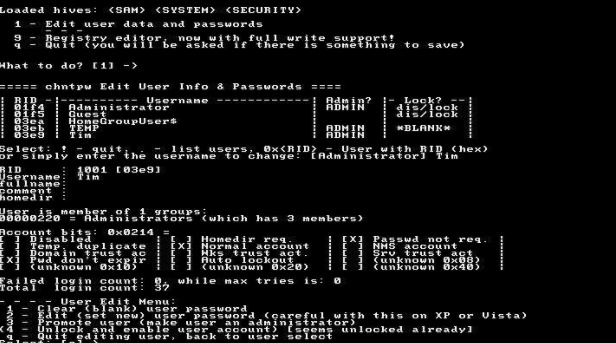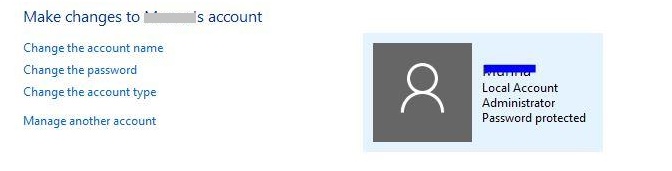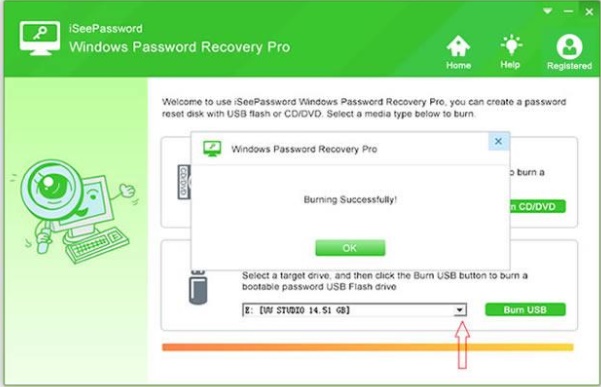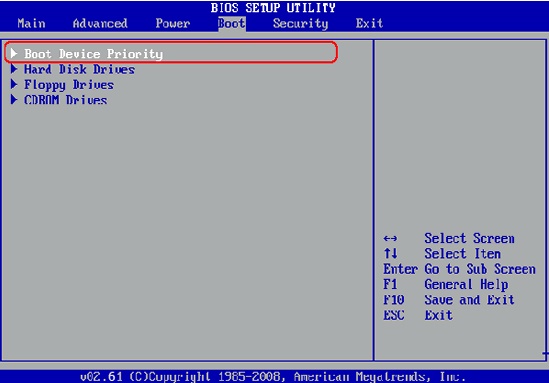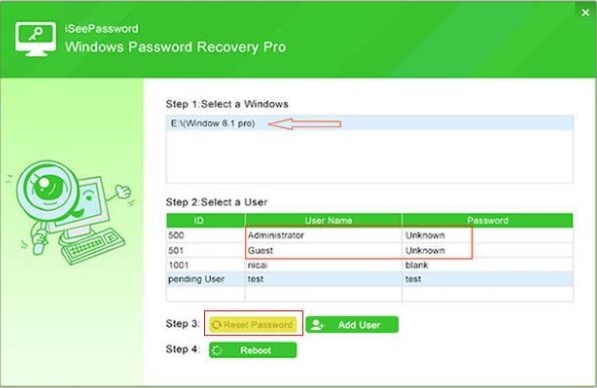Hello Geeks, how are you doing? We have discussed a lot on Windows tips and tricks in our blog earlier on your requested issues and today we are also going to resolve one of the most critical issue faced by thousands of people daily on how to reset Windows 10 password.
Forgetting the password of your computer will cause severe inconvenience because your computer will prevent the access if you do not feed in the right password. Thus, all the data and files inside the computer are permanently ceased. So, if you forgot Windows 10 login password, you may want to reinstall the system because people often ask us if re-installing Windows 10 can resolve this problem or not. The simple answer will be YES but will dangerous consequences. It will cause heavy data loss and every software and app from your PC will be erased permanently. So, only format your PC if it has no important data stored in it.
But, we always provide innovative solutions in our blog with no bad side effects. And in this guide, we will show you three different ways to reset Windows 10 password without any data loss.
Solution #1: With Offline NT Password & Registry Editor
Offline NT Password & Registry Editor is a Windows password removing tool that is used to bypass the login screen of your computer. Basically, it doesn’t reset the password but it completely removes it. It is a complex text based program, so learn how to use this first.
Step 1. Download the ISO on a PC that has administrator rights and burn it on a USB stick or DVD.
Step 2. Insert the bootable disk on your inaccessible PC and reboot it.
Step 3. Follow the manual given by the tool and choose the options according to your need.
Step 4. On the last step, choose “Clear/Blank Password” and quit the password.
Now restart your PC and it should be accessed normally again.
Cons –
- Offline NT Password & Registry Editor can’t crack passwords more than 10 characters.
- Text based program that needs high level expertise to operate.
Solution #2: Activating Super Administrator Account
If you have setup a SAC account before got locked out then you can easily change your PC password from SAC. Here’s how to activate that option –
Step 1. Start the PC and on the login screen, keep pressing the Shift button on your keyboard until the Super Administrator Account appears on the screen.
Step 2. Enter into your PC and go to Control Panel.
Step 3. Click on “User Profiles” followed by “Change Password”.
Step 4. Input the new password twice and save it.
Reboot your computer and the new password should work like charm now.
Cons –
- Super Administrator Accounts must be created before you forgot the password.
- Do not work with Windows 10 64 Bit.
Solution #3: Using Windows Password Reset Utility
If you don’t have a SAC account or if Offline NT Password & Registry Editor doesn’t work then don’t get sad because we are going to introduce you to the ultimate password recovery tool that can reset all kind of passwords in any Windows computer without causing any data damage.
We are glad to introduce TunesBro – Windows Password Recovery as the best and most efficient password reset utility that helps to create password reset disk with your USB drive or CD/DVD and use it to bypass login password of Windows computer. It literally needs zero computer expertise to operate this program because the design of this program is very straight forward.
Does it work only on Windows?
No, it works with all Windows computer and laptops. It is supported in Windows 98/2000/XP/Vista/7/8/10 and all other Windows servers.
Does it work with only Local accounts?
Actually, it works with all kind of user profiles including local, administrator, Microsoft account, and root and domain account types.
Is it tough to function this program if I have no computer skills?
Resetting Windows 10 password with iSeePassword program is as easy as a piece of cake. You literally need 3 steps to reset your computer password.
Step 1. Create a bootable disk from a working computer by clicking on “Burn USB”.
Note: You will need to install the software first then you will be able to see the features of this tool.
Step 2. Reboot your original PC with the password reset disk and wait for the program to activate on the screen.
Tip: You may need to change the BIOS settings first so that your computer can boot from the USB drive.
Step 3. Choose your username and the Windows OS version. That’s all, now click “Reset Password” to erase the password from your login screen and restart your system.
You will notice that the computer will be turned on without any password and you will be able to see your computer normally like before.
Guys, this software provides a money back guarantee policy if it fails to reset your computer password. It has helped thousands of tensed customers before and they all succeeded without any problem. If you need to check all features in details then we will recommend to visit the official website and check all the specifications by yourself. We are pretty sure you won’t regret it.