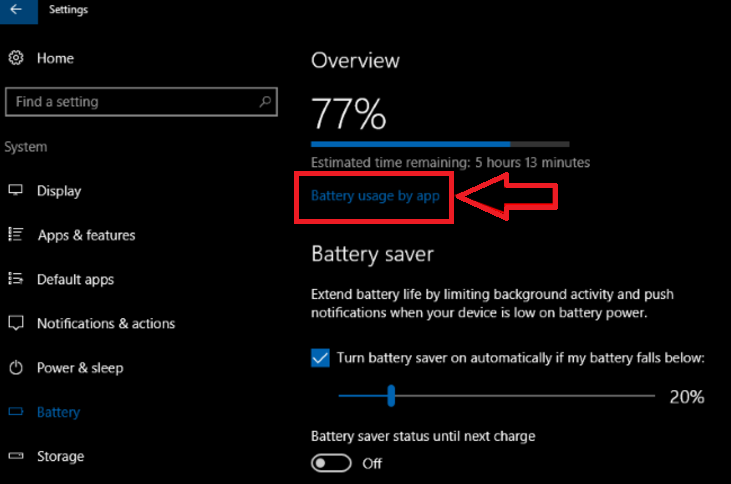While using devices like Laptops and smartphones, battery is an important constraint. No matter how much expensive your device is, if the battery is down, you cannot do anything. So using the battery intelligently is very important. As you know, every app that is running on your device, consumes power. Some applications consume huge amount of battery power while some consume less amount of power. While you are traveling and the battery is the only source of power for your device, you must be aware of the apps that are draining more and more energy. Hence, Windows 10 has made provision of showing you the percentage power level an app is using over a span of 24 hours.
If you do not need an application, you can disable it in order to save power and so on.
The following tutorial will help you to check the power level an app uses in Windows 10.
1. Open Start Menu and go to Settings.
2. Now go to System group of Settings.
3. In the left panel, you will find the Battery tab.
4. In the right panel, you’ll see your computer’s remaining battery capacity and its estimated runtime.
5. Below the battery capacity, you will find “Battery usage by app” to open how much power is consumed by the app screen.
6. Now as the screen opens, you will find the power consumed by apps over a span of 24 hours.
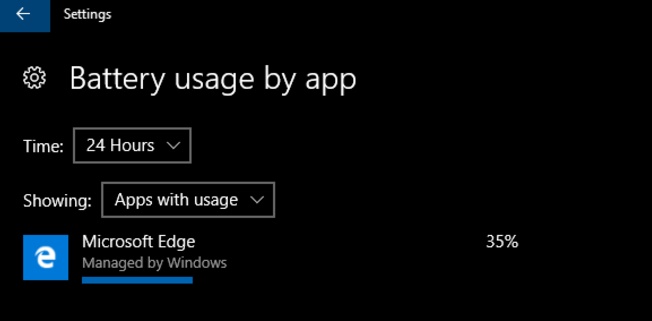
By default, the time span of battery usage is 24 hours. But you can change “Time” and “Showing” dropdown menus at the top of the screen. There is a menu called “Showing”. B default, it shows “Always allowed apps” category. This lets you quickly narrow down any battery drains you experience while in Connected Standby or hybrid sleep mode.