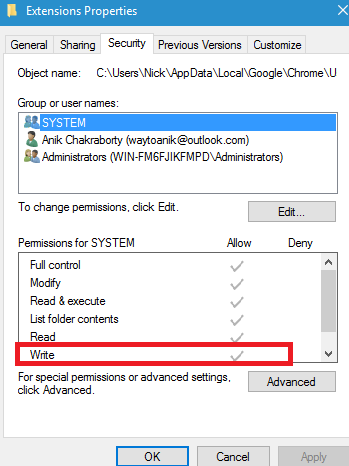Windows can restrict users from opening certain websites, or apps or software if it has Administrative rights. Windows Admin can filter the amount of freedom a user should have and block or allows certain apps. Now if the user is granted permission for an application, then the user is free to use it and the admin cannot partially control the app. This feature is a problem for Google Chrome. An admin may want the user to use Google Chrome but may not want him/her to install Chrome extensions. So what can he do? Technically, the admin can not partially exercise his control over the user. There is a roundabout process though.
Steps To Prevent A User From Installing Or Running Extensions In Chrome For Windows
1. To achieve this, you must be the Administrator of your computer. Now, open the location for the user you want to apply the restrictions to. Also find out which profile folder belongs to the user in question. You can check this by opening Google Chrome and then typing Chrome://version.
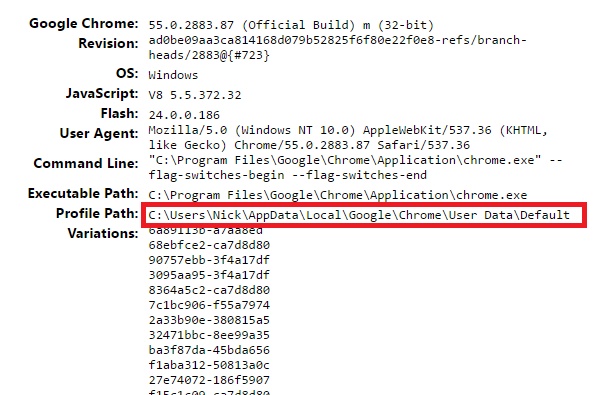
2. The location is something like this:
C:\Users\User Name\AppData\Local\Google\Chrome\User Data\Profile Name
3. Open File explorer and copy and paste it in the search panel. You will find Extensions, right click on go to Properties
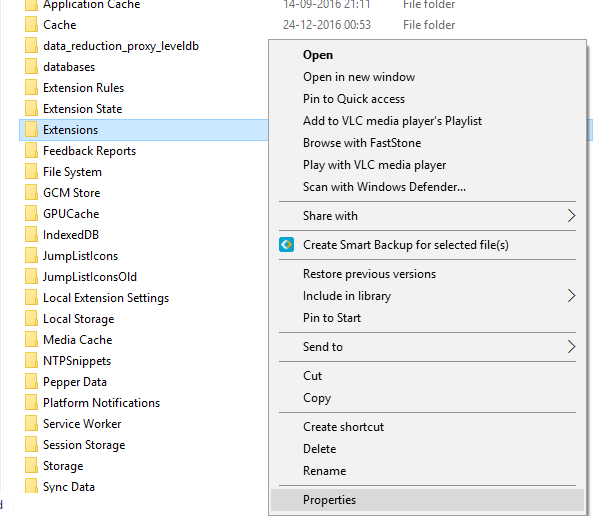
4. Go to Security tab. Tap on Edit option. Uncheck the Write option. Click OK and apply the changes.