Windows 10 users may want to differentiate their Drives by assigning different names to different drives. A drive name is actually a unique name of up to 32 (NTFS) or 11 (FAT) characters assigned to a drive, disc, or other media connected to the computer.
The name for every drive is called drive label and these labels make drive recognition a lot easier. If you want to name the drives contextually, you can do it anytime. To change the Drive label, you need to sign in as Administrator.
The following tutorial will show you different ways to rename a drive label in Windows 10.
Steps to Rename Drive Label in Windows 10
1. Open Windows Explorer and go to This PC.
2. Right click on the Drive, and go to Properties.
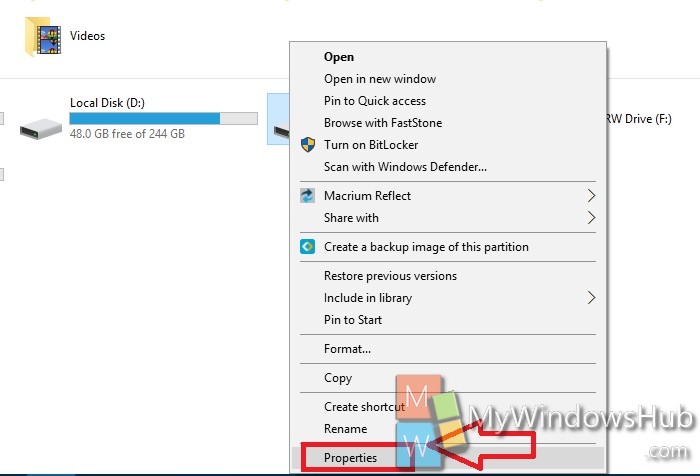
OR
3. Press Win+X and click on Disk Management.

4. Right click or long press the drive you want to rename. Click or tap on Properties.
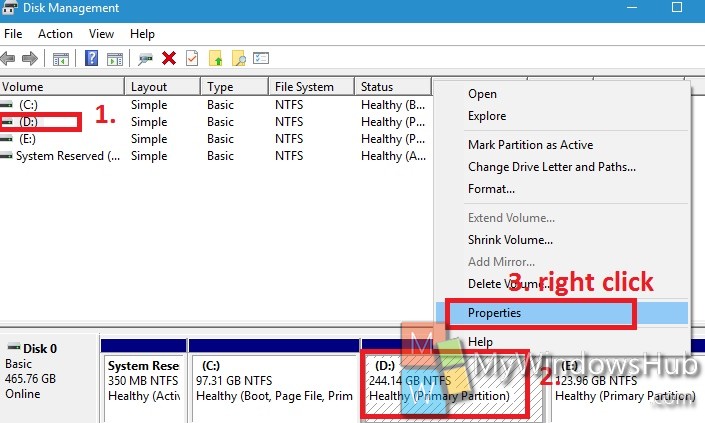
5. Under General tab, you will find the name of the Drive. Delete the name and rename it according to your preferences.
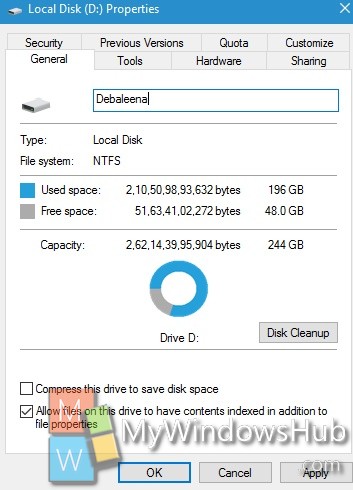
6. Click Apply and OK.

