Microsoft introduced a new method of controlling external monitors from tablets using touchpad buttons or touchpad keyboard buttons. The feature has been introduced with Windows 10 Build no. 14965. This new feature enables you to drive content on a second display from your tablet without the need of a mouse. This virtual touch pad let you perform a plethora of functions with a tablet and a second screen. All you need to do is just connect to another monitor, PC, or TV, go to Action Center and tap on the “Project” Quick Action to extend your screen. Users can use it just like a physical touchpad to control content on the connected screen. The following tutorial will help you to to hide or show Touchpad button on Taskbar in Windows 10.
Steps to Hide or Show Touchpad Button on Taskbar in Windows 10
1. The steps are very simple. Right click on Taskbar.
2. Select the option Show Touch Keyboard Button.
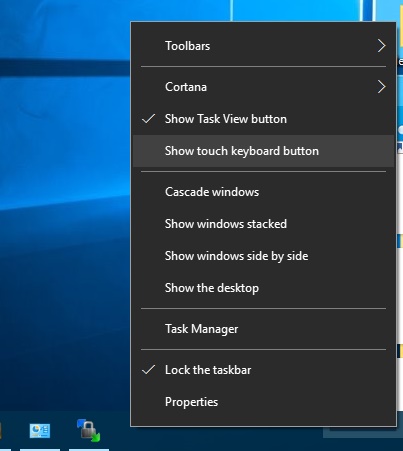
Option 2:
An alternate option is making changes in the Registry files via the Registry Editor.
1. Press Win+R to open the Run window.
2. Type regedit and hit Enter to open Registry Editor.
3. Navigate to the following location HKEY_CURRENT_USER\Software\Microsoft\Touchpad.
4. In the right panel, you will find a DWORD called TouchpadDesiredVisibility. If it’s already not there, you need to create it. Right click in an empty space in the right pane, go to DWORD and name it TouchpadDesiredVisibility.
5. If you want to Hide the touchpad, edit the value and set it to 0. If you want to Show the touchpad button, then set the value to 1.
6. Close the Registry Editor.

