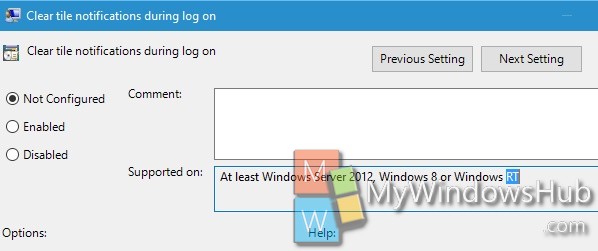Live tiles of applications are thumbnails that appear on the Windows 10 Start Menu. App Tiles can be either static or Live. Static tiles display fixed or default information, e.g. Windows Store. Live tiles are those that are updated from time to time with relevant information and are dynamic in nature. For e.g. Calender, mail, etc. The following tutorial will help you to turn on or off clear tile notifications during log on in Windows 10.
If you enable this setting, the system deletes tile notifications when the user logs on. As a result, the Tiles in the street view will always show their default content when the user logs on. In addition, any cached versions of these notifications will be cleared when the user logs on.
If you disable or do not configure this setting, the system retains notifications, and when a user logs on, the tiles appear just as they did when the user logged off, including the history of previous notifications for each tile.
This setting does not prevent new notifications from appearing. See the “Turn off Application Notifications” setting to prevent new notifications.
Steps to Turn On or Off Clear Tile Notifications during Log on in Windows 10
1. Press Win+R to open the Run window. Type gpedit.msc to open Local Group Policy Editor.
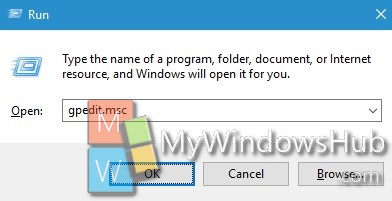
2. Navigate to the following location
User Configuration-> Administrative Templates-> Start Menu and Taskbar
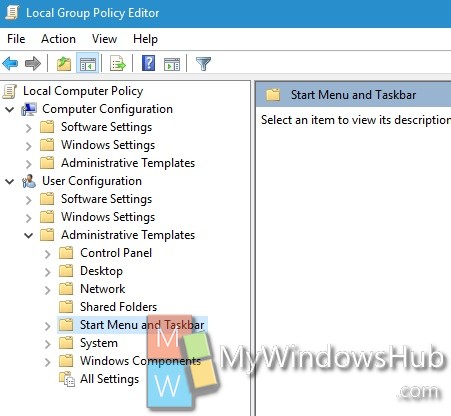
3. In the right pane, you will find Clear tile notifications during log on policy. Double click on it, to edit it.
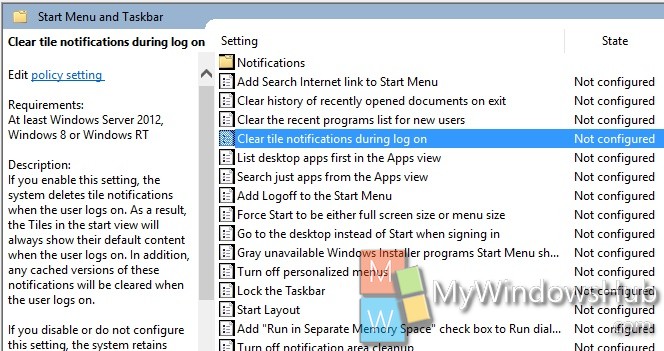
4. If you want to turn on Clear Tile Notifications during Log on, click on Enable. Click OK to confirm.
5. If you want to turn off turn Off Clear Tile Notifications during Log on, click Disable. Click OK to confirm.