Xbox Game DVR is an application that lets you capture video clips or screenshots of your games. When you are playing game from your Xbox, you can enable the Game DVR by pressing Windows+G key combinations. Then you will find options to record or capture screenshots. The screenshots and clips are not only meant to be stored, but also to be shared on your Xbox feed for yours friends to see. You have to upload the screenshots or clips anf the process of doing so is very simple. Check out the steps below:
1. Open Xbox App and click on the hamburger sign located at top left corner of the app screen.

2. Your Xbox will appear. Scroll down and find Game DVR. Tap on it.
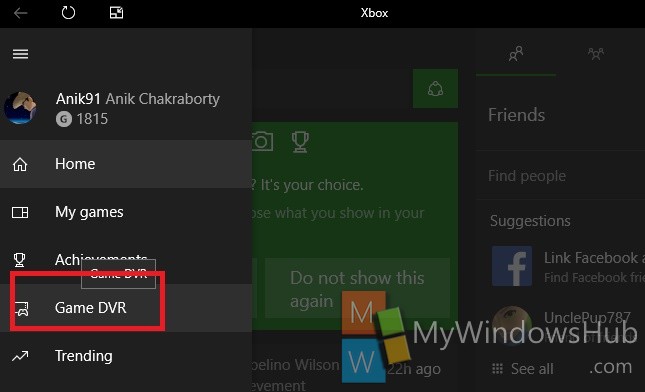
3. Now tap on either “On this PC” or “Xbox Live” to find out the screenshots or clips that have been captured by you. Tap on the screenshot that you want to share or upload.
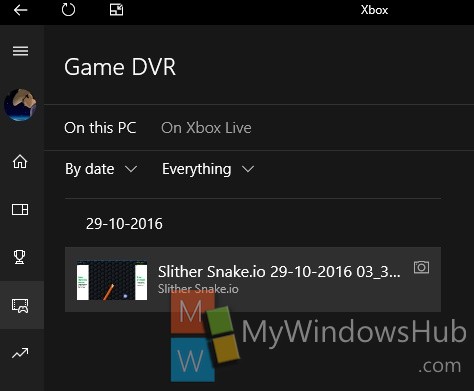
4. Now tap on Upload.
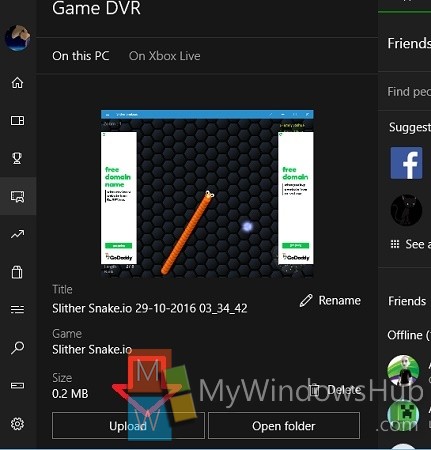
5. If you want to share a clip or an image you didn’t capture using Xbox Game bar, you can share it by copyingg it to the following loctation:
C:\Users\YourUserName\Videos\Captures

