Windows operating system is indeed a vast operating system and hence it has made provisions for bookmarks and shortcuts all through. Windows offers multiple options for how you quickly get to files; jumplists, the Taskbar, the Start Menu, the Quick Access bar, and regular shortcuts. It’s not just apps, settings, and files that are easy to access. Command Prompt and PowerShell are two important features of Windows. You can open these two in a number of ways. Here we have discussed a way by which you can pin Command Prompt to the Quick Access Toolbar in Windows 10.
Steps To Pin Command Prompt to The Quick Access Toolbar In Windows
1. Open Windows Explorer. Go to Files.
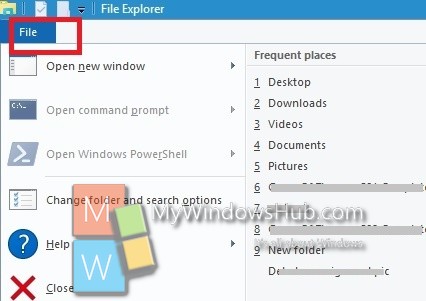
2. Tap on it and you will find Command Prompt. The option is greyed out. Right click on it and select “Add to Quick Access Toolbar”.
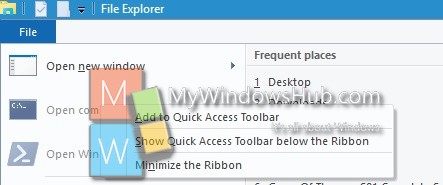
3. The Command prompt is added to the Quick Access Toolbar. In this way, you can add Windows PowerShell to the toolbar.
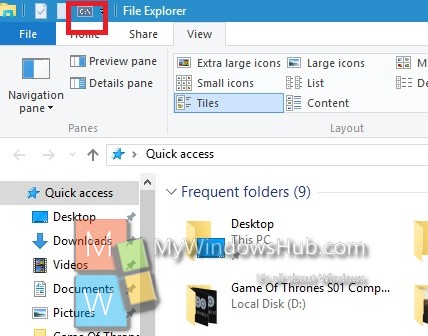
4. If you want to remove command prompt or PowerShell from the toolbar, right click on the icon and select Remove from Quick Access Toolbar.
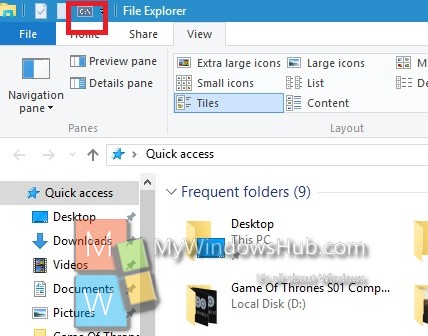
That’s all!

