Wireless Network security key is required to keep your Wi-Fi network secure from intruders. However, if you have forgotten your password and want to check it, then this tutorial will help you. Check it out.
Steps to See Your Wireless Network Security Key Password in Windows 10
1. Right click on Start Button and select Control Panel.
2. Go to Network and Internet.
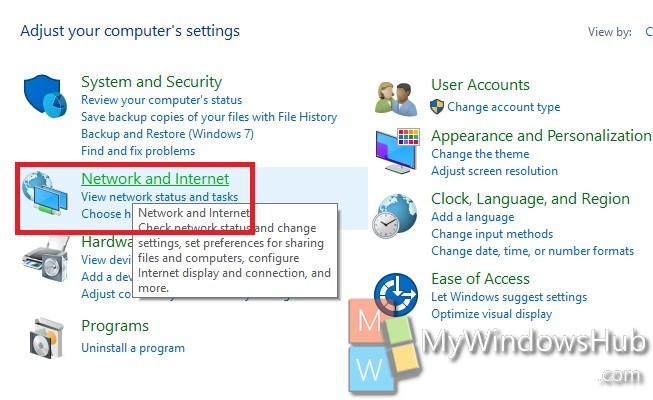
Next go to Network and Sharing Center.
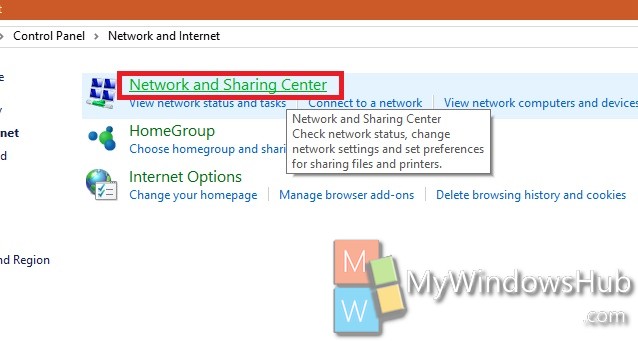
3. Click on the Wireless Network connection as shown in the image to the right hand side of Connections.
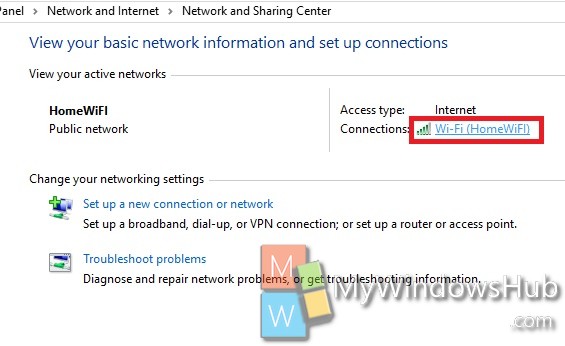
4. Tap on the Wireless Properties button.
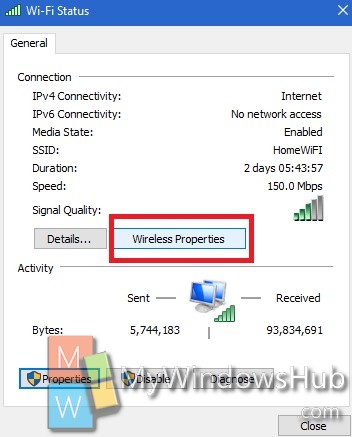
5. Go to Security Tab. You will see that the Network security key appears encoded as dots.
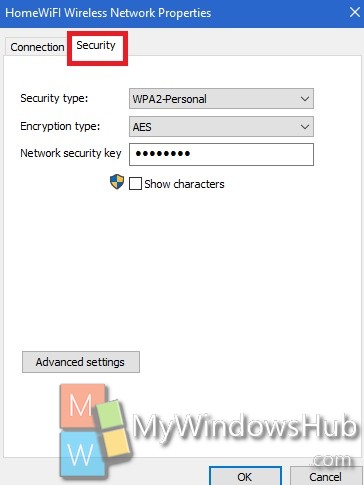
6. Below it, you will find an option called Show Character.
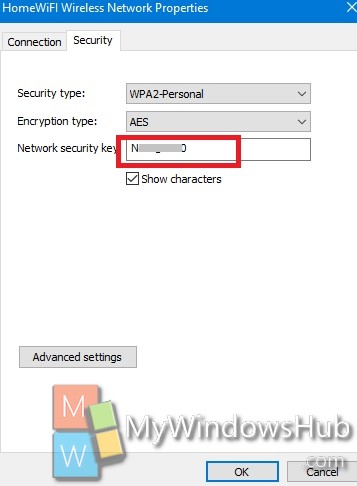
7. The password will be displayed.

